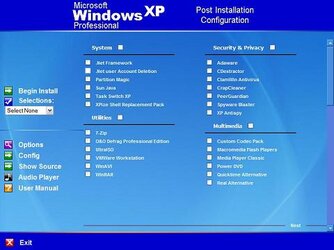-
Welcome to Overclockers Forums! Join us to reply in threads, receive reduced ads, and to customize your site experience!
You are using an out of date browser. It may not display this or other websites correctly.
You should upgrade or use an alternative browser.
You should upgrade or use an alternative browser.
Imaging/Restore of XP Pro w/Norton Ghost question
- Thread starter Viper69
- Start date
- Joined
- Feb 25, 2004
- Location
- MA, USA
well I found, not sure if it works, but its suppose to. I'm trying to find the knowledge base article.
Users who reformat their hard drive and perform a clean installation of the operating system will find that they need to reactivate the product. But, as long as the new installation is on the same system and there won't be any hardware changes it is possible to transfer the existing product activation and skip having to go through the product activation process again. Follow the steps below to save the activation status information and restore it once your system is rebuilt:
Voila! Your Windows XP operating system is now reinstalled on your reformatted hard drive and you are all activated without having to actually go through the product activation process! Remember though. This won't work for transferring activation information from one computer to another or if you alter the hardware because the information contained in your "wpa.dbl" file will not match the configuration of the computer. This trick is only for reinstalling Windows XP on the exact same computer after formatting the hard drive.
- Double-click My Computer
- Double-click on the "C" drive
- Go to the C:\Windows\System32 folder (you may have to click on the link that says "Show The contents of this folder")
- Find the files "wpa.dbl" and "wpa.bak" and copy them to a safe location. You can copy them on a floppy drive or burn it onto a CD or DVD.
- After you have reinstalled Windows XP on your reformatted hard drive, click "No" when asked if you want to go ahead and go through the activation process
- Reboot your computer into SafeMode (you can either press F8 as Windows is booting up to see the Windows Advanced Options menu and select SAFEBOOT_OPTION=Minimal or follow the instructions in Starting Windows XP in SafeMode
- Double-click My Computer
- Double-click on the "C" drive
- Go to the C:\Windows\System32 folder (you may have to click on the link that says "Show The contents of this folder")
- Find the file "wpa.dbl" and "wpa.bak" (if it exists) and rename them to "wpadbl.new" and "wpabak.new"
- Copy your original "wpa.dbl" and "wpa.bak" files from your floppy disk, CD or DVD into the C:\Windows\System32 folder
- Restart your system (if you followed the directions in Starting Windows XP in SafeMode you may need to go back into MSCONFIG to turn off booting into SafeMode)
- Thread Starter
- #3
Hmm I just noticed I may have mis typed my question...my drive has XP Pro SP1, I back it all up, and like you mentioned above using same computer/hardware etc..I can then put back the files and programs from the SP1 image onto my freshly formatted hard drive (the same one that had SP1) that now has SP2 on it. This won't be up an upgrade on top of SP1. it would be a full install of Windows XP Pro w/SP2...so everythign would be fresh in that regard.
Your above info still applies then? It would seem so.
Your above info still applies then? It would seem so.
- Joined
- Dec 17, 2000
- Location
- Portland, OR
In a word, NO... that's not possible.Viper69 said:Is it possible to backup my entire system, and then reinstall Windows XP Pro SP2 from the Windows CD, and then put back only my programs and data files from a Norton Ghost Image of my current XP Pro 1 formatted hard drive???
That method of saving the wpa.dbl and wpa.bak activation files to floppy, and restoring them via Safe Mode only works if you're performing a 'Repair Install'. Reformatting starts a new instance of the system install, including a new date and time, so the old wpa.dbl doesn't match up any more.dicecca112 said:well I found, not sure if it works, but its suppose to. I'm trying to find the knowledge base article.
- Joined
- Jul 2, 2004
- Location
- South of Boston
There are methods to exract certain files and directories but not programs. I think it must be that there is more to it than just the files that make up an operable program, like registry entries and all.
- Joined
- May 29, 2005
- Location
- Sprinkles!
Viper69 said:Is it possible to backup my entire system, and then reinstall Windows XP Pro SP2 from the Windows CD, and then put back only my programs and data files from a Norton Ghost Image of my current XP Pro 1 formatted hard drive???
It IS possible to explore the image later with Ghost reinstalled on the new system. The prog thats used to do that is Ghost Explorer. Just keep in mind that doing it this way, you'll have to cherry pick the stuff you want to extract out of the image... it won't do it automatically.
~ Gos
- Thread Starter
- #8
Goshawk said:It IS possible to explore the image later with Ghost reinstalled on the new system. The prog thats used to do that is Ghost Explorer. Just keep in mind that doing it this way, you'll have to cherry pick the stuff you want to extract out of the image... it won't do it automatically.
~ Gos
So it is possible to image my entire drive, do a fresh install of windows xp pro, and selectively add which data files I want then? Second, my current version of windows XP Pro...would be erased and I would reinstall w/ DIFFERENT MS OS CDs than the ones that were used the first time the computer was built. Does that matter when I want to add back data files onto the same computer??
- Joined
- May 29, 2005
- Location
- Sprinkles!
Viper69 said:So it is possible to image my entire drive, do a fresh install of windows xp pro, and selectively add which data files I want then? Second, my current version of windows XP Pro...would be erased and I would reinstall w/ DIFFERENT MS OS CDs than the ones that were used the first time the computer was built. Does that matter when I want to add back data files onto the same computer??
What you basically doing, is taking a snapshot of your current setup, and storing that image. Ghost explorer will enable you to surf through that image and copy / extract material from it. I've used it several times... picking things out i need and storing the rest for a later date. It will do this regardless of what OS you used before / now / later... just as long as the image is a *.GHO file... it's good
~ Gos
- Joined
- Apr 23, 2001
You could create a post installation disk which installs the applications you require with the correct registry information such as settings and serial numbers.
I have a post installation DVD that installs all my drivers, software, system tweaks and prefrences it also has the ability to look for a thumb drive and copy all the data on it to 'my documents'
This disk is built on a DVD-RW so that I can just replace the software I have with updated versions when a new release or update is available.
A Picture of My Post Install Screen Is Found Below :-
I have a post installation DVD that installs all my drivers, software, system tweaks and prefrences it also has the ability to look for a thumb drive and copy all the data on it to 'my documents'
This disk is built on a DVD-RW so that I can just replace the software I have with updated versions when a new release or update is available.
A Picture of My Post Install Screen Is Found Below :-
Attachments
Last edited:
- Joined
- May 29, 2005
- Location
- Sprinkles!
UnseenMenace said:You could create a post installation disk which installs the applications you require with the correct registry information such as settings and serial numbers.
I have a post installation DVD that installs all my drivers, software, system tweaks and prefrences it also has the ability to look for a thumb drive and copy all the data on it to 'my documents'
This disk is built on a DVD-RW so that I can just replace the software I have with updated versions when a new release or update is available.
A Picture of My Post Install Screen Is Found Below :-
Thats just ridiculous.... you'll have to share sometime ( when you have a free second ) on how you did that
~ Gos
- Joined
- Apr 23, 2001
Goshawk said:Thats just ridiculous.... you'll have to share sometime ( when you have a free second ) on how you did thatGood stuff.
~ Gos
it was done using an post install application called XPlode
http://www.voidfx.com/FX/XPlode:Information
If you have any specific questions related to it feel free to ask
- Joined
- Jan 16, 2001
- Location
- Rosemount, MN
Thanks for the link unseen.
FYI you could run ntbackup and restore only the files you needed later.
FYI you could run ntbackup and restore only the files you needed later.
- Joined
- Apr 23, 2001
Would you guys like me to do a 'how to' on creating a disk that installs like mine ?
- Joined
- Jul 2, 2004
- Location
- South of Boston
But like I said before, you can extract files w/ Ghost Explorer, but it will not let you take an installed program and copy it over just like that. There are other considerations to have an operable program function properly.Goshawk said:What you basically doing, is taking a snapshot of your current setup, and storing that image. Ghost explorer will enable you to surf through that image and copy / extract material from it. I've used it several times... picking things out i need and storing the rest for a later date. It will do this regardless of what OS you used before / now / later... just as long as the image is a *.GHO file... it's good
- Joined
- Jul 19, 2006
or you can save yourself a massive headake and download sp2 from microsoft.comViper69 said:Hmm I just noticed I may have mis typed my question...my drive has XP Pro SP1, I back it all up, and like you mentioned above using same computer/hardware etc..I can then put back the files and programs from the SP1 image onto my freshly formatted hard drive (the same one that had SP1) that now has SP2 on it. This won't be up an upgrade on top of SP1. it would be a full install of Windows XP Pro w/SP2...so everythign would be fresh in that regard.
Your above info still applies then? It would seem so.
but yes. i know the newer versions of ghost you can recover spefic files from the full backups.
if your using 2003 ( much better imho) then just explore the images and copy all your files you want from them. games and apps wont technicly be "installed" but running the exe form the install directory will stoll work
Also if your backup hd is big enough , then use ghosts clone drive to make your backup the same as your firist, install sp2 then copy all the files back that you need, though there is the same problem as above
if you have a legit windows, unless you really need to reformat , would be easyer to just upgrade.
Similar threads
- Replies
- 6
- Views
- 570
- Replies
- 12
- Views
- 1K
- Replies
- 13
- Views
- 1K