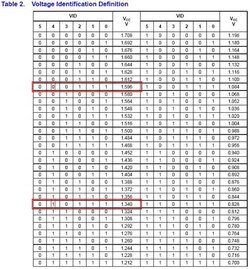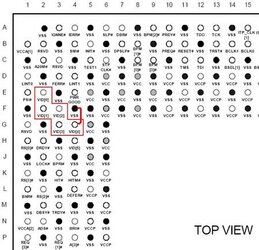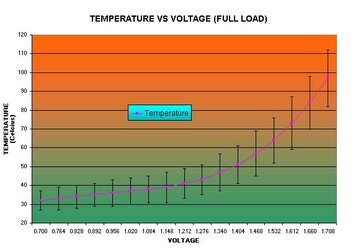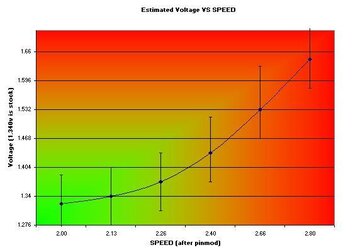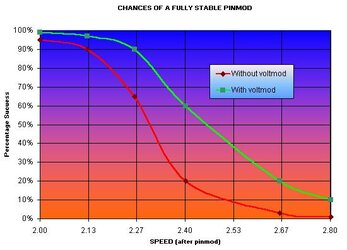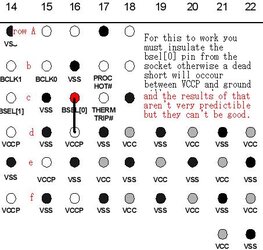- Joined
- Mar 17, 2002
Welcom to the throughly detailed Pentium-m 400 to 533mhz pinmod guide.
This is a very advanced guide which some people have felt slightly overwhelmed... If you are just looking for the basics, or something quick and ez check out this guide here...
http://www.ocforums.com/showthread.php?t=432270
Anything and everything you ever wanted to know about pin/voltmodding your pentium-m processor can be found right here... If you do decide to follow this guide and attempt a mod, You should read the entire guide not just the how to do it part.
If you have any questions or comments or sugguestions you can PM me as I usually check my messages about 3-4 times a week unless I’m on vacation (or it’s finals week).
Disclaimer: This is just a guide, By following any procedures in this guide like any other time you overclock you subject yourself to being at risk of frying stuff And overclocker forums nor myself shall be blamed by the result of these risks you take. And just like with any other overclocking procedure you should overclock with caution and take baby steps and monitor your temps. Also I make references to ground and logic low a lot… Whenever I say logic low, logic low IS just like ground and so I kindof use them interchangeably FYI.
Intro: Well There are several guides out there on how to pinmod your processor in fact there’s tons of guides out there… just name an overclocking forum and they will probably have a guide… Because my focus isn’t just on the pinmod but the entire package deal I have turned my focus towards more advanced tequniques and thus this pinmod guide I have provided is very basic. The best guide I have seen can be found here http://www2.ijib.com:1337/phpbb/viewtopic.php?t=3 [ THIS LINK has either been taken down or moved... I'm working on tracking it down] but read on first to see what you may be getting yourself into.
CONCEPTS BEHIND THE PINMOD
The concept is that an ordinary 400mhz fsb Pentium-m processor can be overclocked by placing the chip in a motherboard capable of running at 533mhz (aka the i915 chipset). By grounding the correct pin on the chip, this will “trick” the motherboard into seeing the processor as a 533mhz processor when it actually is a 400mhz processor. The motherboard will then supply a 533mhz FSB for the processor instead of the normal 400mhz fsb. This causes the processor to achieve a nice 33% overclock. Sometimes after this pinmod the overclock is not fully stable so a voltmod needs to be implemented in order to make the chip fully stable. The voltmod process will be covered in grave detail in the next post.
Pinmodding 1.5,1.6 and 1.7ghz processors have very high success rates but faster processors may not work. For approximate sucuess rates see the graph in post #2.
FINDING THE CORRECT PROCESSOR (NOT FOUND IN ORDINARY PINMOD GUIDES)
1. FIND THE sSPEC alphanumeric number, which is 5 digits long on your current processor it should be a code etched into the package below the core.
2. Open up this Intel spec sheet... http://processorfinder.intel.com/scripts/list.asp
3. Look down the left column of sSPEC#'s to find your processor
4. Once you found it look all the way to the right of the sheet to find out how many pins it has.
5. Decide on a speed that you want to get (remember after the pin mod it will be 33% faster) and remember you NEED A 400mhz processor (weather a bianas or dothan core, eigther will work but the dothan core is definatelly perferred because it peforms better)
6. Find the processor with the speed you want that has the same number of pins as your current processor.
7. Write down that sSPEC #
8. Shop for Pentium-m's that only have the sSPEC # that you wrote down
HOW TO PINMOD (VERY SIMPLIFIED VERSION)
The pinmod process requires that the Bsel[0] pin be shorted to ground. Here are the steps, which will pinmod your Pentium-m.
If you’re looking for a photo guide look no further than this guide… (good pic of how big the wire should be, included )
)
http://www.notebookforums.com/showthread.php?t=80879
1. Make sure you have a 400mhz Pentium-m processor that fits your socket before you begin.
2. Take out your existing processor if it is in the socket
3. Make a 3/8” long wire preferably out of 30 or 32 gauge wire or a strand of speaker wire.
4. Insert one end of the wire into the hole on the socket labeled C16 and the other wire in the adjacent hole labeled B16 (if your having problems with locating the correct hole just think Battleship and the markings are next to the socket on the motherboard)
and the markings are next to the socket on the motherboard)
5. Insert the processor into the socket.
6. Apply artic silver to the core, a good Guide can be found here http://www.arcticsilver.com/arctic_silver_instructions_big2.htm
7. Check to make sure the chip is running and check for stability with prime95, if the processor is not stable then you can try a voltmod (see post #2)
Note: The pics below are examples only, Do not mod vid 4 unless you are really crazy!
This is a very advanced guide which some people have felt slightly overwhelmed... If you are just looking for the basics, or something quick and ez check out this guide here...
http://www.ocforums.com/showthread.php?t=432270
Anything and everything you ever wanted to know about pin/voltmodding your pentium-m processor can be found right here... If you do decide to follow this guide and attempt a mod, You should read the entire guide not just the how to do it part.
If you have any questions or comments or sugguestions you can PM me as I usually check my messages about 3-4 times a week unless I’m on vacation (or it’s finals week).
Disclaimer: This is just a guide, By following any procedures in this guide like any other time you overclock you subject yourself to being at risk of frying stuff And overclocker forums nor myself shall be blamed by the result of these risks you take. And just like with any other overclocking procedure you should overclock with caution and take baby steps and monitor your temps. Also I make references to ground and logic low a lot… Whenever I say logic low, logic low IS just like ground and so I kindof use them interchangeably FYI.
TABLE OF CONTENTS
Code:
Post 1----[COLOR=yellow]The Pentium-m Pinmod quick guide. [/COLOR]
Post 2----[COLOR=yellow]Voltmodding guide.[/COLOR]
[COLOR=DimGray]------------[/COLOR][COLOR=cyan]Interactive guide available.[/COLOR]
Post 3----[COLOR=yellow]Using NHC with your Voltmod guide.[/COLOR]
[COLOR=DimGray]------------[/COLOR][COLOR=cyan]Interactive guide available.[/COLOR]
Post 4----[COLOR=yellow]Advanced modding guide.[/COLOR]
[COLOR=DimGray]------------[/COLOR][COLOR=cyan]Interactive guide available soon![/COLOR]
Post 5----[COLOR=yellow]FAQ/SPECIAL THANKS.[/COLOR]Quick Refrence and Recources
Code:
[URL="http://www2.ijib.com:1337/phpbb/viewtopic.php?t=3"][COLOR=yellow]Best Pinmod Guide I’ve found on the internet[/COLOR][/URL]
[URL="http://www.notebookforums.com/showthread.php?t=80879"][COLOR=yellow]Pinmod guide with plenty of photos[/COLOR][/URL]
[URL="http://processorfinder.intel.com/scripts/list.asp"][COLOR=yellow]Intel sSpec chart to find the correct processor[/COLOR][/URL]
[URL="http://files.extremeoverclocking.com/file.php?f=103"][COLOR=yellow]Prime 95[/COLOR][/URL]
[URL="http://www.pbus-167.com/chc_guid.htm"][COLOR=yellow]Notebook Hardware Control (NHC)[/COLOR][/URL]
[URL="http://www.uoregon.edu/%7Ejhochspe/blackup/VOLTMOD%20INTERACTIVE%20GUIDE.xls"][COLOR=yellow][/COLOR][/URL][URL="http://www.intel.com/design/mobile/pentiumm/documentation.htm"][COLOR=yellow]INTEL Pentium-m Technical Docs[/COLOR][/URL]THE PINMOD PROCESS
Intro: Well There are several guides out there on how to pinmod your processor in fact there’s tons of guides out there… just name an overclocking forum and they will probably have a guide… Because my focus isn’t just on the pinmod but the entire package deal I have turned my focus towards more advanced tequniques and thus this pinmod guide I have provided is very basic. The best guide I have seen can be found here http://www2.ijib.com:1337/phpbb/viewtopic.php?t=3 [ THIS LINK has either been taken down or moved... I'm working on tracking it down] but read on first to see what you may be getting yourself into.
CONCEPTS BEHIND THE PINMOD
The concept is that an ordinary 400mhz fsb Pentium-m processor can be overclocked by placing the chip in a motherboard capable of running at 533mhz (aka the i915 chipset). By grounding the correct pin on the chip, this will “trick” the motherboard into seeing the processor as a 533mhz processor when it actually is a 400mhz processor. The motherboard will then supply a 533mhz FSB for the processor instead of the normal 400mhz fsb. This causes the processor to achieve a nice 33% overclock. Sometimes after this pinmod the overclock is not fully stable so a voltmod needs to be implemented in order to make the chip fully stable. The voltmod process will be covered in grave detail in the next post.
Pinmodding 1.5,1.6 and 1.7ghz processors have very high success rates but faster processors may not work. For approximate sucuess rates see the graph in post #2.
FINDING THE CORRECT PROCESSOR (NOT FOUND IN ORDINARY PINMOD GUIDES)
1. FIND THE sSPEC alphanumeric number, which is 5 digits long on your current processor it should be a code etched into the package below the core.
2. Open up this Intel spec sheet... http://processorfinder.intel.com/scripts/list.asp
3. Look down the left column of sSPEC#'s to find your processor
4. Once you found it look all the way to the right of the sheet to find out how many pins it has.
5. Decide on a speed that you want to get (remember after the pin mod it will be 33% faster) and remember you NEED A 400mhz processor (weather a bianas or dothan core, eigther will work but the dothan core is definatelly perferred because it peforms better)
6. Find the processor with the speed you want that has the same number of pins as your current processor.
7. Write down that sSPEC #
8. Shop for Pentium-m's that only have the sSPEC # that you wrote down
HOW TO PINMOD (VERY SIMPLIFIED VERSION)
The pinmod process requires that the Bsel[0] pin be shorted to ground. Here are the steps, which will pinmod your Pentium-m.
If you’re looking for a photo guide look no further than this guide… (good pic of how big the wire should be, included
http://www.notebookforums.com/showthread.php?t=80879
1. Make sure you have a 400mhz Pentium-m processor that fits your socket before you begin.
2. Take out your existing processor if it is in the socket
3. Make a 3/8” long wire preferably out of 30 or 32 gauge wire or a strand of speaker wire.
4. Insert one end of the wire into the hole on the socket labeled C16 and the other wire in the adjacent hole labeled B16 (if your having problems with locating the correct hole just think Battleship
5. Insert the processor into the socket.
6. Apply artic silver to the core, a good Guide can be found here http://www.arcticsilver.com/arctic_silver_instructions_big2.htm
7. Check to make sure the chip is running and check for stability with prime95, if the processor is not stable then you can try a voltmod (see post #2)
Note: The pics below are examples only, Do not mod vid 4 unless you are really crazy!
Attachments
Last edited: