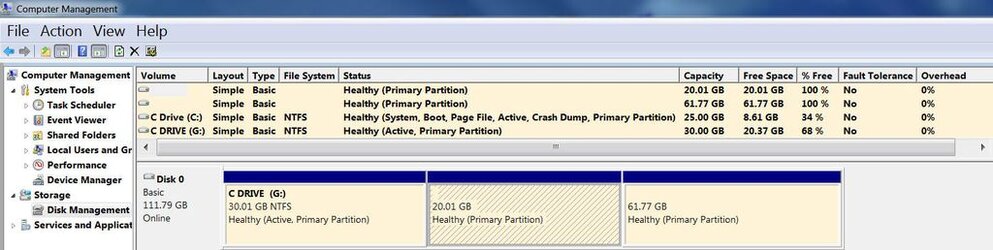I think I got the whole thing figured out or as much as it is useful for me:
Testdisk
http://www.cgsecurity.org/wiki/TestDisk
• To recover a damaged partition table:
1. Start testdisk_win.exe
2. Create a new log file
3. Scroll down to drive which contains the damaged partition table > Proceed
4. Intel > Analyse > Quick Search
5. Should TestDisk search for partition created under Vista ? > Y
6. If the lost partition was a primary partition, move arrows to change * to P and press Enter.
[P may already be there, if it is, still go to the next step to 'Write partition table'.]
7. Move arrows to Write and press Enter.
8. Write partition table, confirm ? (Y/N) > Y
9. You will have to reboot for the change to take effect.
• To recover individual files / individual directories from a hard drive which cannot display them in Windows because of a damaged partition table:
1. Copy Testdisk to hard drive with enough space to recover the lost files/directories
then start testdisk_win.exe
2. Create a new log file
3. Scroll down to drive which contains the files/directories to recover > Proceed
4. Intel > Analyse > Quick Search
5. Should TestDisk search for partition created under Vista ? > Y
6. Instead of moving arrows to get to the letter P, physically press key P on your keyboard.
This lists the files and directories
7. Now use arrows to move down to select any file or directory and press C on keyboard to copy selected file or directory.
or
To copy all files and directories, move the arrow to the top marked with one dot: .
Then press C on keyboard and all files and directories will be copied to the location where you ran TestDisk from.
• Use instructions above to recover files/directories from a hard drive with a damaged partition table.
If partitions already exist, it may be recovered to an image file. To create an image of the entire partition:
0. Copy Testdisk to hard drive with enough space to store the image of the partition
1. Create a new folder inside which you want to save the image.dd file then start testdisk_win.exe
2. Create a new log file
3. Scroll down to drive which contains the partition to copy > Proceed
4. Intel > Advanced > Scroll down to partition to recover
5. Use right arrow to get to Image Creation > Enter
6. Select where to store the image.dd file > Press Enter then press the Y key on keyboard.
7. File image.dd will contain the recovered partition.
You can use freeware such as OSFMount to mount image.dd files to access files inside them directly.