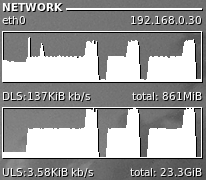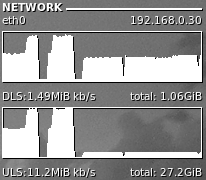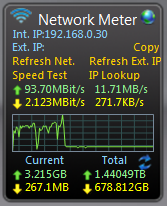- Joined
- May 15, 2006
I've been searching online for months, but I just can't find answers to my questions. I have two issues, which are completely unrelated.
This is for the computer in my signature. My desktop OS is Fedora 14 with 2.6.35.13-92.fc14.x86_64. The server is running CentOS 5.6 with 2.6.18-238.19.1.el5, also x86_64.
First issue:
My transfer rate across the network is slow for Samba, roughly 33 MB/sec. In Windows on the exact same hardware and the same server, I max out my network connection (~117 MB/sec) copying a file to the server's RAID array. I'm using Samba on the server and using this as my benchmark. If I start multiple copies from the server, it still tops out at 33 MB/sec.
I initially thought this was because I had offloading enabled, but disabling it didn't help at all.
I then decided to get clever and see if the network itself was running slow. If I run "nc" on the server and use "pv" piped to "nc" on my computer, I can push 117 MB/sec to the server all day long.
So, this tells me that the network itself is fully capable of doing gigabit speeds, but Samba is running slow. I'm not sure what to change.
--------------------------------------------------------------------
Second issue:
I have my drives mounted in fstab as such:
If the server becomes unresponsive, either due to a crash or power loss, my desktop computer goes completely unresponsive until I can either umount the share or restart with a modified fstab. From the logs, it repeats this many times:
Is there an option I can pass so that it doesn't keep trying to contact the server? This isn't so much of an issue because the server is up nearly all the time, but it gets old when I need to shut it down.
It feels weird asking for help, but I simply can't find the answers.
This is for the computer in my signature. My desktop OS is Fedora 14 with 2.6.35.13-92.fc14.x86_64. The server is running CentOS 5.6 with 2.6.18-238.19.1.el5, also x86_64.
First issue:
My transfer rate across the network is slow for Samba, roughly 33 MB/sec. In Windows on the exact same hardware and the same server, I max out my network connection (~117 MB/sec) copying a file to the server's RAID array. I'm using Samba on the server and using this as my benchmark. If I start multiple copies from the server, it still tops out at 33 MB/sec.
I initially thought this was because I had offloading enabled, but disabling it didn't help at all.
Code:
[root@thideras-main ~]# ethtool --show-offload eth0
Offload parameters for eth0:
rx-checksumming: off
tx-checksumming: off
scatter-gather: off
tcp-segmentation-offload: off
udp-fragmentation-offload: off
generic-segmentation-offload: on
generic-receive-offload: off
large-receive-offload: off
rx-vlan-offload: off
tx-vlan-offload: off
ntuple-filters: off
receive-hashing: on
Code:
[root@thideras-main ~]# pv -r /dev/zero | nc 192.168.0.10 2222
[ 112MB/s]--------------------------------------------------------------------
Second issue:
I have my drives mounted in fstab as such:
Code:
//192.168.0.10/hitachi /mnt/hitachi cifs credentials=/root/.smbcredentials,defaults 0 0
Code:
Jul 3 23:33:07 thideras-main kernel: [ 305.008010] CIFS VFS: No response to cmd 46 mid 4636
Jul 3 23:33:07 thideras-main kernel: [ 305.008015] CIFS VFS: Send error in read = -11
Jul 3 23:33:11 thideras-main kernel: [ 309.651009] CIFS VFS: No response for cmd 50 mid 4637It feels weird asking for help, but I simply can't find the answers.