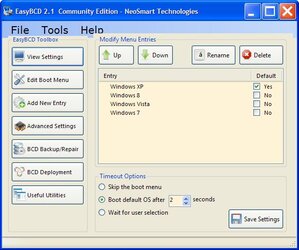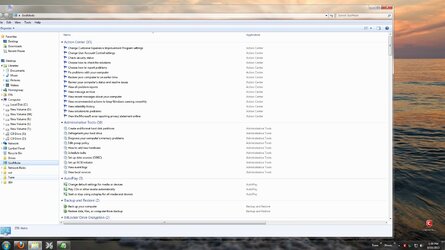- Joined
- Feb 18, 2002
Ask yourself this: Is there a theoretical possibility for anything unwanted to insert itself anywhere on your operating system partition?
If yes, then why not simply divide the drive into relatively small partitions, move your Desktop, Start Menu, Documents, and SendTo and maybe Favorites folder away from your OS partition. Never store any personal files on your OS partition. Then simply install Windows 7/8 on one [small] partition and Windows XP on another, then with one click, nuke Windows 7/8 from XP and vice versa. The entire partition can be reimaged in 2-3 minutes.
Is something taking 0.5 seconds instead of 0.1 seconds? Well, if you need to go on a short bathroom break, by the time you come back, the OS partition will be restored after whatever was causing any hick-ups was completely nuked. You don't even have to think about what it was, why it happened, or even IF it really happened.
By the time you're back, it's done. Fresh custom install with every setting set up just like you want it to be inside a custom image.
The beauty of it is that by simply CHECKING default Operating System - saves default OS. There is no need to click on Save Settings to change default OS. Download Page: http://neosmart.net/download.php?id=1 [Scroll Down and use any Name & Email to Download]
Tools > Options >
CHECK: Expert mode
CHECK: Remember the BCD Backup directory upon exit
UNCHECK: Everything else
Display Options TAB:
Default TAB at start up: Edit Boot Menu
CHECK: Everything else
If yes, then why not simply divide the drive into relatively small partitions, move your Desktop, Start Menu, Documents, and SendTo and maybe Favorites folder away from your OS partition. Never store any personal files on your OS partition. Then simply install Windows 7/8 on one [small] partition and Windows XP on another, then with one click, nuke Windows 7/8 from XP and vice versa. The entire partition can be reimaged in 2-3 minutes.
Is something taking 0.5 seconds instead of 0.1 seconds? Well, if you need to go on a short bathroom break, by the time you come back, the OS partition will be restored after whatever was causing any hick-ups was completely nuked. You don't even have to think about what it was, why it happened, or even IF it really happened.
By the time you're back, it's done. Fresh custom install with every setting set up just like you want it to be inside a custom image.
The beauty of it is that by simply CHECKING default Operating System - saves default OS. There is no need to click on Save Settings to change default OS. Download Page: http://neosmart.net/download.php?id=1 [Scroll Down and use any Name & Email to Download]
Tools > Options >
CHECK: Expert mode
CHECK: Remember the BCD Backup directory upon exit
UNCHECK: Everything else
Display Options TAB:
Default TAB at start up: Edit Boot Menu
CHECK: Everything else
Attachments
Last edited: