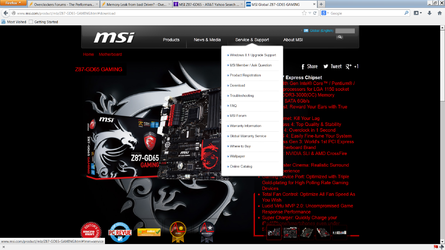- Joined
- Feb 20, 2012
- Location
- Wisconsin, USA
Okay, so I just installed Windows 8.1 Pro + WMC
It's the only version of Windows I've ever bought, so I can't downgrade.
But I've got the MSI Z87 GD65-Gaming motherboard with the Killer E2200 Networking NIC.
I got the most recent driver from the website, but as soon as I start some networking traffic, my Non-paged memory pool grows substantially.
I can't keep my computer on for more than a day without all 8gb of my ram hitting 99% without anything open except Pandora.
I know, that's not a typical "day" on the computer, I do a lot more than that, but I can't keep on the computer without this driver going haywire on me.
Anybody have any recommendations?
It's the only version of Windows I've ever bought, so I can't downgrade.
But I've got the MSI Z87 GD65-Gaming motherboard with the Killer E2200 Networking NIC.
I got the most recent driver from the website, but as soon as I start some networking traffic, my Non-paged memory pool grows substantially.
I can't keep my computer on for more than a day without all 8gb of my ram hitting 99% without anything open except Pandora.
I know, that's not a typical "day" on the computer, I do a lot more than that, but I can't keep on the computer without this driver going haywire on me.
Anybody have any recommendations?