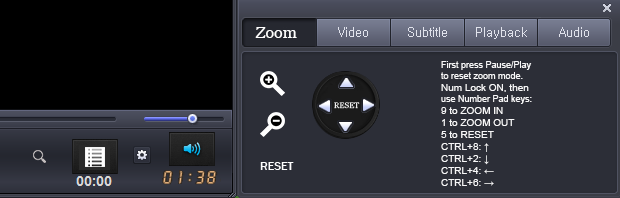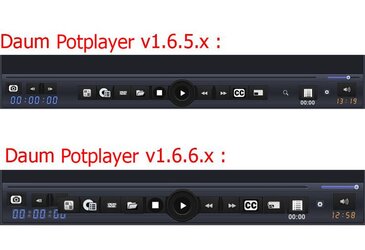- Joined
- Feb 18, 2002
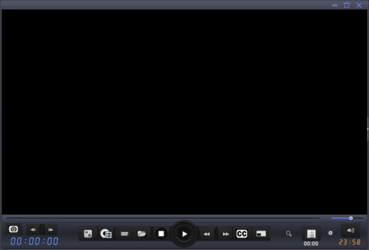
EDIT: If your Windows custom sizing options (DPI settings) is above 100% then the new "zoom in skin" feature in v1.6.6.x breaks the clear display of some custom skins, unless you go to
Settings > [under General] OSC/Zoom in > Skin Zoom Settings > Set every option to Do not use skin zoom function.
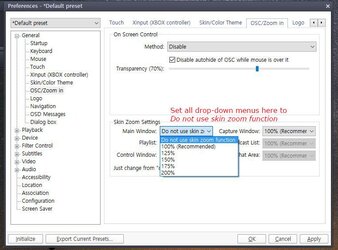
Since there is no forum for this 'better than VLC'
For example:
• When you take pictures with your phone, sometimes your pictures are landscape and sometimes portrait orientation. Then, in your wisdom, you think you can record video automatically in landscape or portrait and video gets recorded flipped at a 90 degree angle. Well how about a Rotate video single click button?
• Sometimes you watch something and you go, 'What did he say?' - well how about a Closed Captioning single click button so you can just quickly turn captioning ON/OFF?
• How about a quick screenshot of anything with a single click?
• How about a LARGE mute button?
• How about a single click button that takes you to the menu of the DVD you're watching in case you're watching a multi-episode DVD?
• How about separate Open DVD / Open file buttons?
It takes a long time to make all that.
Freeware player download:
http://www.videohelp.com/tools/PotPlayer
For this skin to work, copy the .dsf skin to
C:\Program Files\DAUM\PotPlayer\Skins
and then right click on the player > Skins > to select a different Skin.
Right click on player > Preferences >
Click on + next to General > Startup > Window size: Custom size: 900 x 506
and
Playback > Default window size: Video output size x 1.5
[If you select Fit to video aspect ratio, then 720x480 videos will start playing at a window size that cannot display all custom buttons of custom skins with large buttons.
Since the skin has large buttons, initial window size has to be set larger like that.]
Other info:
Daum PotPlayer 1.6
[Installing 32-Bit version is recommended.
If your Windows custom sizing options (DPI settings) are above 100% then the new "zoom in skin" feature in v1.6.6.x breaks the clear display of some custom skins, unless you go to
Settings > [under General] OSC/Zoom in > Skin Zoom Settings > Set every option to Do not use skin zoom function.]
If you have already set custom file associations and are only upgrading already installed Daum PotPlayer version, SELECT: No file association, to keep existing file associations settings.
Double click on Setup.exe to install the program.
Beta versions are available only as updates to 32-Bit versions, they cannot update 64-Bit version installs.
PotPlayer1.5.37916Upd and later delayed program start up time on Windows XP systems.
PotPlayer1.5.37858Upd was the last update to delay startup slightly on Windows XP systems.
Next > UNCHECK: All supported files
If asked which speaker system do you have, select: 2/0/0 - 2.0 Stereo
[If Same As Input is selected here, audio which uses more than two speakers will not be heard on two speaker computer systems.]
64-Bit version PotPlayerMini64.ini and 32-Bit version PotPlayerMini.ini are settings files, that should be copied to the following directories to change the settings as detailed below:
%APPDATA%\PotPlayerMini
or
%APPDATA%\PotPlayerMini64
or for Windows XP:
%PROGRAMFILES%\Daum\PotPlayer
This is how the settings were made:
Right click on player > Preferences >
General >
[middle right] File Open Method: Open selected file(s) only.
Multiple instances: Disable: Play files in existing PotPlayer instance.
Auto check for updates: Never
UNCHECK: Auto download files if an update is available
CHECK: Store settings to .ini file
Click on + next to General > Startup > Window size: Custom size: 900 x 506
Mouse >
Left button - single click > Play/Pause
Left button - double click > Full Screen/Restore
General > Skin > CHECK: Start in video skin mode
Click on + next to Skin >
(Select custom skin if you copied it to the Skins folder.)
OSC/Zoom in > Skin Zoom Settings > Set every option to Do not use skin zoom function.
Logo > Set Logo > Display: Fit to window
OSD Messages > UNCHECK: Display general info messages
Playback > Default window size: Video output size x 1.5
[If you select Fit to video aspect ratio, then 720x480 videos will start playing at a window size that cannot display all custom buttons of custom skins with large buttons.]
Click on + next to Playback > Playlist > CHECK: Remember played position
Click on + next to Device > DVD/Blu-ray > [center of window] UNCHECK: Display DVD Subtitles
[For Windows XP only] Click on + next to Filter Control > Video Decoder > Built-in codec/DXVA settings button [bottom center] > UNCHECK: Use DXVA > OK
Subtitle > UNCHECK: Show subtitles
Click on + next to Subtitle > Font style > Set Default Font to: Arial Rounded MT Bold Oblique 18 [not @Arial - Arial without @] > OK
Charset: Eastern Europe to see European alphabet letters displayed correctly.
Text: Dark yellow
[Also right click on screen > Subtitles > Subtitle Style > [on top] CHECK: Use Bold Font
(if necessary) Right click on screen > Subtitles > CHECK: Use opaque box border style]
[For Windows XP only]: Audio > Audio Render > Default WaveOut Device
Association > Only CHECK: Add "Add to" to file context menu
UNCHECK: Add PotPlayer to folder context menu
Set custom files to open with Daum PotPlayer:
.3gp .ac3 .amr .asf .avi .dvr-ms .evo .flv .m2ts .m4v .mkv .mov .mp4 .mpeg .mpg .ra .ram .rlm .rm .vob .wma .wmv .wtv
To rotate video display: Video > Screen Rotation
Use arrows keys to Rewind or Fast Forward.
Q. Why are my personal settings lost after stable version of PotPlayer installed?
A. The English installer just deletes presets called "Built-in DXVA/Self DXVA/CUDA/QuickSync Decoder" on each install. If you change settings of the "Built-in ...." presets and want to keep those settings on each install, go to F5 > Configuration > click on rename button and enter a different name > Apply & OK. To reload your settings: click on PotPlayer's icon on top left and select the related preset. "Default Configuration" preset will not be changed.
[Installing 32-Bit version is recommended.
If your Windows custom sizing options (DPI settings) are above 100% then the new "zoom in skin" feature in v1.6.6.x breaks the clear display of some custom skins, unless you go to
Settings > [under General] OSC/Zoom in > Skin Zoom Settings > Set every option to Do not use skin zoom function.]
If you have already set custom file associations and are only upgrading already installed Daum PotPlayer version, SELECT: No file association, to keep existing file associations settings.
Double click on Setup.exe to install the program.
Beta versions are available only as updates to 32-Bit versions, they cannot update 64-Bit version installs.
PotPlayer1.5.37916Upd and later delayed program start up time on Windows XP systems.
PotPlayer1.5.37858Upd was the last update to delay startup slightly on Windows XP systems.
Next > UNCHECK: All supported files
If asked which speaker system do you have, select: 2/0/0 - 2.0 Stereo
[If Same As Input is selected here, audio which uses more than two speakers will not be heard on two speaker computer systems.]
64-Bit version PotPlayerMini64.ini and 32-Bit version PotPlayerMini.ini are settings files, that should be copied to the following directories to change the settings as detailed below:
%APPDATA%\PotPlayerMini
or
%APPDATA%\PotPlayerMini64
or for Windows XP:
%PROGRAMFILES%\Daum\PotPlayer
This is how the settings were made:
Right click on player > Preferences >
General >
[middle right] File Open Method: Open selected file(s) only.
Multiple instances: Disable: Play files in existing PotPlayer instance.
Auto check for updates: Never
UNCHECK: Auto download files if an update is available
CHECK: Store settings to .ini file
Click on + next to General > Startup > Window size: Custom size: 900 x 506
Mouse >
Left button - single click > Play/Pause
Left button - double click > Full Screen/Restore
General > Skin > CHECK: Start in video skin mode
Click on + next to Skin >
(Select custom skin if you copied it to the Skins folder.)
OSC/Zoom in > Skin Zoom Settings > Set every option to Do not use skin zoom function.
Logo > Set Logo > Display: Fit to window
OSD Messages > UNCHECK: Display general info messages
Playback > Default window size: Video output size x 1.5
[If you select Fit to video aspect ratio, then 720x480 videos will start playing at a window size that cannot display all custom buttons of custom skins with large buttons.]
Click on + next to Playback > Playlist > CHECK: Remember played position
Click on + next to Device > DVD/Blu-ray > [center of window] UNCHECK: Display DVD Subtitles
[For Windows XP only] Click on + next to Filter Control > Video Decoder > Built-in codec/DXVA settings button [bottom center] > UNCHECK: Use DXVA > OK
Subtitle > UNCHECK: Show subtitles
Click on + next to Subtitle > Font style > Set Default Font to: Arial Rounded MT Bold Oblique 18 [not @Arial - Arial without @] > OK
Charset: Eastern Europe to see European alphabet letters displayed correctly.
Text: Dark yellow
[Also right click on screen > Subtitles > Subtitle Style > [on top] CHECK: Use Bold Font
(if necessary) Right click on screen > Subtitles > CHECK: Use opaque box border style]
[For Windows XP only]: Audio > Audio Render > Default WaveOut Device
Association > Only CHECK: Add "Add to" to file context menu
UNCHECK: Add PotPlayer to folder context menu
Set custom files to open with Daum PotPlayer:
.3gp .ac3 .amr .asf .avi .dvr-ms .evo .flv .m2ts .m4v .mkv .mov .mp4 .mpeg .mpg .ra .ram .rlm .rm .vob .wma .wmv .wtv
To rotate video display: Video > Screen Rotation
Use arrows keys to Rewind or Fast Forward.
Q. Why are my personal settings lost after stable version of PotPlayer installed?
A. The English installer just deletes presets called "Built-in DXVA/Self DXVA/CUDA/QuickSync Decoder" on each install. If you change settings of the "Built-in ...." presets and want to keep those settings on each install, go to F5 > Configuration > click on rename button and enter a different name > Apply & OK. To reload your settings: click on PotPlayer's icon on top left and select the related preset. "Default Configuration" preset will not be changed.
View attachment @Skin.zip
Last edited: