- Joined
- Jan 27, 2011
- Location
- Beautiful Sunny Winfield
Hi all,
I'm not sure if this is the correct forum, but I am using a GTX 460 video card and part of the question involves that.
I'd like to connect my monitors to another PC using a KVM switch. One PC uses a GTX 460 card which has two DVI connectors. As near as I can tell, the ports are Dual link DVI and I think that means that each port can connect to two monitors using a DVI splitter cable. (The connectors look like the ones at http://en.wikipedia.org/wiki/Digital_Visual_Interface and labeled "DVI-D (Dual Link.)

The other PC lists the video card (under Win8.1) as "ATI Radeon R7 200 Series. It has a similar DVI connector and a Display Port port as well.
My current (pre-KVM) setup is using two DVI cables to connect two 1600x1200 LCD monitors to the two ports on the GTX 460. However, I am not seeing a lot of DVI capable KVM switches with a pair of DVI ports. This leaves me wondering if I can connect one port on the GTX-460 and one port on the Radeon R7 200 Series to the two inputs on the KVM switch and then connect a DVI splitter to the outputs of the KVM switch to drive the two monitors. Is this the kind of thig that Should Work(tm) or do I have to look for a KVM that supports Dual Link DVI (or do I need to look for a KVM switch intended for doal monitors on DVI connectors?)
I wonder if I can use something like this: http://www.newegg.com/Product/Product.aspx?Item=N82E16817399139 for $65 US or if I have to spring for something like http://www.newegg.com/Product/Product.aspx?Item=N82E16817707257 for about $90 US. Or go with something like this: http://www.newegg.com/Product/Product.aspx?Item=N82E16817402035 which seems guaranteed to do the job.
Thanks!
I'm not sure if this is the correct forum, but I am using a GTX 460 video card and part of the question involves that.
I'd like to connect my monitors to another PC using a KVM switch. One PC uses a GTX 460 card which has two DVI connectors. As near as I can tell, the ports are Dual link DVI and I think that means that each port can connect to two monitors using a DVI splitter cable. (The connectors look like the ones at http://en.wikipedia.org/wiki/Digital_Visual_Interface and labeled "DVI-D (Dual Link.)
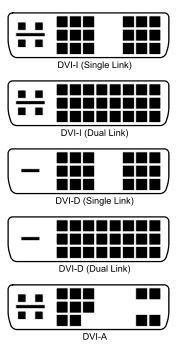
The other PC lists the video card (under Win8.1) as "ATI Radeon R7 200 Series. It has a similar DVI connector and a Display Port port as well.
My current (pre-KVM) setup is using two DVI cables to connect two 1600x1200 LCD monitors to the two ports on the GTX 460. However, I am not seeing a lot of DVI capable KVM switches with a pair of DVI ports. This leaves me wondering if I can connect one port on the GTX-460 and one port on the Radeon R7 200 Series to the two inputs on the KVM switch and then connect a DVI splitter to the outputs of the KVM switch to drive the two monitors. Is this the kind of thig that Should Work(tm) or do I have to look for a KVM that supports Dual Link DVI (or do I need to look for a KVM switch intended for doal monitors on DVI connectors?)
I wonder if I can use something like this: http://www.newegg.com/Product/Product.aspx?Item=N82E16817399139 for $65 US or if I have to spring for something like http://www.newegg.com/Product/Product.aspx?Item=N82E16817707257 for about $90 US. Or go with something like this: http://www.newegg.com/Product/Product.aspx?Item=N82E16817402035 which seems guaranteed to do the job.
Thanks!

