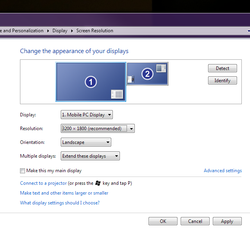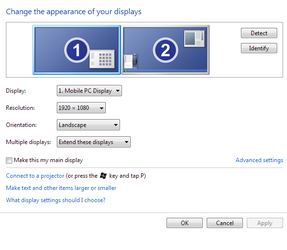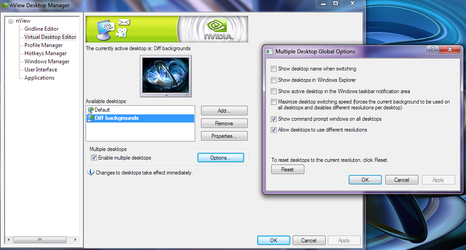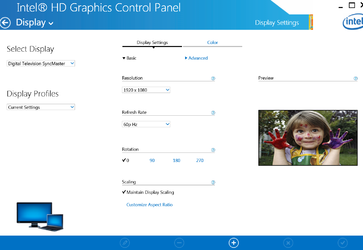- Joined
- Aug 31, 2013
I have a new Dell M3800 Laptop, screen resolution 3200x1800, and an external 1080p Samsung monitor.
No matter what I do, the external monitor is slightly blurry.
Laptop: Dell M3800 (the 3rd one that is listed at $2484)
Vid Card: Nvidia® Quadro® K1100M, w/ 2GB GDDR5
Monitor: Samsung PX2370
OS: Windows 7 Pro
Connection: HDMI. And it's not the cable - I tested with another HDMI cable, no difference.
Desktop Background: is at least 1800 resolution, set as "fit" not stretch.
This is a breakdown of how settings affected the two displays.
Display Mode:
- Duplicate mode: adopts the lower resolution for both.
- Extend mode: see below
- Projector only: Samsung display is same as in extend mode
Regardless of settings, these issues persist for the Samsung display:
- Display is expanded, edges go off sides (e.g. only half taskbar visible) ------> Scaling aspect ratio to 66 (both vert and horiz) brings it back into frame.
- Some entire lines of text are blurry/shadowed while other entire lines are fairly clear. ------> running ClearType made almost no difference.
Samsung display only changes under 2 circumstances:
Background size: changes depending on laptop resolution if laptop is set as primary.
- When laptop is at max resolution, Samsung background looks "zoomed in."
- Lowering the laptop resolution to 1152 and 1080, Samsung background zooms out until normal size.
Text/object size: changes only by scaling text, regardless of primary or resolution.
Laptop display:
When laptop is set as primary, changing its resolution or scaling text have the expected effects on the laptop display.
But when Samsung is set as primary:
- If laptop is at 1800 resoluation: the laptop background image is sized like a 1080 image on a 1800 screen (a small background image framed by black a rectangle in center of black background).
- Bringing laptop down to 1080: background image is framed normally, and everything is larger, but I lose all benefit of QHD resolution.
And even then, the Samsung monitor is still blurry.
It's overall worse than with my 5 year old laptop on a VGA cable.
What is going wrong?
I've been researching for hours but can't find a workaround anywhere for this particular issue (it's usually a higher res monitor with lower res laptop).
No matter what I do, the external monitor is slightly blurry.
Laptop: Dell M3800 (the 3rd one that is listed at $2484)
Vid Card: Nvidia® Quadro® K1100M, w/ 2GB GDDR5
Monitor: Samsung PX2370
OS: Windows 7 Pro
Connection: HDMI. And it's not the cable - I tested with another HDMI cable, no difference.
Desktop Background: is at least 1800 resolution, set as "fit" not stretch.
This is a breakdown of how settings affected the two displays.
Display Mode:
- Duplicate mode: adopts the lower resolution for both.
- Extend mode: see below
- Projector only: Samsung display is same as in extend mode
Regardless of settings, these issues persist for the Samsung display:
- Display is expanded, edges go off sides (e.g. only half taskbar visible) ------> Scaling aspect ratio to 66 (both vert and horiz) brings it back into frame.
- Some entire lines of text are blurry/shadowed while other entire lines are fairly clear. ------> running ClearType made almost no difference.
Samsung display only changes under 2 circumstances:
Background size: changes depending on laptop resolution if laptop is set as primary.
- When laptop is at max resolution, Samsung background looks "zoomed in."
- Lowering the laptop resolution to 1152 and 1080, Samsung background zooms out until normal size.
Text/object size: changes only by scaling text, regardless of primary or resolution.
Laptop display:
When laptop is set as primary, changing its resolution or scaling text have the expected effects on the laptop display.
But when Samsung is set as primary:
- If laptop is at 1800 resoluation: the laptop background image is sized like a 1080 image on a 1800 screen (a small background image framed by black a rectangle in center of black background).
- Bringing laptop down to 1080: background image is framed normally, and everything is larger, but I lose all benefit of QHD resolution.
And even then, the Samsung monitor is still blurry.
It's overall worse than with my 5 year old laptop on a VGA cable.
What is going wrong?
I've been researching for hours but can't find a workaround anywhere for this particular issue (it's usually a higher res monitor with lower res laptop).
Last edited: