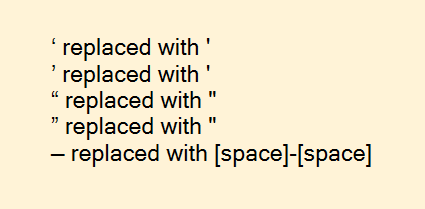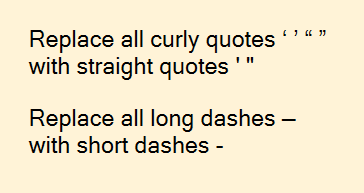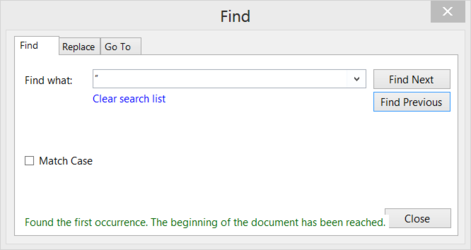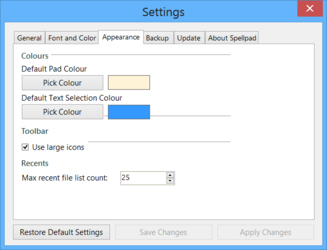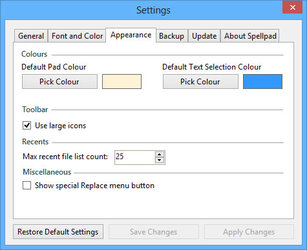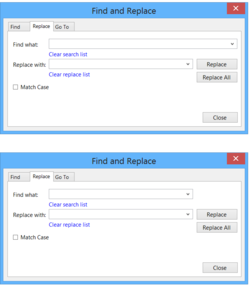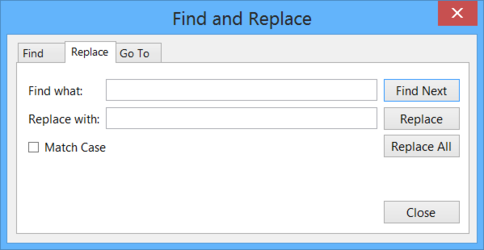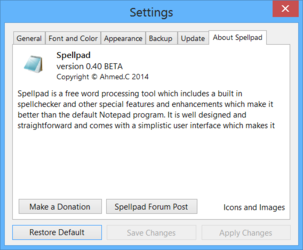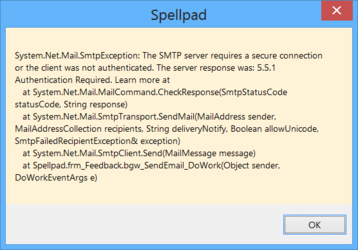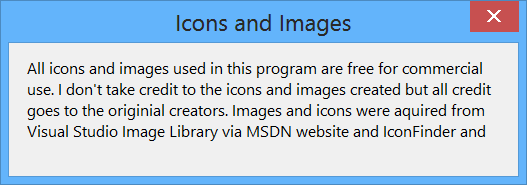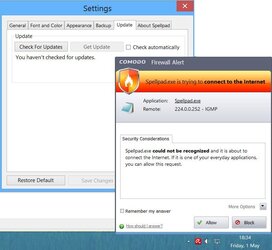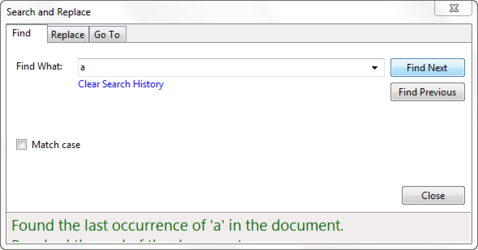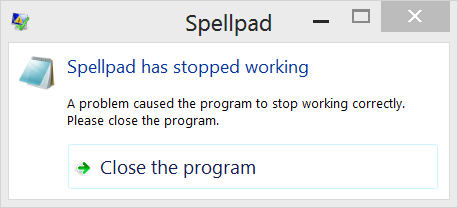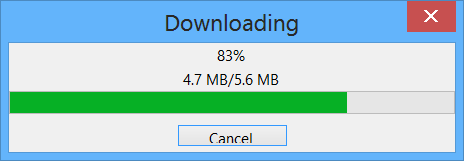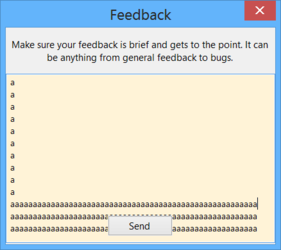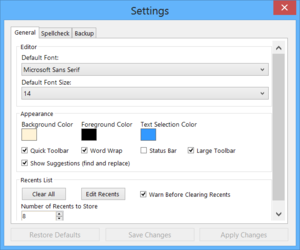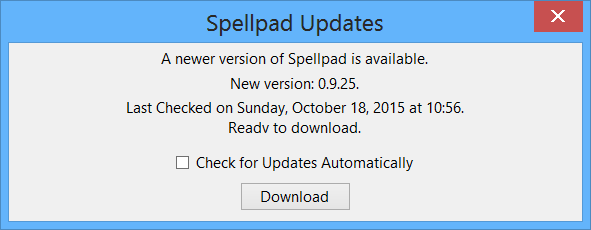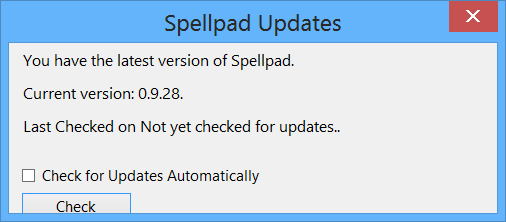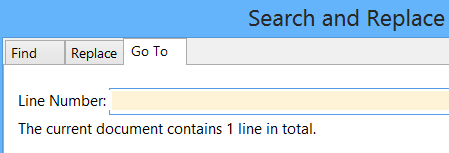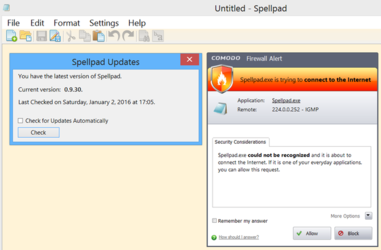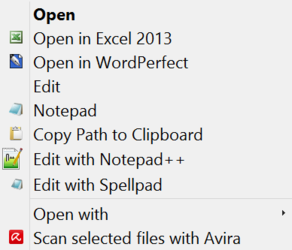- Joined
- Feb 18, 2002
So... this is the initial version of Notepad with Spell Checker already added in.
This is a continuation from Notepad++ discussion here:
http://www.overclockers.com/forums/...epad-Review-Spell-Checker-for-Windows-Notepad
Great job Beta4K!
Test this and post feedback please: [EDIT: now waiting for next versions to be ready, see post #2 in this thread for Setup file.]
First of all, this is excellent work for the initial version.
If you look at Notepad++, it is on version 6.6.9 and it was a long process to get it working as it should be, other software too requires a long development period before even the basic bugs are ironed out! ;-)
So let's make this the best Notepad alternative which everyone would want to install even if they have word processing software installed because professional word processing software is overkill for what people sometimes want and that is to just quickly create simple text files which can be read on multiple platforms, multiple programs.
This is a continuation from Notepad++ discussion here:
http://www.overclockers.com/forums/...epad-Review-Spell-Checker-for-Windows-Notepad
Great job Beta4K!
Test this and post feedback please: [EDIT: now waiting for next versions to be ready, see post #2 in this thread for Setup file.]
First of all, this is excellent work for the initial version.
If you look at Notepad++, it is on version 6.6.9 and it was a long process to get it working as it should be, other software too requires a long development period before even the basic bugs are ironed out! ;-)
So let's make this the best Notepad alternative which everyone would want to install even if they have word processing software installed because professional word processing software is overkill for what people sometimes want and that is to just quickly create simple text files which can be read on multiple platforms, multiple programs.
001. You did say that there is a lag because of the Spell Checker. It is only really evident when a large file is opened in.... what is the name... SimplePad or Notebook? [How about Spellpad or something in the name that would guide people to realizing it is a simple Notepad with a Spell Checker built in? Obviously so many possibilities and suggestions...]
But anyway, I guess we need to figure out how to make Spellpad not lag when opening an identical (large) text file?
EDIT: Lag fixed.
Name SpellPad is initial name. Considering SpellNote, SpellNotepad - name issue can be addressed just before the program exits Beta phase. Maybe Spellpad.
002. The iconography of the Setup Process makes it look like it is connecting to some sort of a server and downloading files from it... is the Setup file doing that, can it be installed offline? If yes, I think people don't like Setup files that require internet connection, these types of small simple programs are best installed off line, because people don't know if the program is legitimate so any downloading from servers *after* the program is installed or suggestion of it, makes people uneasy
So the graphics of the Setup process should not depict downloading from external servers (just a suggestion )
)
EDIT: Completely Fixed.
003. The Status Bar at the bottom should be optional, CHECK an option to activate it and UNCHECK to have it disappear.
EDIT: Completely Fixed.
004. Program icons. Can you incorporate this set into the program?
View attachment NotepadIcons.zip
EDIT: Done. Great job.
005.
Spelling has evolved so much that I crossed out the Spelling comments below.
Spelling now has an excellent working base which only may need slight adjustments.
a. Settings > Edit Current Dictionary > Add From > Maybe have Custom File (*.*) be default file type here. EDIT: Completely Fixed.
b. Maybe change the term 'Add From' to 'Import Dictionary' and add 'Export Dictionary' button here. EDIT: Completely Fixed.
c. Maybe move Manage Dictionary to the Drop down menu so that at the top of the drop down menu it would say [Manage Dictionaries]. EDIT: Adjusted to the side instead and looks better now!
d. Maybe get rid of File and Tools menus and maybe have Manage Dictionaries window have three buttons:
New Dictionary Edit Dictionary Delete Dictionary EDIT: Completely Fixed. Great Job!
EDIT: OLD Spelling comments:
Spelling is the most important feature of this program. The general idea would be to have one single personal custom dictionary file. Then to have Spellpad use that file, but also to have other major programs use it by simply setting the location of custom dictionary file. The actual name of the Custom Dictionary file should be fully customizable.
Notice how Word 2007/2010/2013 does it > File > Options
[or Office symbol in the upper left corner > Word Options (lower right)]
> Proofing > Custom Dictionaries… button >

But I prefer how Word 2003 does it:
Word 2003 > Tools > Options > Spelling and Grammar TAB > Custom Dictionaries... button >

Try to study the way this was done there as a starting point.
The reason I prefer how Word 2003 does it is that.
A. Full path is actually give as C:\Custom Folder Location\CustomDictionary.txt instead of just C:\Custom Folder Location\ as Word 2013 does it.
B. The extension can be anything - it's best when it is a .txt file for easiest quick editing so in Word 2003 it is CustomDictionary.txt but in Word 2013, it has to be CustomDictionary.dic
So the objective is to use ANY location of ANY file name [as long as the actual file name is a text file containing custom spelling words of course].
EDIT: Further explanation of the Custom Dictionary function:
For example: If you type in the word like 'precessional' - you may see it red underlined, even though it is a real word, as in: "The time required for the sun to shift three hundred and sixty degrees along the ecliptic, thus fulfilling one complete precessional cycle, is 25,776 years."
So you right click on the word precessional and then you see a right-click menu option: Add "precessional" to Dictionary. If you select to add it, the word is stored in a simple text file, a custom dictionary file, which stores custom words then no longer show up as misspelled.
The name of the custom dictionary can be anything but it would be ideal if the name of the dictionary file *LITERALLY* could be anything so that users can set the exiting Microsoft Word custom dictionary file (for example) as Spellpad's custom dictionary file. So if MS Word uses this simple text file as its custom dictionary file C:\Custom Folder\Word Dictionary.dic then Spellpad would use it too, making it unnecessary to synchronize two custom dictionary files. Those files, by the way, simply contain one word per line:
FourthDictionaryWordExample
precessional
SecondDictionaryWordExample
ThirdDictionaryWordExample
Notice how they are arranged alphabetically - that's how programs automatically arrange them as they are being added.
EDIT: Still working on this and here is additional info:
It would work just like Microsoft Word. Additional Dictionary so that it can be used in addition to main dictionary.
Word has a separate main dictionary so that when it says (default) above it means DEFAULT ADDITIONAL dictionary not default one and only main dictionary. So it is a custom location so that Spellpad users can simply point to already existing custom located Microsoft Word (for example) dictionary. Rather than importing/exporting.
So here are the main points of thinking about that (nothing to do with you or me, just how organized computer using should go
1. For operating system drive imaging purposes, custom files like that are/should *always* be located in a custom, easy to backup location, not affected by Windows partition reimaging.
2. Central location for a Custom Dictionary file for ALL programs should be established. They should ALL be using a single file (regularly backed up) so that when you add a custom word in Microsoft Work, it is picked up by Spellpad becasue Spellpad uses the same exact file as a Custom Dictionary so you don;t have to synchronize them. It would be logical for people to already have use of Microsoft Word custom dictionary but they can use other custom dictionary files like from Firefox or other software.
Study the workings of Microsoft Word custom dictionary adding/removing/custom location:
Word 2007/2010/2013 does it > File > Options
[or Office symbol in the upper left corner > Word Options (lower right)]
> Proofing > Custom Dictionaries… button >
or the way this works is preferable to me:
Word 2003 > Tools > Options > Spelling and Grammar TAB > Custom Dictionaries... button
006. Can this color be used as Background default "paper" color, "Default Pad Colour", rather than white?

Is it only possible to have main colors as defaults? I actually have this color system wide in registry:
Windows Registry Editor Version 5.00
[HKEY_CURRENT_USER\Control Panel\Colors]
"Window"="255 243 215"
EDIT: Completely Fixed.
I have a lot more to say but Great job on initial version!
* * *
007. Default installation option should probably be 'Everyone' instead of 'Just Me.'
• Installation directory is ...:\Program Files (x86)\Spellpad\Spellpad\
Change that to: :\Program Files (x86)\Spellpad\
• Get rid of "Disk Cost..."
• Change
To install in this folder, click "Next". To install to a different folder, enter it below or click "Browse".
to
To install in this folder, click on "Next". To install to a different folder, enter it below or click on "Browse...".

EDIT: Completely Fixed.
008. Settings must be on their own - not as a subsection of Help.
It makes sense for us, but we need to think of our computer illiterate friends and cousins - it is more intuitive for them to have Settings option placed as File Edit Format Settings Help
So move the word Settings between Format and Help.
EDIT: Completely Fixed.
009. The program currently does not install under Windows XP. It would be crucial to make the program work under Windows XP and not just Vista/7/8/10. Windows XP will continue to exist on a huge percentage of world's computers. Its users ARE the target audience for this program. Windows XP will continue to be updated with security patches until 2019 [at least].
EDIT: Completely Fixed.
010. Version numbers for two initial versions of the program should be changed 0.01 Beta and 0.02 Beta. Next version should be 0.03 Beta. Save version 1.00 number for Final Release
This has not been fixed yet. Next version number should be 0.04 Beta
EDIT: Completely Fixed.
011. Edit >
Find...
Find Next
Replace...
is missing and should be added. This is an important program feature that should be added as soon as possible.
EDIT: Completely Fixed.
012. Format > Word Wrap should be CHECKED by default.
EDIT: Completely Fixed.
013. Consider including the Reset Default Font button in case someone messes with font and forgets what the default font was.
EDIT: Completely Fixed.
014. Consider changing:
"You have made changes to the document. Would you like to save?"
to
"Would you like to save changes you made to this document?"
This is almost irrelevant, I just felt that "Would you like to save changes you made to this document?" was smoother and more easy going, especially on non-computer literate people.
EDIT: Completely Fixed.
015. Settings is missing both Apply and Save buttons, which should be added:

EDIT: Completely Fixed.
I have a lot more to say, but let's address the above posted issues first
* * *
016. The installer should end by having a CHECK BOX that should be CHECKED saying "Open Spellpad now."
EDIT: The checkbox option is now there but it is UNCHECKED by default. I would have it CHECKED by default because more than 50% (majority) of users will choose to start the program after installation completes.
EDIT: Completely Fixed.
017. Font... option should be added under Format (it's OK for it to be also in Settings.) This is because Font is extremely hard to find in many other Notepad-like third party programs.
EDIT: Completely Fixed.
018. Undo spacing is messed up on computers with 120% Custom sizing options:


EDIT: Completely Fixed.
019. Consider having the initial size of the window be slightly larger, maybe 1024 x 600 or 800 x 600.
EDIT: Completely Fixed.
020. Shortcut Properties > both Open file location and Change icon are grayed out... They should not be.
EDIT: Completely Fixed.
021. File > Save As... should open the location of the folder of the currently saved file by default.
EDIT: Completely Fixed.
022. What should the default Font size be? This is a topic that different people will have different opinions on... I personally set it to 14 but this topic may be subjective.
I know that the default size is regularly way too small. It may not be too small on other devices, but on PCs, given the program's purpose, I like it to be larger personally. I set it to 14.
Microsoft Sans Serif is a beautiful default font. I do not know why selecting Microsoft Sans Serif on Notepad++ looks really bad there but looks beautiful on Spellpad... I would rather spend time and energy perfecting this program than posting yet another thread on Notepad++ forum... so I am really looking forward to getting rid of Notepad++ for daily use and replacing it with Spellpad Can't wait.
Can't wait.
EDIT: Font size appears to be the same as in previous versions even though it has been set to 14. Increasing it bigger than 14, increases the font size. In other words, the starting size appears to be the same as before. The font size numbers appear not to correspond to what they were before...
Font and Font size is set to be the same, but it is incorrectly displayed smaller in Spellpad (also note that Spellpad does not display the Degree sign.)

EDIT: Completely Fixed.
023. Use the word 'on' as in 'Click on.'
So Uninstaller should have click 'on Next.' Click 'on Back.' Click 'on Finish.'
Installer should have click on Next.
Click on Next.
Click on Change...
Click on Install.
EDIT: This is Grammar nitpicking... not really that relevant.
024. File > Open > Should have this working function at the bottom: Clear Recent Files List
EDIT: This function now exists. But the grammar of the prompt needs to be checked although it might be better to just have the List cleared without a prompt of any kind since it is self explanatory... Although maybe make 'Clear Recents' more understandable, maybe "Clear Recently Opened File List' (not that important really).
EDIT: Completely Fixed.
025. Under Format, have this working function:

EDIT: Look into the English grammar of Format > Text Casing
It may be more grammatically correct to say Convert Case to UPPERCASE then Text Casing to UPPERCASE
EDIT: Completely Fixed.
026. Settings > Clicking on Save Changes should save then exit the Settings Menu.
EDIT: Completely Fixed.
027. Update Window should be adjusted to the buttons are clearer on 120% DPI:

EDIT: Completely Fixed.
028. Grammar:
Maybe get rid of 'you' in "Would you like to save changesyou made to this document?"
so it says "Would you like to save changes made to this document?"
EDIT: Completely Fixed.
029. Is there any way to get Spellpad to display the degree sign like Microsoft Notepad Can? Here's a sample text file with degree sign in it:
View attachment Degree.txt
EDIT: Completely Fixed.
030. When you are asked to save changes, YES | NO | Cancel -- Clicking on Cancel should return you to unsaved Spellpad session, not exit the program. [Standard Notepad behavior.]
EDIT: Completely Fixed.
031. The program should also immediately display program version as soon as you double click on Setup.exe.
EDIT: Completely Fixed.
032. Spellpad Setup.exe file should have version number embedded in it so that when you click on the the .exe file its version is displayed in Windows status bar and also in its properties.
Product version is 0.07 [correct] but File Version should be 0.07 to be correctly displayed as 0.07 in Windows Status Bar.
Also remove Acresso Software information.

EDIT: Completely Fixed.
033. Format > Font > Save Changes does not permanently save changes, once program closes, they are lost.
Apply Changes works however.
As you know, the purpose of Apply Changes is so you can quickly see the effects there and then, change them if you wish, Apply, see them there & then again.
As you know, the purpose of Save Changes is to just Save and exit the menu, without wanting to make any other changes.
EDIT: Completely Fixed.
034. I looked at the overall big picture of what the program does and it seems like it is missing a major feature: Replace. It should be able to Find and Replace a specific word.
EDIT: Completely Fixed.
035. This worked before but as of version 0.06 when I allow the program to save the update file, it does not apply it, instead I get this error:

Manually applying it works though.
EDIT: This feature in version 0.08 will be tested when version 0.09 comes out.... Although current version should display a confirmation that latest version is installed. Perhaps as:
"The latest version 0.08 Beta is already installed."
or
"The latest version 0.08 Beta as of [today's date] is already installed."
in other words: "The latest version 0.08 Beta as of December 2, 2014 is already installed."
[/COLOR]
EDIT: Completely Fixed.
036. Find and Find and Replace need to be unified (Perhaps in separate tabs) but CTRL+F needs to bring up both, like this for example:

EDIT: Completely Fixed.
037. The Pad color is strong yellow, it needs to be reverted as it was in versions prior to 0.08 Beta, softer color listed in bug report 006 above.
EDIT: Completely Fixed.
038. Icons could wait until other things are fixed but if you have time to dive into that now that's fine:
a. Icons should be optional so insert Icons in between Format > Word Wrap and Status Bar so they can be turned on/off, if possible.
b. Icon order (as far as currently available icons go) should be: New Document | Open... Save Save As... | Cut Paste Copy | Find Replace
EDIT: Completely Fixed.
039. Program should remember last used window size.
EDIT: Completely Fixed.
040. Here's a Royalty Free icon that might used as the Setup.exe file picture:
View attachment RoyaltyFreeIcons.zip
EDIT: Was an impulse suggestion which might detract from the professional look of the program.
041.Possibly complicated future feature if possible, Insert File.
It inserts an exiting file into where the cursor is in the current file (very useful for combining files).
EDIT: Insert File feature is too complicated and unnecessary for a Notepad program... Since it's just text, people can always just copy-paste, we shouldn't complicate the program, I think it's really good where it is now for version 1.
042. DPI Problem needs to be fixed:

EDIT: Almost fixed, just a little bit more:

EDIT: Completely Fixed.
043. CTRL+F then entering a word then pressing ENTER doesn't work. ENTER should execute the command.
EDIT: Completely Fixed.
044. EDIT: Might be unnecessary. Can you experiment with either making the Quickbar icons slightly larger or making an option where they can stay current size but switchable to Large through a Checkbox like in MS Word:

045. Find doesn't seem to recognize the ; symbol. So if trying to find the term test; the program would find all words ending with test instead of ending with test;
EDIT: Completely Fixed.
046. Spellpad is not opening the © symbol correctly from this test text file:
View attachment c.txt
EDIT: Completely Fixed.
047. Can you maybe change all Menu entries from SpellPad to Spellpad so they are consistent?
...and can you test to see if either one of these icons would be less confusing as a Save As... large icons:


EDIT: Completely Fixed.
048. Maybe just put a break | between Open | Save menu icons?
EDIT: Completely Fixed.
049. What do you think about leaving Font under Format where it is but *also* including it in
Settings > Other > either above where it says Colours or to the right of where it says Colours?
EDIT: Completely Fixed. Beautifully done.
050. Interesting Bug: When Spellpad is installed and I double click on Spellpad.exe, the Save and Save As icons work.
But if in Windows 8 I right click on a .txt file > Open with... > Choose default program > CHECK: Use this app for all .txt files > More options > scroll all the way down > Look for another app on this PC > Browse to Spellpad.exe > Open.
Now that Spellpad is set as the default program for txt files... the Save and Save As icons no longer work.
I replicated this bug in Windows XP too.
EDIT: Completely Fixed.
051. All the DPI problems mentioned above are now fixed. Here's one that was not mentioned, just move the % downloaded a little bit::

EDIT: Completely Fixed.
052. Change setup file name to Spellpad Setup.exe.
EDIT: Completely Fixed.
053. Clicking on X to exit then on Yes to save the file should result in program Exiting completely.
EDIT: Completely Fixed.
054. Save icon should turn from color to grayscale after the file is saved. It should turn back to color immediately after new characters are typed in - indicating that changes have not been saved.
Color icon - changes have not been saved yet.
Grayscale icon - existing work has been saved.
EDIT: Completely Fixed.
055. Search function should only search for entered text. Search term
screens
for me was hitting all words that have
screen
in their name.
So search for screens was hitting screen and it shouldn't be. It should only hit screens.
EDIT: Completely Fixed.
056. The grayscale on Save should be triggered by a Save As function as well. In other words Save As should permanently stay in color but Save should go to grayscale after *either* Save or Save As icon is pressed.
EDIT: Completely Fixed.
057. IDEA: Select a word or phrase, right click on it and then have a right click menu option for Search Google for "selected word" and it launches Google and displays the search result of the selected word or phrase.
EDIT: Implemented.
058. Can you insert the word 'for' as in Search for "word" instead of Search "word"... What does define do? Is that a dictionary Search? Firefox uses http://www.tfd.com so maybe Define could bring that web site, unless a better dictionary web site exists? See screen shot of Firefox:

EDIT: Completely Fixed.
059. If opening a file buried deep inside multiple directories, its name is not displayed correctly:

EDIT: Completely Fixed by removing old Beta versions information:
Go to the Registry Editor > HKEY_CLASSES_ROOT\txtfile\shell\open\command. There should be a '(Default)' REG_EXPAND_SZ. If it's not: %SystemRoot%\system32\NOTEPAD.EXE %1 then double click on the key and add this: %SystemRoot%\system32\NOTEPAD.EXE %1
now press WINDOWS KEY + R, type in '%localappdata%', look for the Spellpad folder and delete it. Then go to the "Roaming" folder and delete the Spellpad folder (make sure to backup any custom dictionaries if you have any).
Uninstall the latest version and reinstall and now set Spellpad as "default program" for .txt files and now open a text file and see if the weird name glitch on the top goes away.
060. When minimizing very large text files containing 200,000 characters, the program gets "stuck" and needs time to "recover".
EDIT: Completely Fixed.
061. Why not incorporate new icon into the Spellpad Setup.exe file, as an icon for the actual setup file...
But I hope Notepad icons can be kept longer for Spellpad.exe if you don't mind... But the actual Spellpad Setup.exe file should display the new icon.
EDIT: Completely Fixed.
062. Bug 053. is back: Clicking on X to exit then on Yes to save the file should result in program Exiting completely.
So Open existing txt file in Microsoft Notepad > X to exit > It prompts you to save > If you accept to Save changes MS Notepad will save changes THEN EXIT.
Spellpad does not exit. It should exit.
EDIT: Completely Fixed.
063. Edit > Time an Date > should have
December 17, 2014
Probably as the first item on top as it is in most frequent use in the United States.
The rest of the dates should be rearranged in order of importance.
This is subjective however. Open to discussion. Possibly make it short and simple?
December 16, 2014
23:58 [or 11:58 p. m.]
Tuesday, December 16, 2014
December 16
This has been fixed.
Minor display suggestion: The 24h display is correct, for example 01:13 but the 12h display should not have a zero in front so change 01:13 AM to 1:13 AM.
EDIT: Completely Fixed.
064. Add just the day of the week as the last option under Edit > Time and Date. So the last option would only display Monday for example.
EDIT: Completely Fixed.
065. Manage Dictionaries needs a quick DPI fix:

EDIT: Just a pixel back where it was and it would be perfect:

EDIT: Completely Fixed.
066. Dual monitor configuration bug.
Basically the program shows up in the Task Bar but is nowhere to be seen.
I've caught Spellpad window randomly minimizing itself to its smallest point.
This cannot be fixed with uninstall/reinstall. Only if you nuke Windows partition and with it a specific file.
So I found the problem file: user.config
C:\Users\... \AppData\Local\Spellpad\Spellpad.exe_Url_[random numbers and letters]... \ 0.0.0.19\user.config
Problem line inside user.config is
<setting name="s_wLocation" serializeAs="String">
<value>-32000#-32000</value>
Prompting users to delete user.config when uninstalling Spellpad would solve this problem through reinstallation.
But the bigger question is why it goes to <value>-32000#-32000</value>
I've caught it doing that several times and for a long time now.
EDIT: Completely Fixed.
067. Copy-paste these two words into Spellpad 0.21:
TeraByte Image
Now select both words > right click on what you selected and Spellpad reverts to only the first word 'TeraByte' being selected.
In other words, as soon as you right click, both words are no longer selected, so you can't right click > Copy
both words because only the first word becomes selected as soon as you right click.
EDIT: Completely Fixed.
068. When you start the program you have to CLICK on empty space to start typing.
In Notepad when you start it, you can start typing *without* clicking on empty space inside them first.
Spellpad should do this too.
EDIT: This has not been fixed yet. I retested and this does not happen when first installing the program, only after you close it and use the desktop shortcut again after testing the program at first.
EDIT: Completely Fixed.
069. If you make changes to a document and click on SAVE then X to exit, program exits without any prompts (good!)
If you click on SAVE AS then X to exit, program prompts to save -- it shouldn't -- since no changes were made after the program has been Saved As...
In other words SAVE and SAVE AS should behave the same when you click on X to exit. There should not be a prompt when X-ing out IF the program was already either "Saved" OR "Saved As".
EDIT: Completely Fixed.
070. Program reverted to an old bug of not remembering new window size - it should be an easy fix.
EDIT: Completely Fixed.
071. Spellpad > Settings > Manage Dictionaries > It is impossible to Edit Dictionary here if Default Dictionary is the only dictionary. Only if you create a new dictionary does the Edit Dictionary become active. Edit Dictionary should not be grayed out if Default Dictionary is the only dictionary.
EDIT: Completely Fixed.
072. Searching for question mark crashes the program.
So CTRL+F then ?
crashes the program.
EDIT: Completely Fixed.
073. Last search term should remain in search box. There should be a drop down menu that would list a certain number of last search terms. It would be nice to have a Clear List option too.
EDIT: Completely Fixed.
074. This may be complicated:
Spellpad > Settings > Manage Dictionaries > Import Dictionary... function:
Empty DefaultDictionary is already there. So if you click on Manage Dictionaries > Import Dictionary... and you browse to an old saved DefaultDictionary.lex, then you are asked to replace existing DefaultDictionary and if you accept then you have successfully imported old saved DefaultDictionary.lex.
Here's the question: You can only import a dictionary file name that already exists.
In other words the existing entry is DefaultDictionary and therefore ONLY DefaultDictionary.lex can be imported.
If you wanted to import SomeOtherName.lex, it would not import... unless you create an empty SomeOtherName new Dictionary FIRST.
Can Import Dictionary be made to import ANY .lex file. Right now it can ONLY import a .lex file that already exists, in other words, in can only REPLACE existing dictionary it cannot IMPORT AND CREATE.
EDIT: Completely Fixed.
075. Can Uninstaller ask to clean all remnants of the program and remove all settings and preferences?
So by default it would keep current preferences just like it does now, but maybe additional Checkbox inside uninstaller can be offered to Remove all traces of the program on the system?
EDIT: Completely Fixed.
076. Create backup of settings results in a Crash. Details of crash reveal that: System.IO.DirectoryNotFoundException: Could not find a part of the path C:\Users\[your user name]\AppData\Roaming\Spellpad.
The Backup feature crashes for me - but I agree with you that making it work would resolve the problem of backing up newly added custom words away from C: drive.
EDIT: Completely Fixed.
077. Place a simple little 'Clear' command to clear Backup History displayed.
EDIT: Completely Fixed.
078. Auto update is in test mode for now. I am of the opinion that any auto update notifier final version should be off by default and only be enabled manually. This is to avoid any information being sent in & out of Spellpad unless user specifically requests it. This would help the program gain acceptance as trusted freeware computer literate people would install on all their relative's computers as the main word processor on those computers. Spellpad does *everything* grandma needs from a word processor. She has zero use for 99% of Microsoft Word features.
To that end -- any information coming in or out of Spellpad should be by choice, enabled manually.
EDIT: Completely Fixed.
079. If you check for updates, you get this message: The latest version 0.xx Beta is already installed. That message then permanently stays inside the program.
It should be a temporary message. This issue is not related to auto update checks - it is about manual update check message.
In other words, this is completely separate from auto-update features. When manually updating, can there be a temporary display of version status that disappears?
EDIT: Completely Fixed.
080. I liked the Update Available little message in upper right corner. Very nice.
Why not make it clickable?
EDIT: Completely Fixed.
081. When simply updating, can the program perhaps preserve settings like the already chosen font, or (for example) if Status Bar is shown or not?
In other words, when uninstalling, it is important to have the option to remove all traces of the program, but when simply updating, old settings should be preserved since the user presumably only wants the updates, not to reset the program settings.
EDIT: Completely Fixed.
082.When you click on Restore Backup, you get a window where you can PASTE the location of a file.
However when you click on three dots in the upper right corner ... to select Backup location, you get a window where you cannot PASTE the location - you are forced to browse to it.
Is it possible to always have a window where you can PASTE a location of a file?
EDIT: In order to keep compatibility with Windows XP, this feature cannot be implemented.
083. Did we lose the ability to Right-click > Add words to custom dictionary because there was no way to reconcile that feature with being able to right click on several words?
EDIT: Fixed but instead of having this displayed:
Add to Dictionary 'ExampleWord'
have this displayed instead:
Add 'ExampleWord' to Dictionary
EDIT: Completely Fixed.
084. Can any Replacements successfully made message be in the lower left corner of the Find and Replace window instead of a separate opp-up window?
EDIT: Completely Fixed in an excellent way.
085. How complicated would it be for Backup to include both custom dictionary file and Spell pad settings such as font size and whether Status Bar is selected to be shown or not?
EDIT: Completely Fixed.
086. Restoring some backups results in a crash when you click on Save Changes.
EDIT: Completely Fixed.
087. Find function should have Find Previous in addition to Find Next.
EDIT: Completely Fixed.
088. When you click on Uninstall or Update, how about a quick text reminder to Please Save/Close any open Spellpad documents?
EDIT: Completely Fixed.
089. Auto update check feature is ok if you want to add it - but please set it to OFF by default.
(This is because significant percentage of users may be computer illiterate users who are using the program because it was set up by their computer literate friends/relatives for whom stability of existing setup is more important than any update which with it carries an inherent risk of changing the look of the program and then they get hundreds of phone calls asking them "what happened!?!"
So if they want auto-updates, they can click to get them rather than this being default.)
EDIT: Completely Fixed.
But anyway, I guess we need to figure out how to make Spellpad not lag when opening an identical (large) text file?
EDIT: Lag fixed.
Name SpellPad is initial name. Considering SpellNote, SpellNotepad - name issue can be addressed just before the program exits Beta phase. Maybe Spellpad.
002. The iconography of the Setup Process makes it look like it is connecting to some sort of a server and downloading files from it... is the Setup file doing that, can it be installed offline? If yes, I think people don't like Setup files that require internet connection, these types of small simple programs are best installed off line, because people don't know if the program is legitimate so any downloading from servers *after* the program is installed or suggestion of it, makes people uneasy
So the graphics of the Setup process should not depict downloading from external servers (just a suggestion
EDIT: Completely Fixed.
003. The Status Bar at the bottom should be optional, CHECK an option to activate it and UNCHECK to have it disappear.
EDIT: Completely Fixed.
004. Program icons. Can you incorporate this set into the program?
View attachment NotepadIcons.zip
EDIT: Done. Great job.
005.
Spelling has evolved so much that I crossed out the Spelling comments below.
Spelling now has an excellent working base which only may need slight adjustments.
a. Settings > Edit Current Dictionary > Add From > Maybe have Custom File (*.*) be default file type here. EDIT: Completely Fixed.
b. Maybe change the term 'Add From' to 'Import Dictionary' and add 'Export Dictionary' button here. EDIT: Completely Fixed.
c. Maybe move Manage Dictionary to the Drop down menu so that at the top of the drop down menu it would say [Manage Dictionaries]. EDIT: Adjusted to the side instead and looks better now!
d. Maybe get rid of File and Tools menus and maybe have Manage Dictionaries window have three buttons:
New Dictionary Edit Dictionary Delete Dictionary EDIT: Completely Fixed. Great Job!
EDIT: OLD Spelling comments:
Notice how Word 2007/2010/2013 does it > File > Options
[or Office symbol in the upper left corner > Word Options (lower right)]
> Proofing > Custom Dictionaries… button >
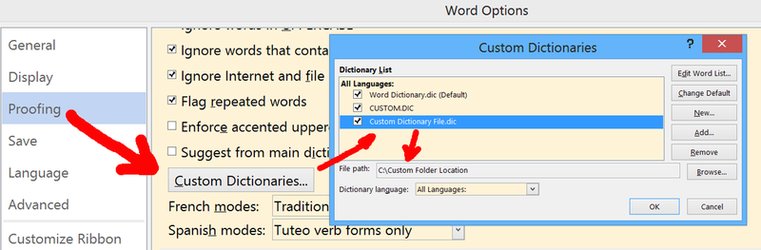
But I prefer how Word 2003 does it:
Word 2003 > Tools > Options > Spelling and Grammar TAB > Custom Dictionaries... button >
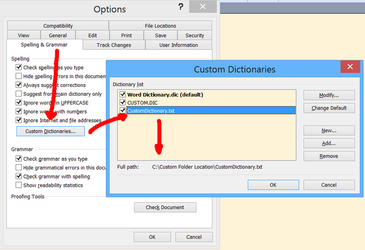
Try to study the way this was done there as a starting point.
The reason I prefer how Word 2003 does it is that.
A. Full path is actually give as C:\Custom Folder Location\CustomDictionary.txt instead of just C:\Custom Folder Location\ as Word 2013 does it.
B. The extension can be anything - it's best when it is a .txt file for easiest quick editing so in Word 2003 it is CustomDictionary.txt but in Word 2013, it has to be CustomDictionary.dic
So the objective is to use ANY location of ANY file name [as long as the actual file name is a text file containing custom spelling words of course].
EDIT: Further explanation of the Custom Dictionary function:
For example: If you type in the word like 'precessional' - you may see it red underlined, even though it is a real word, as in: "The time required for the sun to shift three hundred and sixty degrees along the ecliptic, thus fulfilling one complete precessional cycle, is 25,776 years."
So you right click on the word precessional and then you see a right-click menu option: Add "precessional" to Dictionary. If you select to add it, the word is stored in a simple text file, a custom dictionary file, which stores custom words then no longer show up as misspelled.
The name of the custom dictionary can be anything but it would be ideal if the name of the dictionary file *LITERALLY* could be anything so that users can set the exiting Microsoft Word custom dictionary file (for example) as Spellpad's custom dictionary file. So if MS Word uses this simple text file as its custom dictionary file C:\Custom Folder\Word Dictionary.dic then Spellpad would use it too, making it unnecessary to synchronize two custom dictionary files. Those files, by the way, simply contain one word per line:
FourthDictionaryWordExample
precessional
SecondDictionaryWordExample
ThirdDictionaryWordExample
Notice how they are arranged alphabetically - that's how programs automatically arrange them as they are being added.
EDIT: Still working on this and here is additional info:
It would work just like Microsoft Word. Additional Dictionary so that it can be used in addition to main dictionary.
Word has a separate main dictionary so that when it says (default) above it means DEFAULT ADDITIONAL dictionary not default one and only main dictionary. So it is a custom location so that Spellpad users can simply point to already existing custom located Microsoft Word (for example) dictionary. Rather than importing/exporting.
So here are the main points of thinking about that (nothing to do with you or me, just how organized computer using should go
1. For operating system drive imaging purposes, custom files like that are/should *always* be located in a custom, easy to backup location, not affected by Windows partition reimaging.
2. Central location for a Custom Dictionary file for ALL programs should be established. They should ALL be using a single file (regularly backed up) so that when you add a custom word in Microsoft Work, it is picked up by Spellpad becasue Spellpad uses the same exact file as a Custom Dictionary so you don;t have to synchronize them. It would be logical for people to already have use of Microsoft Word custom dictionary but they can use other custom dictionary files like from Firefox or other software.
Study the workings of Microsoft Word custom dictionary adding/removing/custom location:
Word 2007/2010/2013 does it > File > Options
[or Office symbol in the upper left corner > Word Options (lower right)]
> Proofing > Custom Dictionaries… button >
or the way this works is preferable to me:
Word 2003 > Tools > Options > Spelling and Grammar TAB > Custom Dictionaries... button
006. Can this color be used as Background default "paper" color, "Default Pad Colour", rather than white?
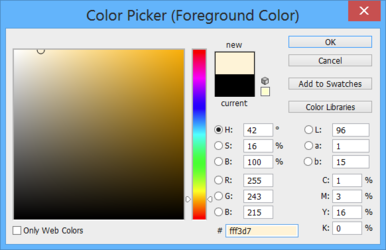
Is it only possible to have main colors as defaults? I actually have this color system wide in registry:
Windows Registry Editor Version 5.00
[HKEY_CURRENT_USER\Control Panel\Colors]
"Window"="255 243 215"
EDIT: Completely Fixed.
I have a lot more to say but Great job on initial version!
* * *
007. Default installation option should probably be 'Everyone' instead of 'Just Me.'
• Installation directory is ...:\Program Files (x86)\Spellpad\Spellpad\
Change that to: :\Program Files (x86)\Spellpad\
• Get rid of "Disk Cost..."
• Change
To install in this folder, click "Next". To install to a different folder, enter it below or click "Browse".
to
To install in this folder, click on "Next". To install to a different folder, enter it below or click on "Browse...".
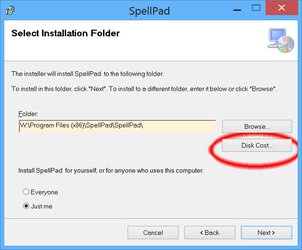
EDIT: Completely Fixed.
008. Settings must be on their own - not as a subsection of Help.
It makes sense for us, but we need to think of our computer illiterate friends and cousins - it is more intuitive for them to have Settings option placed as File Edit Format Settings Help
So move the word Settings between Format and Help.
EDIT: Completely Fixed.
009. The program currently does not install under Windows XP. It would be crucial to make the program work under Windows XP and not just Vista/7/8/10. Windows XP will continue to exist on a huge percentage of world's computers. Its users ARE the target audience for this program. Windows XP will continue to be updated with security patches until 2019 [at least].
EDIT: Completely Fixed.
010. Version numbers for two initial versions of the program should be changed 0.01 Beta and 0.02 Beta. Next version should be 0.03 Beta. Save version 1.00 number for Final Release
This has not been fixed yet. Next version number should be 0.04 Beta
EDIT: Completely Fixed.
011. Edit >
Find...
Find Next
Replace...
is missing and should be added. This is an important program feature that should be added as soon as possible.
EDIT: Completely Fixed.
012. Format > Word Wrap should be CHECKED by default.
EDIT: Completely Fixed.
013. Consider including the Reset Default Font button in case someone messes with font and forgets what the default font was.
EDIT: Completely Fixed.
014. Consider changing:
"You have made changes to the document. Would you like to save?"
to
"Would you like to save changes you made to this document?"
This is almost irrelevant, I just felt that "Would you like to save changes you made to this document?" was smoother and more easy going, especially on non-computer literate people.
EDIT: Completely Fixed.
015. Settings is missing both Apply and Save buttons, which should be added:
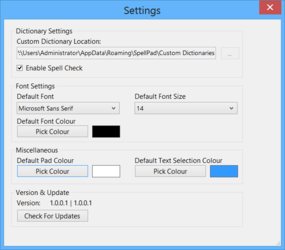
EDIT: Completely Fixed.
I have a lot more to say, but let's address the above posted issues first
* * *
016. The installer should end by having a CHECK BOX that should be CHECKED saying "Open Spellpad now."
EDIT: The checkbox option is now there but it is UNCHECKED by default. I would have it CHECKED by default because more than 50% (majority) of users will choose to start the program after installation completes.
EDIT: Completely Fixed.
017. Font... option should be added under Format (it's OK for it to be also in Settings.) This is because Font is extremely hard to find in many other Notepad-like third party programs.
EDIT: Completely Fixed.
018. Undo spacing is messed up on computers with 120% Custom sizing options:
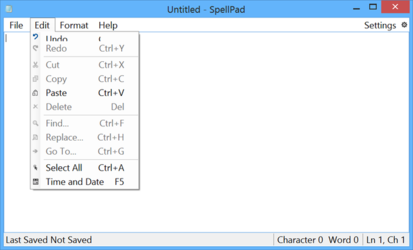
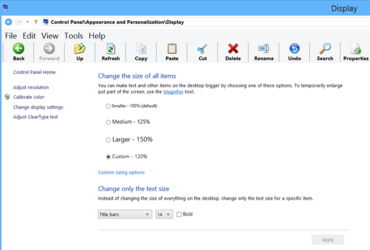
EDIT: Completely Fixed.
019. Consider having the initial size of the window be slightly larger, maybe 1024 x 600 or 800 x 600.
EDIT: Completely Fixed.
020. Shortcut Properties > both Open file location and Change icon are grayed out... They should not be.
EDIT: Completely Fixed.
021. File > Save As... should open the location of the folder of the currently saved file by default.
EDIT: Completely Fixed.
022. What should the default Font size be? This is a topic that different people will have different opinions on... I personally set it to 14 but this topic may be subjective.
I know that the default size is regularly way too small. It may not be too small on other devices, but on PCs, given the program's purpose, I like it to be larger personally. I set it to 14.
Microsoft Sans Serif is a beautiful default font. I do not know why selecting Microsoft Sans Serif on Notepad++ looks really bad there but looks beautiful on Spellpad... I would rather spend time and energy perfecting this program than posting yet another thread on Notepad++ forum... so I am really looking forward to getting rid of Notepad++ for daily use and replacing it with Spellpad
EDIT: Font size appears to be the same as in previous versions even though it has been set to 14. Increasing it bigger than 14, increases the font size. In other words, the starting size appears to be the same as before. The font size numbers appear not to correspond to what they were before...
Font and Font size is set to be the same, but it is incorrectly displayed smaller in Spellpad (also note that Spellpad does not display the Degree sign.)
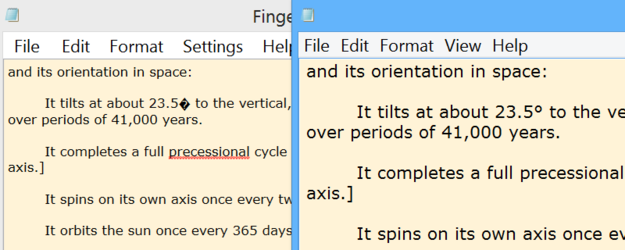
EDIT: Completely Fixed.
023. Use the word 'on' as in 'Click on.'
So Uninstaller should have click 'on Next.' Click 'on Back.' Click 'on Finish.'
Installer should have click on Next.
Click on Next.
Click on Change...
Click on Install.
EDIT: This is Grammar nitpicking... not really that relevant.
024. File > Open > Should have this working function at the bottom: Clear Recent Files List
EDIT: This function now exists. But the grammar of the prompt needs to be checked although it might be better to just have the List cleared without a prompt of any kind since it is self explanatory... Although maybe make 'Clear Recents' more understandable, maybe "Clear Recently Opened File List' (not that important really).
EDIT: Completely Fixed.
025. Under Format, have this working function:

EDIT: Look into the English grammar of Format > Text Casing
It may be more grammatically correct to say Convert Case to UPPERCASE then Text Casing to UPPERCASE
EDIT: Completely Fixed.
026. Settings > Clicking on Save Changes should save then exit the Settings Menu.
EDIT: Completely Fixed.
027. Update Window should be adjusted to the buttons are clearer on 120% DPI:
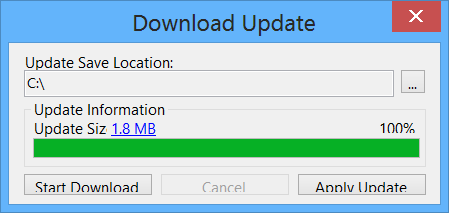
EDIT: Completely Fixed.
028. Grammar:
Maybe get rid of 'you' in "Would you like to save changes
so it says "Would you like to save changes made to this document?"
EDIT: Completely Fixed.
029. Is there any way to get Spellpad to display the degree sign like Microsoft Notepad Can? Here's a sample text file with degree sign in it:
View attachment Degree.txt
EDIT: Completely Fixed.
030. When you are asked to save changes, YES | NO | Cancel -- Clicking on Cancel should return you to unsaved Spellpad session, not exit the program. [Standard Notepad behavior.]
EDIT: Completely Fixed.
031. The program should also immediately display program version as soon as you double click on Setup.exe.
EDIT: Completely Fixed.
032. Spellpad Setup.exe file should have version number embedded in it so that when you click on the the .exe file its version is displayed in Windows status bar and also in its properties.
Product version is 0.07 [correct] but File Version should be 0.07 to be correctly displayed as 0.07 in Windows Status Bar.
Also remove Acresso Software information.
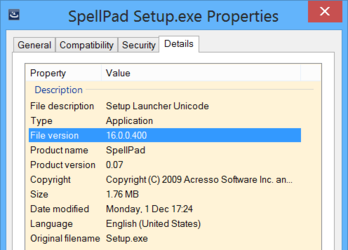
EDIT: Completely Fixed.
033. Format > Font > Save Changes does not permanently save changes, once program closes, they are lost.
Apply Changes works however.
As you know, the purpose of Apply Changes is so you can quickly see the effects there and then, change them if you wish, Apply, see them there & then again.
As you know, the purpose of Save Changes is to just Save and exit the menu, without wanting to make any other changes.
EDIT: Completely Fixed.
034. I looked at the overall big picture of what the program does and it seems like it is missing a major feature: Replace. It should be able to Find and Replace a specific word.
EDIT: Completely Fixed.
035. This worked before but as of version 0.06 when I allow the program to save the update file, it does not apply it, instead I get this error:
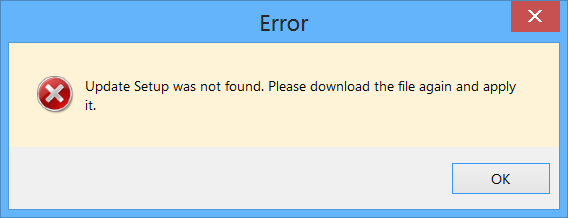
Manually applying it works though.
EDIT: This feature in version 0.08 will be tested when version 0.09 comes out.... Although current version should display a confirmation that latest version is installed. Perhaps as:
"The latest version 0.08 Beta is already installed."
or
"The latest version 0.08 Beta as of [today's date] is already installed."
in other words: "The latest version 0.08 Beta as of December 2, 2014 is already installed."
[/COLOR]
EDIT: Completely Fixed.
036. Find and Find and Replace need to be unified (Perhaps in separate tabs) but CTRL+F needs to bring up both, like this for example:

EDIT: Completely Fixed.
037. The Pad color is strong yellow, it needs to be reverted as it was in versions prior to 0.08 Beta, softer color listed in bug report 006 above.
EDIT: Completely Fixed.
038. Icons could wait until other things are fixed but if you have time to dive into that now that's fine:
a. Icons should be optional so insert Icons in between Format > Word Wrap and Status Bar so they can be turned on/off, if possible.
b. Icon order (as far as currently available icons go) should be: New Document | Open... Save Save As... | Cut Paste Copy | Find Replace
EDIT: Completely Fixed.
039. Program should remember last used window size.
EDIT: Completely Fixed.
040. Here's a Royalty Free icon that might used as the Setup.exe file picture:
View attachment RoyaltyFreeIcons.zip
EDIT: Was an impulse suggestion which might detract from the professional look of the program.
041.
It inserts an exiting file into where the cursor is in the current file (very useful for combining files).
EDIT: Insert File feature is too complicated and unnecessary for a Notepad program... Since it's just text, people can always just copy-paste, we shouldn't complicate the program, I think it's really good where it is now for version 1.
042. DPI Problem needs to be fixed:
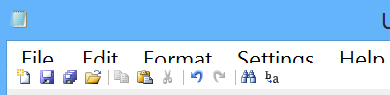
EDIT: Almost fixed, just a little bit more:
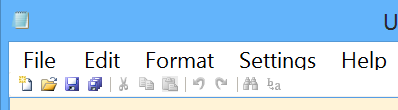
EDIT: Completely Fixed.
043. CTRL+F then entering a word then pressing ENTER doesn't work. ENTER should execute the command.
EDIT: Completely Fixed.
044.
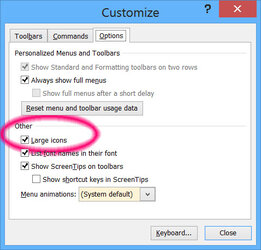
045. Find doesn't seem to recognize the ; symbol. So if trying to find the term test; the program would find all words ending with test instead of ending with test;
EDIT: Completely Fixed.
046. Spellpad is not opening the © symbol correctly from this test text file:
View attachment c.txt
EDIT: Completely Fixed.
047. Can you maybe change all Menu entries from SpellPad to Spellpad so they are consistent?
...and can you test to see if either one of these icons would be less confusing as a Save As... large icons:
EDIT: Completely Fixed.
048. Maybe just put a break | between Open | Save menu icons?
EDIT: Completely Fixed.
049. What do you think about leaving Font under Format where it is but *also* including it in
Settings > Other > either above where it says Colours or to the right of where it says Colours?
EDIT: Completely Fixed. Beautifully done.
050. Interesting Bug: When Spellpad is installed and I double click on Spellpad.exe, the Save and Save As icons work.
But if in Windows 8 I right click on a .txt file > Open with... > Choose default program > CHECK: Use this app for all .txt files > More options > scroll all the way down > Look for another app on this PC > Browse to Spellpad.exe > Open.
Now that Spellpad is set as the default program for txt files... the Save and Save As icons no longer work.
I replicated this bug in Windows XP too.
EDIT: Completely Fixed.
051. All the DPI problems mentioned above are now fixed. Here's one that was not mentioned, just move the % downloaded a little bit::
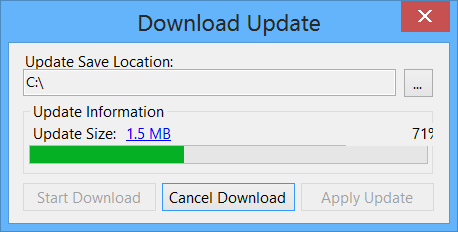
EDIT: Completely Fixed.
052. Change setup file name to Spellpad Setup.exe.
EDIT: Completely Fixed.
053. Clicking on X to exit then on Yes to save the file should result in program Exiting completely.
EDIT: Completely Fixed.
054. Save icon should turn from color to grayscale after the file is saved. It should turn back to color immediately after new characters are typed in - indicating that changes have not been saved.
Color icon - changes have not been saved yet.
Grayscale icon - existing work has been saved.
EDIT: Completely Fixed.
055. Search function should only search for entered text. Search term
screens
for me was hitting all words that have
screen
in their name.
So search for screens was hitting screen and it shouldn't be. It should only hit screens.
EDIT: Completely Fixed.
056. The grayscale on Save should be triggered by a Save As function as well. In other words Save As should permanently stay in color but Save should go to grayscale after *either* Save or Save As icon is pressed.
EDIT: Completely Fixed.
057. IDEA: Select a word or phrase, right click on it and then have a right click menu option for Search Google for "selected word" and it launches Google and displays the search result of the selected word or phrase.
EDIT: Implemented.
058. Can you insert the word 'for' as in Search for "word" instead of Search "word"... What does define do? Is that a dictionary Search? Firefox uses http://www.tfd.com so maybe Define could bring that web site, unless a better dictionary web site exists? See screen shot of Firefox:
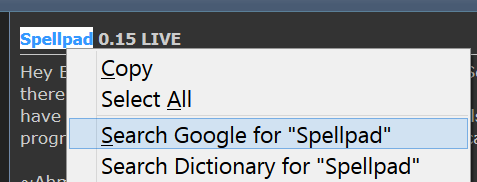
EDIT: Completely Fixed.
059. If opening a file buried deep inside multiple directories, its name is not displayed correctly:

EDIT: Completely Fixed by removing old Beta versions information:
Go to the Registry Editor > HKEY_CLASSES_ROOT\txtfile\shell\open\command. There should be a '(Default)' REG_EXPAND_SZ. If it's not: %SystemRoot%\system32\NOTEPAD.EXE %1 then double click on the key and add this: %SystemRoot%\system32\NOTEPAD.EXE %1
now press WINDOWS KEY + R, type in '%localappdata%', look for the Spellpad folder and delete it. Then go to the "Roaming" folder and delete the Spellpad folder (make sure to backup any custom dictionaries if you have any).
Uninstall the latest version and reinstall and now set Spellpad as "default program" for .txt files and now open a text file and see if the weird name glitch on the top goes away.
060. When minimizing very large text files containing 200,000 characters, the program gets "stuck" and needs time to "recover".
EDIT: Completely Fixed.
061. Why not incorporate new icon into the Spellpad Setup.exe file, as an icon for the actual setup file...
But I hope Notepad icons can be kept longer for Spellpad.exe if you don't mind... But the actual Spellpad Setup.exe file should display the new icon.
EDIT: Completely Fixed.
062. Bug 053. is back: Clicking on X to exit then on Yes to save the file should result in program Exiting completely.
So Open existing txt file in Microsoft Notepad > X to exit > It prompts you to save > If you accept to Save changes MS Notepad will save changes THEN EXIT.
Spellpad does not exit. It should exit.
EDIT: Completely Fixed.
063. Edit > Time an Date > should have
December 17, 2014
Probably as the first item on top as it is in most frequent use in the United States.
The rest of the dates should be rearranged in order of importance.
This is subjective however. Open to discussion. Possibly make it short and simple?
December 16, 2014
23:58 [or 11:58 p. m.]
Tuesday, December 16, 2014
December 16
This has been fixed.
Minor display suggestion: The 24h display is correct, for example 01:13 but the 12h display should not have a zero in front so change 01:13 AM to 1:13 AM.
EDIT: Completely Fixed.
064. Add just the day of the week as the last option under Edit > Time and Date. So the last option would only display Monday for example.
EDIT: Completely Fixed.
065. Manage Dictionaries needs a quick DPI fix:
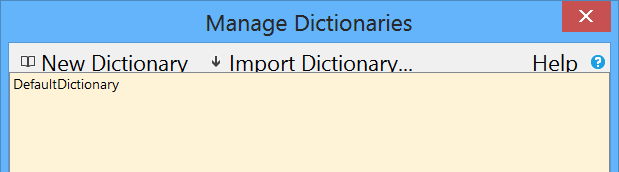
EDIT: Just a pixel back where it was and it would be perfect:
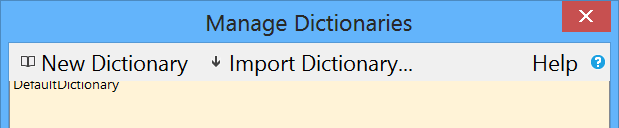
EDIT: Completely Fixed.
066. Dual monitor configuration bug.
Basically the program shows up in the Task Bar but is nowhere to be seen.
I've caught Spellpad window randomly minimizing itself to its smallest point.
This cannot be fixed with uninstall/reinstall. Only if you nuke Windows partition and with it a specific file.
So I found the problem file: user.config
C:\Users\... \AppData\Local\Spellpad\Spellpad.exe_Url_[random numbers and letters]... \ 0.0.0.19\user.config
Problem line inside user.config is
<setting name="s_wLocation" serializeAs="String">
<value>-32000#-32000</value>
Prompting users to delete user.config when uninstalling Spellpad would solve this problem through reinstallation.
But the bigger question is why it goes to <value>-32000#-32000</value>
I've caught it doing that several times and for a long time now.
EDIT: Completely Fixed.
067. Copy-paste these two words into Spellpad 0.21:
TeraByte Image
Now select both words > right click on what you selected and Spellpad reverts to only the first word 'TeraByte' being selected.
In other words, as soon as you right click, both words are no longer selected, so you can't right click > Copy
both words because only the first word becomes selected as soon as you right click.
EDIT: Completely Fixed.
068. When you start the program you have to CLICK on empty space to start typing.
In Notepad when you start it, you can start typing *without* clicking on empty space inside them first.
Spellpad should do this too.
EDIT: This has not been fixed yet. I retested and this does not happen when first installing the program, only after you close it and use the desktop shortcut again after testing the program at first.
EDIT: Completely Fixed.
069. If you make changes to a document and click on SAVE then X to exit, program exits without any prompts (good!)
If you click on SAVE AS then X to exit, program prompts to save -- it shouldn't -- since no changes were made after the program has been Saved As...
In other words SAVE and SAVE AS should behave the same when you click on X to exit. There should not be a prompt when X-ing out IF the program was already either "Saved" OR "Saved As".
EDIT: Completely Fixed.
070. Program reverted to an old bug of not remembering new window size - it should be an easy fix.
EDIT: Completely Fixed.
071. Spellpad > Settings > Manage Dictionaries > It is impossible to Edit Dictionary here if Default Dictionary is the only dictionary. Only if you create a new dictionary does the Edit Dictionary become active. Edit Dictionary should not be grayed out if Default Dictionary is the only dictionary.
EDIT: Completely Fixed.
072. Searching for question mark crashes the program.
So CTRL+F then ?
crashes the program.
EDIT: Completely Fixed.
073. Last search term should remain in search box. There should be a drop down menu that would list a certain number of last search terms. It would be nice to have a Clear List option too.
EDIT: Completely Fixed.
074. This may be complicated:
Spellpad > Settings > Manage Dictionaries > Import Dictionary... function:
Empty DefaultDictionary is already there. So if you click on Manage Dictionaries > Import Dictionary... and you browse to an old saved DefaultDictionary.lex, then you are asked to replace existing DefaultDictionary and if you accept then you have successfully imported old saved DefaultDictionary.lex.
Here's the question: You can only import a dictionary file name that already exists.
In other words the existing entry is DefaultDictionary and therefore ONLY DefaultDictionary.lex can be imported.
If you wanted to import SomeOtherName.lex, it would not import... unless you create an empty SomeOtherName new Dictionary FIRST.
Can Import Dictionary be made to import ANY .lex file. Right now it can ONLY import a .lex file that already exists, in other words, in can only REPLACE existing dictionary it cannot IMPORT AND CREATE.
EDIT: Completely Fixed.
075. Can Uninstaller ask to clean all remnants of the program and remove all settings and preferences?
So by default it would keep current preferences just like it does now, but maybe additional Checkbox inside uninstaller can be offered to Remove all traces of the program on the system?
EDIT: Completely Fixed.
076. Create backup of settings results in a Crash. Details of crash reveal that: System.IO.DirectoryNotFoundException: Could not find a part of the path C:\Users\[your user name]\AppData\Roaming\Spellpad.
The Backup feature crashes for me - but I agree with you that making it work would resolve the problem of backing up newly added custom words away from C: drive.
EDIT: Completely Fixed.
077. Place a simple little 'Clear' command to clear Backup History displayed.
EDIT: Completely Fixed.
078. Auto update is in test mode for now. I am of the opinion that any auto update notifier final version should be off by default and only be enabled manually. This is to avoid any information being sent in & out of Spellpad unless user specifically requests it. This would help the program gain acceptance as trusted freeware computer literate people would install on all their relative's computers as the main word processor on those computers. Spellpad does *everything* grandma needs from a word processor. She has zero use for 99% of Microsoft Word features.
To that end -- any information coming in or out of Spellpad should be by choice, enabled manually.
EDIT: Completely Fixed.
079. If you check for updates, you get this message: The latest version 0.xx Beta is already installed. That message then permanently stays inside the program.
It should be a temporary message. This issue is not related to auto update checks - it is about manual update check message.
In other words, this is completely separate from auto-update features. When manually updating, can there be a temporary display of version status that disappears?
EDIT: Completely Fixed.
080. I liked the Update Available little message in upper right corner. Very nice.
Why not make it clickable?
EDIT: Completely Fixed.
081. When simply updating, can the program perhaps preserve settings like the already chosen font, or (for example) if Status Bar is shown or not?
In other words, when uninstalling, it is important to have the option to remove all traces of the program, but when simply updating, old settings should be preserved since the user presumably only wants the updates, not to reset the program settings.
EDIT: Completely Fixed.
082.
However when you click on three dots in the upper right corner ... to select Backup location, you get a window where you cannot PASTE the location - you are forced to browse to it.
Is it possible to always have a window where you can PASTE a location of a file?
EDIT: In order to keep compatibility with Windows XP, this feature cannot be implemented.
083. Did we lose the ability to Right-click > Add words to custom dictionary because there was no way to reconcile that feature with being able to right click on several words?
EDIT: Fixed but instead of having this displayed:
Add to Dictionary 'ExampleWord'
have this displayed instead:
Add 'ExampleWord' to Dictionary
EDIT: Completely Fixed.
084. Can any Replacements successfully made message be in the lower left corner of the Find and Replace window instead of a separate opp-up window?
EDIT: Completely Fixed in an excellent way.
085. How complicated would it be for Backup to include both custom dictionary file and Spell pad settings such as font size and whether Status Bar is selected to be shown or not?
EDIT: Completely Fixed.
086. Restoring some backups results in a crash when you click on Save Changes.
EDIT: Completely Fixed.
087. Find function should have Find Previous in addition to Find Next.
EDIT: Completely Fixed.
088. When you click on Uninstall or Update, how about a quick text reminder to Please Save/Close any open Spellpad documents?
EDIT: Completely Fixed.
089. Auto update check feature is ok if you want to add it - but please set it to OFF by default.
(This is because significant percentage of users may be computer illiterate users who are using the program because it was set up by their computer literate friends/relatives for whom stability of existing setup is more important than any update which with it carries an inherent risk of changing the look of the program and then they get hundreds of phone calls asking them "what happened!?!"
So if they want auto-updates, they can click to get them rather than this being default.)
EDIT: Completely Fixed.
Last edited: