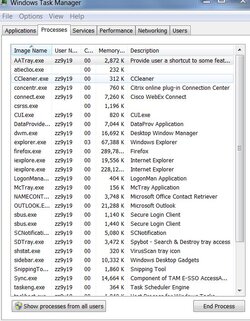Hi
I restarted my computer. I waited for everything to load. I opened Firefox. AVG started and finished its after restart scan. Only then, I opened task manager and apparently 3-3.1gb of memory is taken according to the performance tab. I have 8GB RAM but still I wonder why and what takes so much of my RAM. Any tool that can tell me what exactly is consuming my memory? The processes tab doesn't say much because accumulating the values there, is far from what I see in the performance tab.
I know FF depends on the number of open tabs etc. but I don't want to know the specifics rather than knowing how to know what is consuming the memory (a tool, app etc)
Thanks
Update: right after posting this question, the memory jumps down to 2.5GB and I have no idea why, which strengthen my question.
I restarted my computer. I waited for everything to load. I opened Firefox. AVG started and finished its after restart scan. Only then, I opened task manager and apparently 3-3.1gb of memory is taken according to the performance tab. I have 8GB RAM but still I wonder why and what takes so much of my RAM. Any tool that can tell me what exactly is consuming my memory? The processes tab doesn't say much because accumulating the values there, is far from what I see in the performance tab.
I know FF depends on the number of open tabs etc. but I don't want to know the specifics rather than knowing how to know what is consuming the memory (a tool, app etc)
Thanks
Update: right after posting this question, the memory jumps down to 2.5GB and I have no idea why, which strengthen my question.