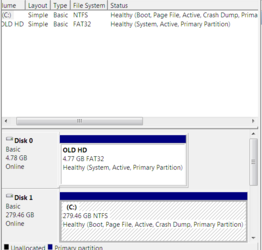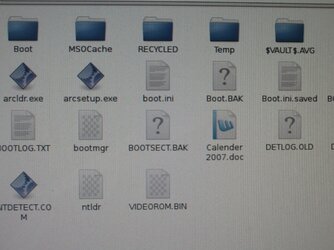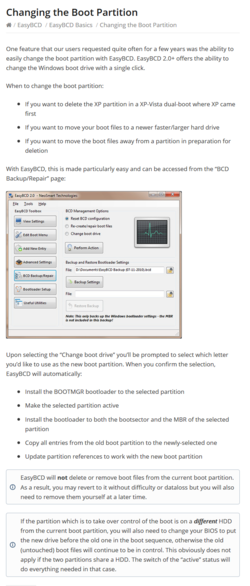- Joined
- Dec 27, 2008
I'm working on sprucing up an old computer for a small church down the road.
Now before anyone says, "It's a piece of junk and not worth spending time on. The church needs to do a total upgrade of their hardware!" I already know that. And it may come to that. But the congregation doesn't have a lot of bucks and I'm trying to get them by for the short run until they can make a decision about what to do. Besides, it's becoming a challenge and a learning experience for me.
Here's what they started with: Socket 754 motherbord with an AMD 64 3200+ CPU. 1 gb of DDR 400 RAM which I upgraded to 2gb. Windows 7. Two hard drives. One hard drive is an old 5gb formatted in FAT32. From the pic you can see it is the system drive ("Old HD"). Yet, Windows and all the software are on the other drive, a 300 WD Raptor that I substituted for the old 40gb drive that was in the computer. I cloned the 40gb onto the 300 gb Raptor and after going through the series of terminal commands was able to get the computer to boot into Windows with the 300 gb raptor: http://windowsitpro.com/systems-management/build-bootable-bcd-scratch-bcdedit
But here's the kicker: The computer still needs the 5gb FAT 32 drive connected in order to boot. When I look at the drives in disk management the thing that stands out to me is that the 5gb drive is still labeled as the system drive. Apparently, someone who previously worked on the computer did not remove the 5gb drive (which probably had one of the early Windows OS that still used FAT32 on it at some point) when upgrading the OS to Windows 7 and allowed it to retain the status of system drive.
How do I change the system label over to the 300 gb Raptor where Windows and all the other software live?
Now before anyone says, "It's a piece of junk and not worth spending time on. The church needs to do a total upgrade of their hardware!" I already know that. And it may come to that. But the congregation doesn't have a lot of bucks and I'm trying to get them by for the short run until they can make a decision about what to do. Besides, it's becoming a challenge and a learning experience for me.
Here's what they started with: Socket 754 motherbord with an AMD 64 3200+ CPU. 1 gb of DDR 400 RAM which I upgraded to 2gb. Windows 7. Two hard drives. One hard drive is an old 5gb formatted in FAT32. From the pic you can see it is the system drive ("Old HD"). Yet, Windows and all the software are on the other drive, a 300 WD Raptor that I substituted for the old 40gb drive that was in the computer. I cloned the 40gb onto the 300 gb Raptor and after going through the series of terminal commands was able to get the computer to boot into Windows with the 300 gb raptor: http://windowsitpro.com/systems-management/build-bootable-bcd-scratch-bcdedit
But here's the kicker: The computer still needs the 5gb FAT 32 drive connected in order to boot. When I look at the drives in disk management the thing that stands out to me is that the 5gb drive is still labeled as the system drive. Apparently, someone who previously worked on the computer did not remove the 5gb drive (which probably had one of the early Windows OS that still used FAT32 on it at some point) when upgrading the OS to Windows 7 and allowed it to retain the status of system drive.
How do I change the system label over to the 300 gb Raptor where Windows and all the other software live?