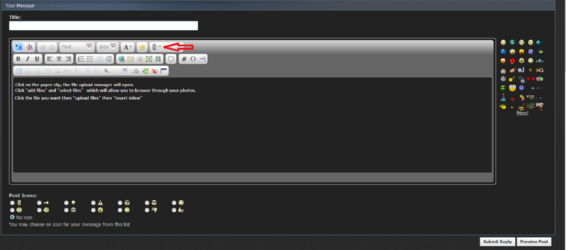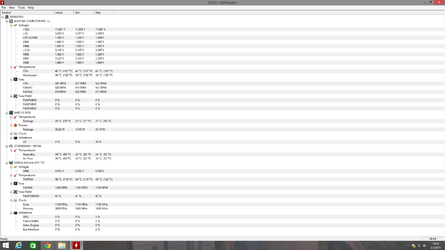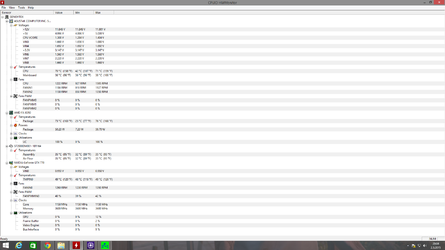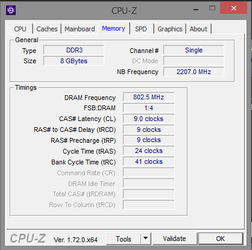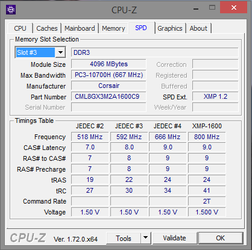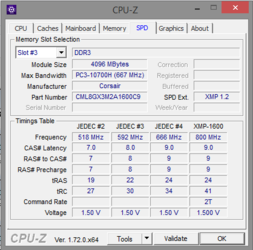Hello, I just wanted to ask something real quick. I cleaned my PC and applied fresh thermal paste on it to see the results. Can't say I am satisfied because they look too high. Can anyone tell me if these temps are good or not?
IDLE TEMPS: After checking my idle temps I went ahead and opened prime95 for a quick test with these settings : After testing for 3-4 minutes this was the result... : (79 DEGREES?)
SPECS:
ASUS SABERTOOTH 990FX R2.0 GEN3
Akasa Venom Voodoo
AMD FX 8350 (Turbo Core Enabled)
Zalman Z11 Plus Case with 3 extra Akasa case fans.
Fans are all set to Silent mode on AI Suite II. It doesn't make a difference tbh.
IDLE TEMPS: After checking my idle temps I went ahead and opened prime95 for a quick test with these settings : After testing for 3-4 minutes this was the result... : (79 DEGREES?)
SPECS:
ASUS SABERTOOTH 990FX R2.0 GEN3
Akasa Venom Voodoo
AMD FX 8350 (Turbo Core Enabled)
Zalman Z11 Plus Case with 3 extra Akasa case fans.
Fans are all set to Silent mode on AI Suite II. It doesn't make a difference tbh.