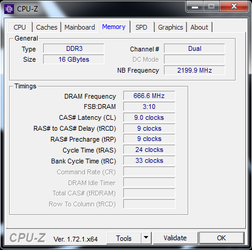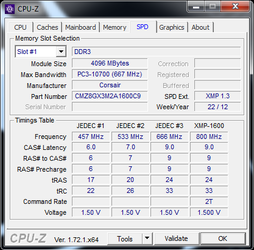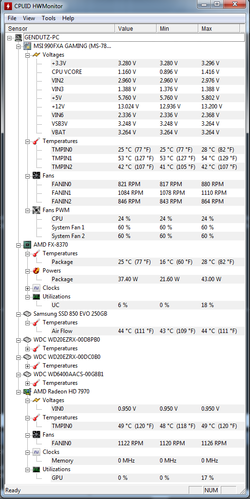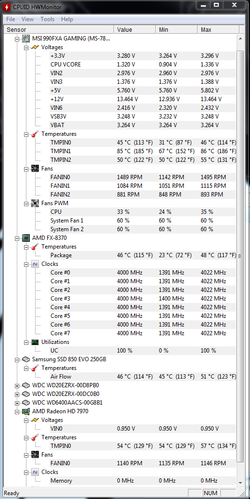gendutz
New Member
- Joined
- Jun 11, 2015
Hi all,
I'm new to this forum, and I never did any overclocking in my live. I always thought that
it might damage the processor. But now I got itchy hand, wanna learn overclocking my
processor. So here's the case, I got limited budget, so I have bought the parts one by one.
I finally got all of them today, so thinking of assemble them this weekend.
I live in Indonesia, so the choices of computer parts not as many as in US or AU where I
used to study last time. So with a bit of research, I bought what I prefer. Hopefully no wrong
parts bought. Please don't kill me if I got bad choices Here's the list:
Here's the list:
1. LEPA 80+ Gold 1000W Modular - G1000-MB
2. Samsung SSD 850 EVO 250GB
3. WDC Green 2TB Sata 3
4. Motherboard MSI 990FXA Gaming
5. AMD FX-8370
6. Corsair Hydro Series H100i GTX Liquid Cooler
7. 2x Corsair Vengeance DDR3 PC12800 8GB Dual Channel (16GB)
8. 2x GPU PowerColor Radeon R9 280X TurboDuo OC 3 GB 384 Bit DDR5 (Crossfire)
9. PC Case Corsair Obsidian 450D
10. Win 7 64bit Home Premium
At first I just want to try that AMD Turbo Boost, but some say that better do manually, less
problem. Dunno if it's true. But Turbo Boost only get 4.3Ghz. Well I don't expect extreme
crazy numbers, maybe just thinking if possible just around 4.5Ghz, should be enough. Just for
moderate gaming and normal light office work. What would I need for preparation? Any recommended
software tools that I need to download maybe?
I have found some of late posts about OC FX-8370 here, but I think none using MSI Gaming.
Is it bad choice if OC using MSI Gaming? Or is it a bad motherboard? I prefer MSI Gaming just
for the color scheme
Any help will be much appreciated. Thanks
I'm new to this forum, and I never did any overclocking in my live. I always thought that
it might damage the processor. But now I got itchy hand, wanna learn overclocking my
processor. So here's the case, I got limited budget, so I have bought the parts one by one.
I finally got all of them today, so thinking of assemble them this weekend.
I live in Indonesia, so the choices of computer parts not as many as in US or AU where I
used to study last time. So with a bit of research, I bought what I prefer. Hopefully no wrong
parts bought. Please don't kill me if I got bad choices
1. LEPA 80+ Gold 1000W Modular - G1000-MB
2. Samsung SSD 850 EVO 250GB
3. WDC Green 2TB Sata 3
4. Motherboard MSI 990FXA Gaming
5. AMD FX-8370
6. Corsair Hydro Series H100i GTX Liquid Cooler
7. 2x Corsair Vengeance DDR3 PC12800 8GB Dual Channel (16GB)
8. 2x GPU PowerColor Radeon R9 280X TurboDuo OC 3 GB 384 Bit DDR5 (Crossfire)
9. PC Case Corsair Obsidian 450D
10. Win 7 64bit Home Premium
At first I just want to try that AMD Turbo Boost, but some say that better do manually, less
problem. Dunno if it's true. But Turbo Boost only get 4.3Ghz. Well I don't expect extreme
crazy numbers, maybe just thinking if possible just around 4.5Ghz, should be enough. Just for
moderate gaming and normal light office work. What would I need for preparation? Any recommended
software tools that I need to download maybe?
I have found some of late posts about OC FX-8370 here, but I think none using MSI Gaming.
Is it bad choice if OC using MSI Gaming? Or is it a bad motherboard? I prefer MSI Gaming just
for the color scheme
Any help will be much appreciated. Thanks
Last edited: