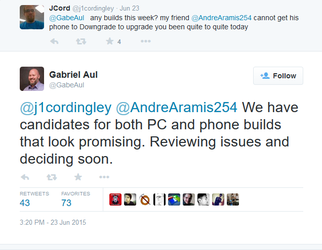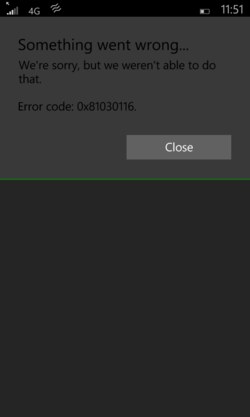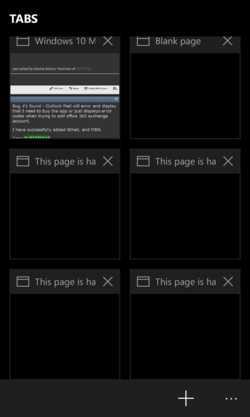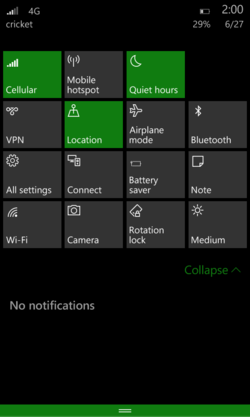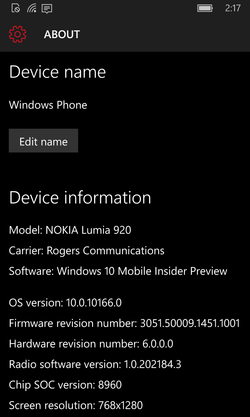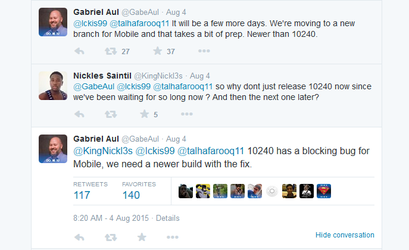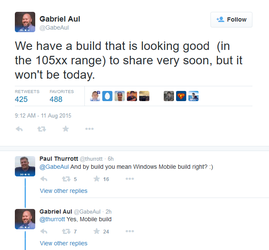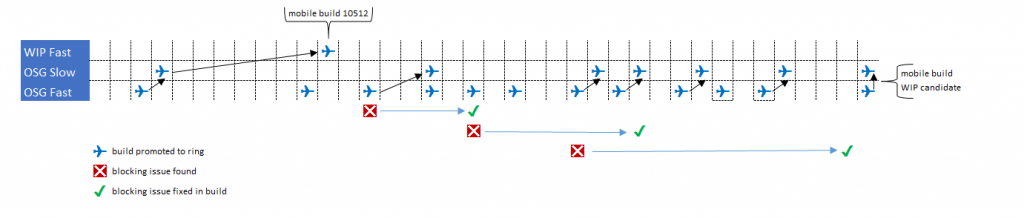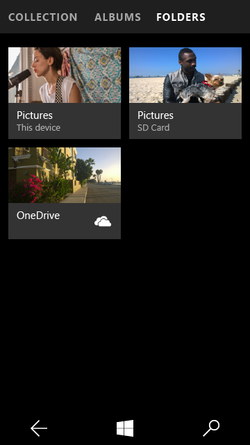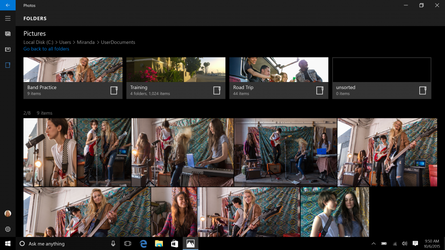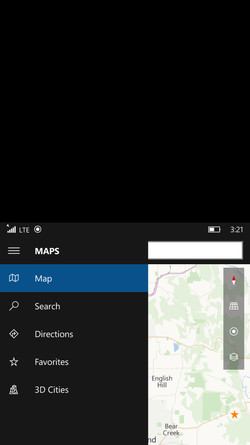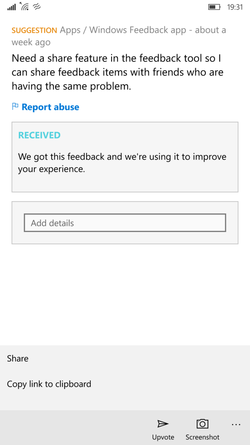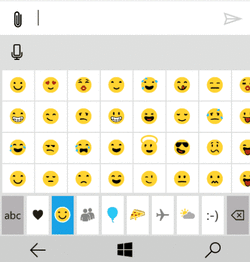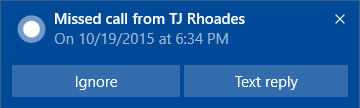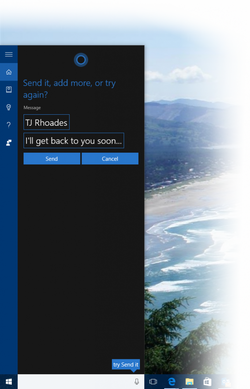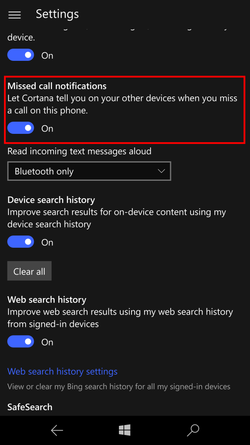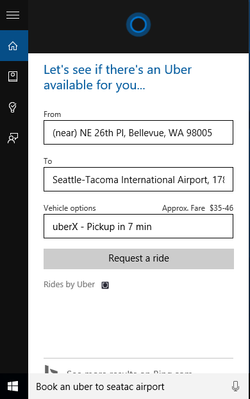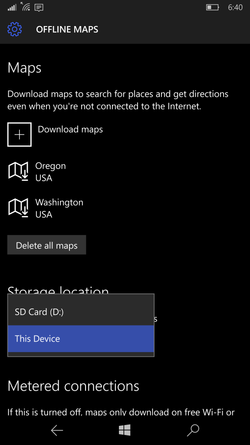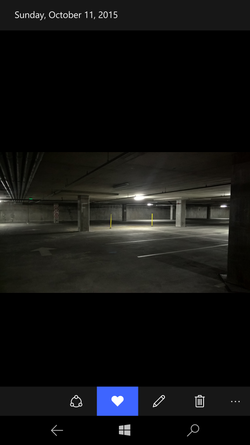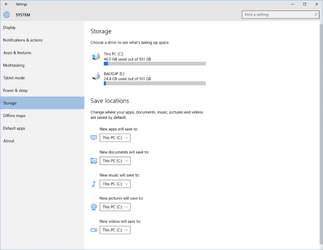- Joined
- May 30, 2004
- Location
- Folding@Home
Announcing Windows 10 Mobile Insider Preview Build 10136
June 16, 2015 by Gabe Aul
Hi everyone, we have a new Windows 10 Mobile Insider Preview build for Windows Insiders on the Fast ring today – Build 10136. There are a couple of things that you’ll need to pay close attention to in order to upgrade to this build. The first is that we are only offering it to phones that are running Windows Phone 8.1 and opted in to the Windows Insider Fast ring. What this means for you:
If you are running the previous build offered to the Fast ring (10080) and you want to get this build you will need to go back to Windows Phone 8.1 via the Windows Phone Recovery Tool first. Once you’re up and running on Windows Phone 8.1, go to the Windows Insider app and select Insider Fast again. This is required because of a migration bug affecting upgrades from 10080 to this build so we are not supporting that upgrade path. We know this is a little bit painful but we didn’t want to make you wait any longer to get a new build and decided (with help from Windows Insiders following me on Twitter) not to hold for those migration issues to be fixed. Some of you previously had to go through 2 “hops” to get to the latest build on your phone. We’ve made this better and you will be able to upgrade directly to the latest build in a single hop regardless of which Windows Phone 8.1 build you’re starting from.
If you’re on build 10080 and don’t want to flash back to 8.1 to get this build, you don’t have to do anything. You won’t be offered this build but your phone will still be configured for the next one, and we do expect the next build to have the migration issue fixed so you’ll be able to upgrade directly.
For those of you that do choose to make the jump to this build it is SUPER IMPORTANT TO READ THIS: At the end of the upgrade the Lock screen will appear frozen without the date and time for up to 10 minutes. Please be patient and let it sit – eventually the date and time will appear and it will allow you to unlock your phone. There is a post-upgrade migration status screen missing, which normally would show you that it was making progress. If you get impatient and restart or mess with locking/unlocking your phone, you’ll wind up in a funky state – so just relax and let it do its thing.
As always, please be sure to read through all the known issues below before you upgrade.
Here is what’s new
Tons of fit and finish changes:
There are far too many subtle changes in the UX to cover. You’ll notice some obvious ones right away, like the PIN pad is now transparent and slides up over your Lock screen image instead of displacing it. You’ll see many changes to fonts, icons, layout, etc. and the UX will feel more complete than what you used in 10080. We’re doing a lot of refinement to the UX right now and you should see more of that work in the next build we flight.
Improvements to Cortana:
Cortana’s experience has gone through a rich set of improvements and is now very close to our final design. We’ve made adjustments to cards in Cortana’s homepage and in the hamburger menu. We listened to feedback from Windows Insiders and added the dark theme colors to Cortana’s UI to make our UI more cohesive with the rest of the OS. Tracking of your flights and packages has also been enabled so whenever you get an e-mail with flight or package information they show up in the Cortana experience and Cortana will also alert you about them. Alerts for going to work, going home and the airport are also enabled again. Further you can ask questions to weather, currency information, stock quotes and more and get the answers directly inline. That makes it easy to quickly check on multiple locations or stock tickers. To explore further and get the full experience you can tap on these results.
Photos and Camera improvements:
In the Photos app, tap on a month to get a list of months so you can quickly “jump” to photos you may have taken a while ago. You can also now double-tap to zoom on a photo. The Photos app also comes with performance and reliability improvements. If you’re running this build on a Lumia 640, 640XL, 930, Icon, or 1520 – check out the Lumia Camera Beta and make it your default camera app. The Lumia Camera Beta is the same app as the new Windows 10 Camera app but with additional features that light up based on Lumia hardware. Let us know what you think!
One-handed use:
If you have a device with a screen of 5 inches or greater, it’s now easier to use your device with one hand. Press and hold the Start button and your screen will slide down so you can reach items at the top of your screen. To slide the screen back up, tap the black space at the top of the screen, or press and hold the Start button again. One-handed use will also naturally time out after several seconds and return to your regular view.
We’ve fixed some issues from Build 10080:
**We have fixed the MMS bug in Build 10080, and you should receive MMS messages normally.
**We have fixed the issue where touch will stop responding on the Lock screen preventing you from swiping up to unlock your phone.
**We have fixed some visual glitches in Action Center when expanding/collapsing.
**We have fixed the issue where the text in the People app was too small.
**When you toggle the Wi-Fi quick action in Action Center, it now disables/enables Wi-Fi instead of taking you to the Wi-Fi Settings page. This was one of the top 5 pieces of feedback we heard from Windows Insiders.
**Your Start screen background should be scaled correctly now.
**You can add a detailed status to display on your Lock screen from apps like Outlook Calendar without having the Settings app crash.
**We also fixed the issue where a mouse cursor would appear when pressing the back button on your phone.
Here are some known issues
**After upgrading, you will still see duplicate tiles for apps like Search and Phone under All Apps.
**If you have too many PIN unlock attempts, you’ll see the “enter A1B2C3” reset experience. However, there is an issue in this build where after you enter the code you won’t see the PIN pad. The workaround is to press Emergency Call after entering the code, then press Back and you’ll be able to enter your PIN.
**We recommend disabling the double-tap-to-wake feature on some Lumia devices by going to the Settings app then Extras > Touch > Wake to prevent any accidental PIN unlock attempts.
**There is an issue that may cause Skype not to work after upgrade. The best workaround is to uninstall Skype on Windows Phone 8.1 *before* you upgrade to this build and then reinstall it after upgrading. If you miss that step though, you can usually resolve by uninstalling it and reinstalling from the Store once you’re on 10136.
**If you’re having issues installing new Language Packs in this build, see this forum post.
The upgrade experience is something that is very important for us to get right, so you should definitely expect that we’ll address the migration bug that affected this build. In general, we expect that you should be able to upgrade build to build without having to flash back to 8.1. Thanks to those adventurous Windows Insiders who jump on this build despite a little extra prep, and we look forward to your feedback.
As July 29th, the availability date of Windows 10 for PCs and tablets approaches, I’ve received questions on the final release date for Windows 10 Mobile. While we’re making good progress, we need more time to deliver the optimal experience for mobile devices and you can expect Windows 10 Mobile to release broadly later this year. We’re incorporating lots of the great feedback from Insiders, so keep it coming!
Thanks,
g
Source
Happy Testing