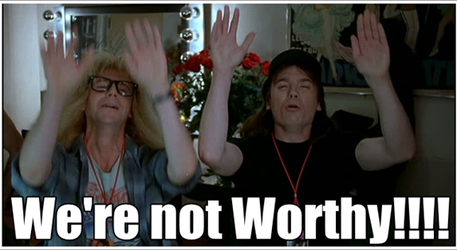Another try...
...This is what TuKr was referring to in his Post #6. It will work but I do not use it since I use Freeware Imaging software to Clone my drives.
What is a system image?
It almost seems we cannot get there from here.
1. Yes Win 8.1 is on the computer. Pre-installed where manufactured.
2. You have an image of the original installation stored on the current hard drive in a normally hidden partition. A location NOT a part of the windows operating system in other words.
3. If you do not Save the information in the hidden partition, then you have lost access to your Win 8.1 installation media because you do NOT have a windows installation DVD or similar.
4. I change from HDD to SSD by making images of my current Laptop "partitions' onto a Usb removable HDD. No Usb stick since the saved images are normally TOO large for a Usb stick. I suppose I could get larger Usb sticks but I have 6 or 7 External Usb drives that hold 250 or more Gigs for each one.
5. After I have 'every' partition from my laptop HDD saved to external Usb HDD, then I remove the laptop HDD and insert the SSD and put the image of the operating system from its' saved location onto the SSD.
6. There has been mentioned already that you often have an issue booting after putting an image of HDD onto the SSD and then not booting because winders has lost its' way around. This is where the repair disc that TuKr spoke of making comes into use. To repair booting issue and let winders find its' way again.
7. From the outset it seems apparent you need a location to store your images that is not dependent on the HDD that came in the laptop to begin with. At least most of us do things that way. However the method that TuKr has desribed may in fact work in a manner that I am not accustomed to using. In his method description I would still prefer a location not associated with any Laptop drive for saving even a system image to.
8. However let me make one thing pefectly clear again. If you misplace or over-write or lose that image hidden in a partition on your current Laptop HDD, then you lose your ability to RE-install the current copy of Win 8.1 that came with the laptop.
9. Did some more looking for what TuKr spoke about.
How to clone HDD to SSD with Windows 7′s own software If you read that link closely he describes how to do what TuKr wrote about in his Post. That will work without other software if you tell System Image exactly how to back up and save your hidden image so you do not lose the ability to RE-install windows from image provided by the Laptop manufacturer.
Is their a maybe shorter easier method to do this HDD to SSD? Maybe but it is not cheap in my mind. Yes there maybe easier methods to move from HDD to SSD with Docks that have cloning software WITH the dock. But since things have moved to Usb 3.0 most of such tools have gone WAY UP in price. What used to be about $30.00 Usd is now selling for $70.00 Usd or MORE.
Here is one tool that says it sells for about $40.00 Usd at Amazon at one time. I prefer an external HDD enclosure myself for use of the HDD as back up drive later on but this will or should do what is necessary to Clone HDD to SDD.
Kingwin EZ-Clone USB 3.0 HDD/SSD Clone Adapter Review
So one more time so it is as clear as I can type. Your laptop has a partition on it that contains an image of your laptop operating system that is PRE-installed to your laptop hard drive. It is this image on your laptop in a hidden area that allows you to boot into laptop bios and say REstore my Laptop. It will REstore every thing to just like it was on the day you opened up your laptop and started to use it. This hidden image has ALL the bloatware saved into it.
All you need is a way to save an image of O/S partition to some place besides the installed HDD (preferred) and also to save that hidden partition image for later use if it is needed. I use one of my many external HDDs to use as a save location.You may do well to purchase and use something like the Kingwin EZ-Clone for a one time deal.
RGone...