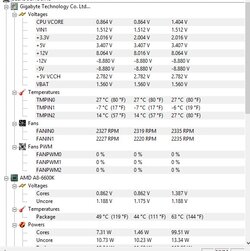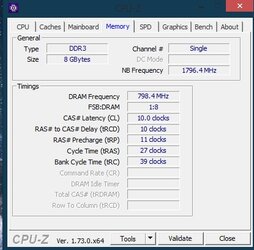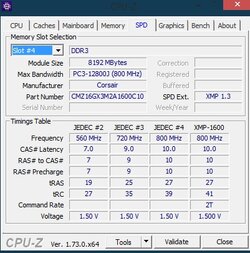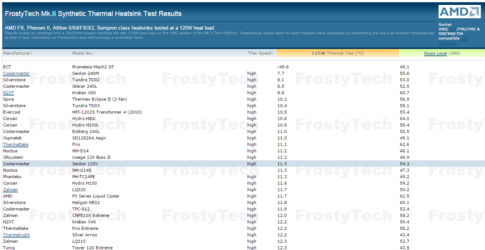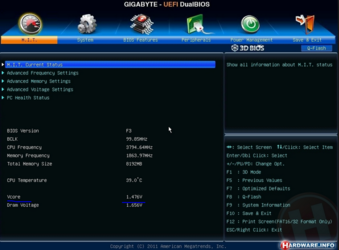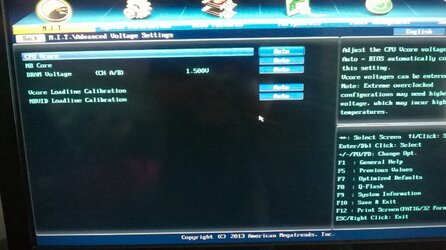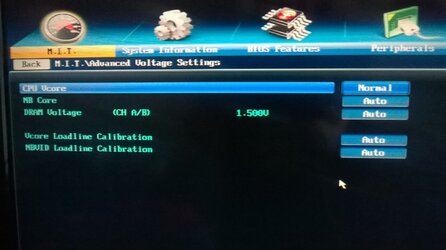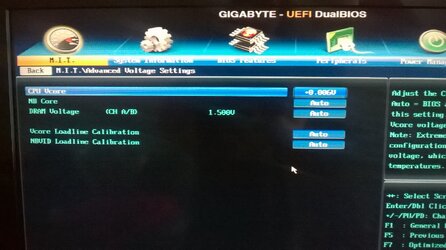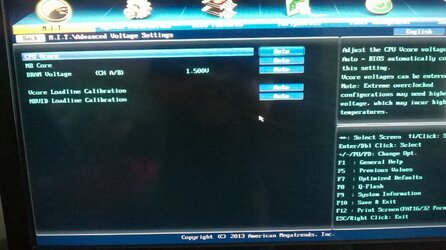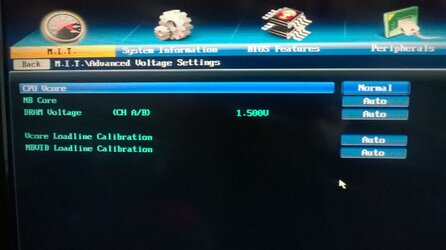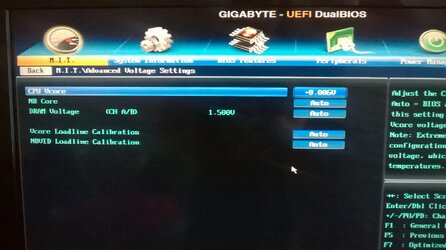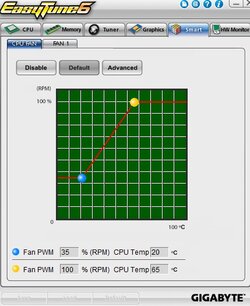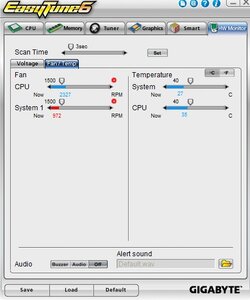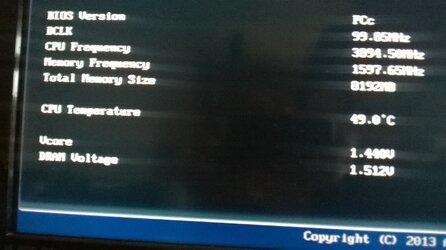- Joined
- Aug 27, 2015
Hey hey,
I am just stepping into the realm of CPU overclocking and have been doing some reading and looking for some clarification please.
Setup:
AMD A8-6600k
Gigabyte GA-F2A55M-DS2
Win 8.1
8GB RAM Corsair Vengeance
Cooler Master Seidon 120v v2 w/Gelid GC Extreme Compound
Nvidia MSI GT630 2gb
Corsair CX600M PSU
I've heard of someone running this CPU at 4.5Ghz 1.35V. Now when I went into the Bios I changed the CPU Clock Control to 105.00Mhz which set the CPU Freq at 4.09Ghz. I also noticed by doing this it automatically changed my Memory Freq over 1600Mhz.
1. So when the person was running 4.5Ghz where would be the settings to get the 1.35V? Or is this done automatically somewhere?
2. Do I need to change a setting somewhere to prevent the Memory Freq from changing?
I am just stepping into the realm of CPU overclocking and have been doing some reading and looking for some clarification please.
Setup:
AMD A8-6600k
Gigabyte GA-F2A55M-DS2
Win 8.1
8GB RAM Corsair Vengeance
Cooler Master Seidon 120v v2 w/Gelid GC Extreme Compound
Nvidia MSI GT630 2gb
Corsair CX600M PSU
I've heard of someone running this CPU at 4.5Ghz 1.35V. Now when I went into the Bios I changed the CPU Clock Control to 105.00Mhz which set the CPU Freq at 4.09Ghz. I also noticed by doing this it automatically changed my Memory Freq over 1600Mhz.
1. So when the person was running 4.5Ghz where would be the settings to get the 1.35V? Or is this done automatically somewhere?
2. Do I need to change a setting somewhere to prevent the Memory Freq from changing?