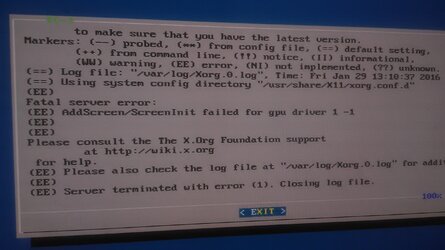- Joined
- Feb 26, 2013
- Location
- Southwest Michigan
Let me start off by saying that i'm pretty good with windows and easily consider myself a power user.
with linux? i'm a total noob. But i learn fast and i want to get into it.
So, where i'm at now:
Downloaded lInux Mint with Cinnamon 17.3 x64
Put on USB drive
Installed it on my 3rd hard drive (duel boot. 2 hard drives for windows, a 3rd for linux. 750gb)
booted, tried to update graphics driver through the program built into it (recommended nvidia drivers)
restart
over and over boot error ACPI PCC probe failed. wouldn't boot. hung at that screen.
cleared hard drive and reinstalled 17.3
booted into the now fresh 17.3 and tried to update the drivers based on a youtube video using the command promt thing?
something about sudo getcurrent nvida i cant remember
wouldn't boot, hung at black screen, no errors
At this point i get frustrated and clear the hard drive again and say screw it.
but now it's a couple days later and here i am making this thread.
SO!
based upon my specs listed in my sig is Mint 17.3 a good choice? i just kind of picked a popular distro at random.
can you tell me how to install the graphics driver so it actually works?
it'll boot without any driver updates but it said it's running on cpu graphics and isn't recommended
thanks!
with linux? i'm a total noob. But i learn fast and i want to get into it.
So, where i'm at now:
Downloaded lInux Mint with Cinnamon 17.3 x64
Put on USB drive
Installed it on my 3rd hard drive (duel boot. 2 hard drives for windows, a 3rd for linux. 750gb)
booted, tried to update graphics driver through the program built into it (recommended nvidia drivers)
restart
over and over boot error ACPI PCC probe failed. wouldn't boot. hung at that screen.
cleared hard drive and reinstalled 17.3
booted into the now fresh 17.3 and tried to update the drivers based on a youtube video using the command promt thing?
something about sudo getcurrent nvida i cant remember
wouldn't boot, hung at black screen, no errors
At this point i get frustrated and clear the hard drive again and say screw it.
but now it's a couple days later and here i am making this thread.
SO!
based upon my specs listed in my sig is Mint 17.3 a good choice? i just kind of picked a popular distro at random.
can you tell me how to install the graphics driver so it actually works?
it'll boot without any driver updates but it said it's running on cpu graphics and isn't recommended
thanks!
Last edited: