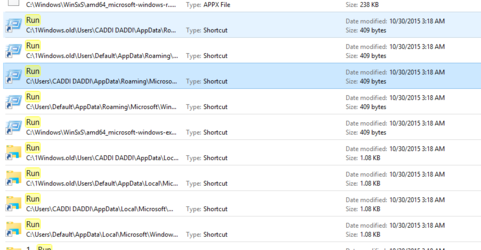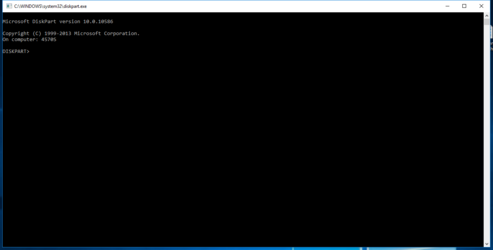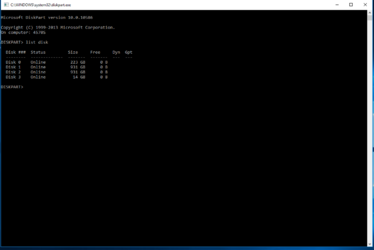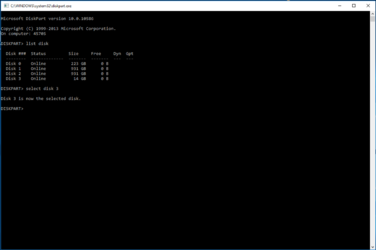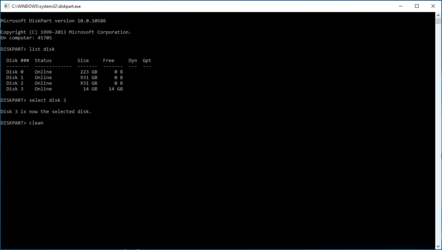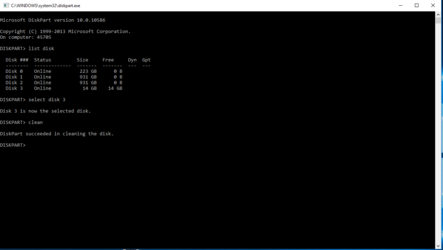- Joined
- Jan 10, 2012
Today we will go through the steps in cleaning a drive using diskpart that comes with windows
It can be an ssd, an hdd or even a flash drive.
Today it will be A flash drive that has started acting funky.
Sometimes it's not seen and some times it is so, before throwing it out I'll clean it and see if that cures it. I'll be using win 10 but this will work in 8.1, 8 and 7.
The first steps are to open start, open file explorer, and type run in the search pane.
In win ten I had to scroll about 3/4 way down the page to find it, I used the highlighted one.
In win 7 it shows right at the top of the results.
Just double click it and it opens a thingy on your screen.
It can be an ssd, an hdd or even a flash drive.
Today it will be A flash drive that has started acting funky.
Sometimes it's not seen and some times it is so, before throwing it out I'll clean it and see if that cures it. I'll be using win 10 but this will work in 8.1, 8 and 7.
The first steps are to open start, open file explorer, and type run in the search pane.
In win ten I had to scroll about 3/4 way down the page to find it, I used the highlighted one.
In win 7 it shows right at the top of the results.
Just double click it and it opens a thingy on your screen.
Attachments
Last edited: