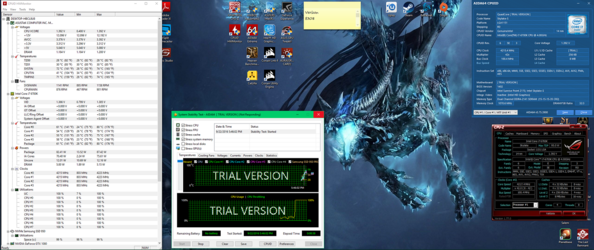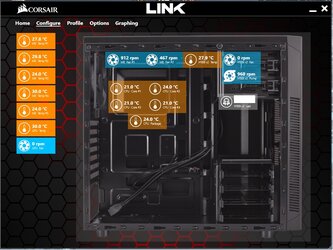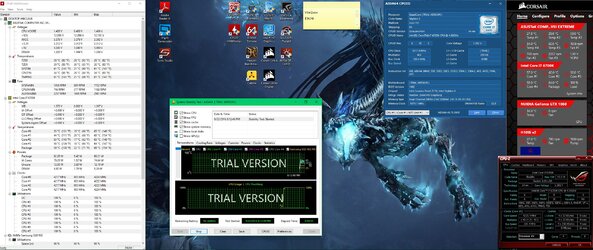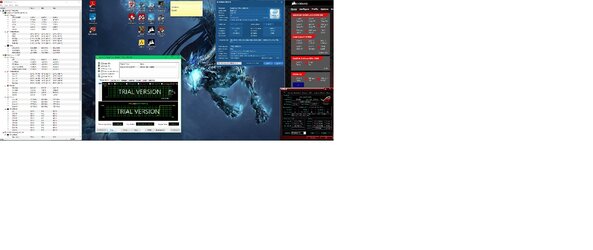I'm running the 6700k with the corsair h100i v2
I feel like it shouldn't be reaching these temps, 50c to 60c under idle
The only thing my pc was doing was downloading an update.
Any ideas what could be causing it to run hot?

A little more info.
I have two 120mm fans pushing air up through the rad from the inside of the case (Rad is up top)
2 120mm and 1 240mm fan on the side blowing air in
and 1 120mm exhausting air out of the back.
I have more 120mm fans I could put on the top of the rad for push pull but I didn't think it would be necessary, especially for it to be cooler at idle
I feel like it shouldn't be reaching these temps, 50c to 60c under idle
The only thing my pc was doing was downloading an update.
Any ideas what could be causing it to run hot?
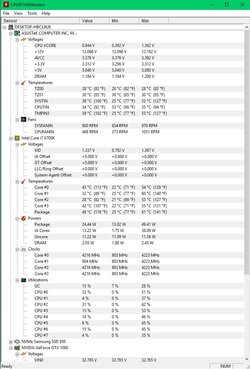
A little more info.
I have two 120mm fans pushing air up through the rad from the inside of the case (Rad is up top)
2 120mm and 1 240mm fan on the side blowing air in
and 1 120mm exhausting air out of the back.
I have more 120mm fans I could put on the top of the rad for push pull but I didn't think it would be necessary, especially for it to be cooler at idle