- Joined
- Nov 16, 2001
- Location
- U.S. East Coast
- Thread Starter
- #21
No.Did you ever try what I said?
Welcome to Overclockers Forums! Join us to reply in threads, receive reduced ads, and to customize your site experience!
No.Did you ever try what I said?
Oy this many posts and not one with much thought put into it... Although it has been answered I will summarize and add some more detail to the above.
As I see it you have two choices:
- Router
This would put both machines on the same network and would provide internet to both. You would hook up your internet connection to the WAN port of the router and your two computers to the LAN side. The router would also likely offer DHCP which would give both an ip address and all is good.- Crossover cable (or depending on the adapters you may be able to use a normal network cable)
You can leave one connected to the internet and the other adapter can be assigned a static IP under a different subnet. By that I mean if the first adapter, connected to the internet, has an IP of 192.168.1.1 with a subnet mask of 255.255.255.0 then the other could be assigned 192.168.2.1 with a subnet mask of 255.255.255.0. On the second computer you would want to assign a different static ip under the same subnet such as 192.168.2.1 with a subnet mask of 255.255.255.0. That would allow you to connect to the two computers using \\192.168.2.1 and \\192.168.2.2 from windows explorer. You have to statically assign an IP address because there isn't anything between the two to give it an IP address via DHCP as a router would.
I realize I've gone through this with base information - if you need additional info about anything or want me to go into further detail feel free to ask.
As far as I know, Windows Home Group requires that both computers are on the same network (which is the router scenario).
This makes sense. But me asking questions and you (or anyone) answering is inefficient because there are many possible points of failure.
If both computers are showing connected on the interface, they won't need a crossover cable. Gigabit NICs are usually auto sensing and won't require a crossover cable.
1. No numbers. Blank. Automatic IP address.Here are the two questions I need to provide full instructions:
1. From the screen you took a screenshot of where it says "Local Area Connection 2 Status" click details. Under "IPv4 Address" I need the first 2 sets of numbers. As an example if it says 10.10.30.50 I only need 10.10. No need to give everyone your full IP address.
2. Is this a permanent setup or are you using it temporarily to transfer the files?
3. If permanent - Do you want the second computer to have access to the internet or do you only care about sharing files?
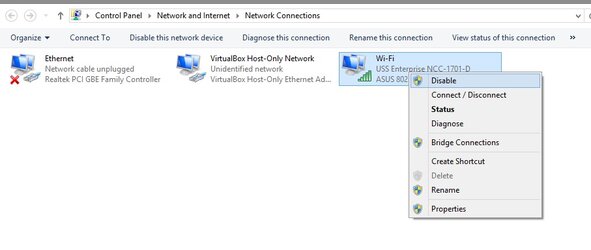
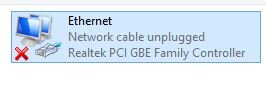

Wanted to mention that this is not true. When connected and windows gives up then both adapters will assign themselves an ip address that starts with 169, and both will say "Unidentified network" and "Media State: Enabled". Unfortunately, without using additional tools, there is no way to know if both are capable of Auto-MDIX (or auto sensing) until you confirm that they can "talk" to each other.
If you got ping working in either direction then a packet did a round trip - which means you don't need the crossover cable. Do you have a firewall on either of them apart from the windows firewall?
To share a file on the second computer right click on it, choose properties, sharing tab, advanced sharing, check the "share this folder" box and give it a name. If you want to be able to read/write the folder from the first machine then click permissions and check the box for full control.
To connect from one computer to the first computer to the second you can enter \\192.168.2.2 in the address bar of any windows explorer window.
Right clicking on "it" doesn't tell me where to right click.
If you have a folder of things you want to share then right click on it and continue with the directions. Sorry I should have specified that it has to be a folder not just a single file.