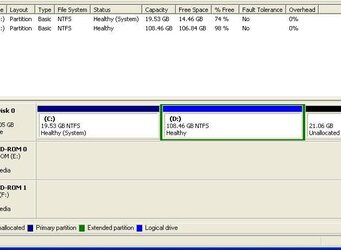You can right click the unallocated space and select "Create", which will create a NTFS or FAT32 volume (depending on your preference) to the size you specify. Unfortunately you're somewhat restricted in it's use, in that you can't resize a volume using DM...this is why I suggested Partition Magic 8.0, which you can download from Symantec here...
http://www.symantec.com/partitionmagic/
One other thing you can do is delete the D volume (as long as it doesn't contain any data you can't live without), by right clicking the volume and selecting "Delete Volume". You can then do the same with the extended partition, then create a volume in the remaining space...which would be the total of D, the extended volume, and the unallocated space (as you have it set up now).
There's also online support which contains a lot of good information regarding the Disk Management tool and it's usage, which can be found by selecting "Help and Support" from the Start menu...and typing Disk Management in the "Search" field.