- Joined
- Nov 14, 2009
- Location
- Pleven, Bulgaria
If your DVD-ROM is broken, you don't have one or you just want to have Windows 7 on your flash drive for the heck of it, than this guide is just for you!
Why should I make my flash drive bootable and copy Windows 7 on it, instead of just using it for what its meant to do?
Well there are many reasons, here are some examples - You can easily reinstall your OS even if your DVD-ROM ceases to work, you could still use the Windows you bought for 200$ even if you scratch the disc, because you have it copied on the flash drive. OR you could save yourself some time if you can't find your Windows CD, because its buried somewhere behind the pile of motherboards and CPUs.
Lets start with the process itself.
Requirements:
A Flash Drive with at least 4GB free memory on it.
A Windows 7 CD or a .iso image of it if you have one.
A PC that is able to run Windows 7
Windows XP/Windows 7 guide:
Download MBRwiz and Extract it on your hard drive (Diskpart utility for Windows XP doesn’t detect USB drive as Disk so we'll need to use this one to make the USB drive bootable).
1. Connect your USB Flash Drive to your computer and format it (MyComputer> right click on the flash drive volume > Format > Start).
2. Now go to Start Menu->run->cmd (Open Command Prompt) and Type the following command:
.

3. Insert your Windows 7 CD / Mount Windows 7 .iso file on a virtual drive with a free software like Daemon Tools or Virtual CloneDrive (if you're using Windows 7) .
4.Open Command Prompt again: Start->run->cmd and write

5. Now open another command line and type the following commands

Copy all of the files located on your Windows 7 CD to your flash drive, reboot, go in BIOS and set your USB FlashDrive as your primary boot device and you're ready to go.
If you stumbled on any problems let me know, I'll be happy to help you.

EDIT:
How to prepare the drive on Windows 7 / Windows Vista
"For Windows Vista/7 PC's, the commands are easy to prepare the drive.
"
- Thanks to Know Nuttin for providing this information.
Simply type this in Windows 7/Vista DOS:
Now copy all contents of Windows 7 ISO to the USB Flash drive, then reboot and hold F8 (on most systems) to get a boot selection menu from which you can choose to boot from the newly created USB Flash Drive.
Optionally, delete autorun.inf (because autorun.inf files are now routinely intercepted by antivirus software.)
EDIT: I just wanted to add that if formatting a USB Flash Drive to FAT32 - things may not work. When creating another boot USB Flash Drive I could only get it to work when it was formatted to NTFS.
- Thanks to c627627 for this useful adittion.
Why should I make my flash drive bootable and copy Windows 7 on it, instead of just using it for what its meant to do?
Well there are many reasons, here are some examples - You can easily reinstall your OS even if your DVD-ROM ceases to work, you could still use the Windows you bought for 200$ even if you scratch the disc, because you have it copied on the flash drive. OR you could save yourself some time if you can't find your Windows CD, because its buried somewhere behind the pile of motherboards and CPUs.
Lets start with the process itself.
Requirements:
A Flash Drive with at least 4GB free memory on it.
A Windows 7 CD or a .iso image of it if you have one.
A PC that is able to run Windows 7
Windows XP/Windows 7 guide:
Download MBRwiz and Extract it on your hard drive (Diskpart utility for Windows XP doesn’t detect USB drive as Disk so we'll need to use this one to make the USB drive bootable).
1. Connect your USB Flash Drive to your computer and format it (MyComputer> right click on the flash drive volume > Format > Start).
2. Now go to Start Menu->run->cmd (Open Command Prompt) and Type the following command:
Code:
convert I: /fs:ntfs (Where “I” stands for your USB drive letter)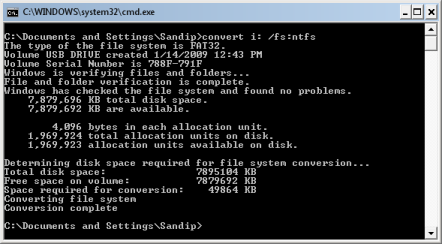
3. Insert your Windows 7 CD / Mount Windows 7 .iso file on a virtual drive with a free software like Daemon Tools or Virtual CloneDrive (if you're using Windows 7) .
4.Open Command Prompt again: Start->run->cmd and write
Code:
mbrwiz /list (note down disk number of your flash drive)
mbrwiz /disk=X /active (where X stands for your FlashDrive number)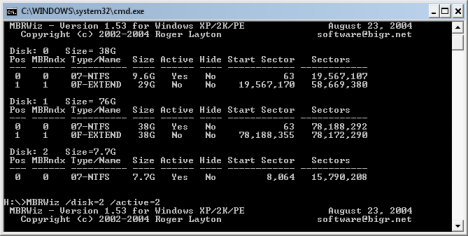
5. Now open another command line and type the following commands
Code:
X: (where X: stands for your DVD-ROM drive letter / virtual drive letter )
cd boot
bootsect /nt60 X: /mbr(X stands for your Flash Drive letter)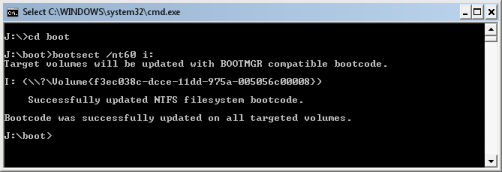
Copy all of the files located on your Windows 7 CD to your flash drive, reboot, go in BIOS and set your USB FlashDrive as your primary boot device and you're ready to go.
If you stumbled on any problems let me know, I'll be happy to help you.

EDIT:
How to prepare the drive on Windows 7 / Windows Vista
"For Windows Vista/7 PC's, the commands are easy to prepare the drive.
Code:
* In a command prompt window, type in "diskpart"
* type in "list disk", then locate the USB drive disk number
* Type in "select disk #", subtituting # for the USB drive number
* type in "clean"
* type in "create partition primary"
* type in "select partition 1"
* type in "format fs=ntfs quick"
* type in "active"
* type in "assign"
* type in "exit" to quit diskpart
* Copy the contents of the Windows 7 DVD to the USB flash drive.- Thanks to Know Nuttin for providing this information.
Simply type this in Windows 7/Vista DOS:
Code:
• diskpart
• list disk
• select disk #
(of USB Flash drive)
• clean
• create partition primary
• select partition 1
• active
• format fs=ntfs quick
• assign
• exit
• exitOptionally, delete autorun.inf (because autorun.inf files are now routinely intercepted by antivirus software.)
EDIT: I just wanted to add that if formatting a USB Flash Drive to FAT32 - things may not work. When creating another boot USB Flash Drive I could only get it to work when it was formatted to NTFS.
- Thanks to c627627 for this useful adittion.
Last edited:
