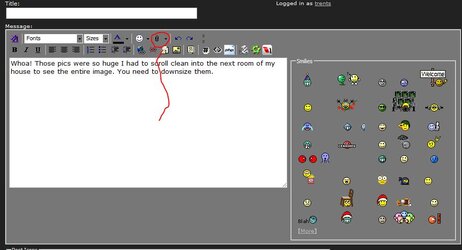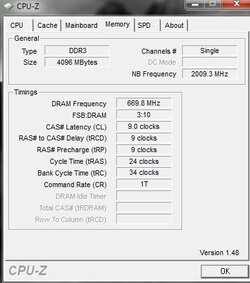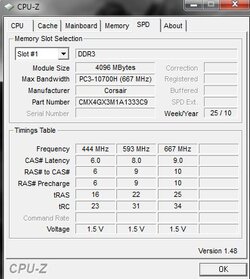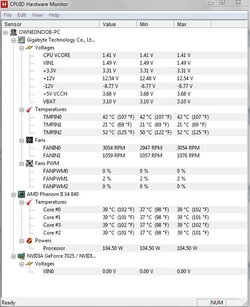- Joined
- Jun 4, 2011
- Location
- Turn around.
Hey guys! I'm applemao. This is my first post here, but I've been into computers for a long time 

 Glad I found this forum!
Glad I found this forum!
Ok, so, the question.
I have a Phenom II X4 840, Gigabyte M68MT-S2P Mobo, 4GB Corsair DDR3 RAM (One stick), 550 Watt ULT-H550W Ultra PSU, 1 TB Seagate HD, And of the moment, just the crappy built in graphics (sigh, no moneys).
Ok, so the problem is, when I try to up the Freq. Clock (or FSB, they name them wrong sometimes) even just to 210 (from 200), (I also set all the voltages manually, nothing is set to auto, even the memory is all manual, though I didn't change any numbers.) Nothing different shows in CPU-Z or Windows 7. I disabled Cool N Quiet, And i Can't find any Speed Step or ELCI (I don't know if that is Intel only, whatev).
Power settings on windows are set to High performance.
This question has been asked on a number of forums, and they all just say what is above.
I know the 840 isn't the greatest overclocker, but I just wanna bump it up a little bit.
And when I restart into the BIOS, the settings are just as I set them.
And whenever I start up, It says "CPU now in safe mode please resetting (lol bad english) cpu frequency."
Then I press F1 to continue, and go along my merry way.
Also, (sorry for all the problems!) After I bump up the F. Clock a little, It takes like 45 seconds just to POST. After that, runs fine, Prime 95 runs it just fine. (max temp ever reached under full all-core load: 50 C.)
I think, when I get into Windows, it is lowering the clocks. Even when I push them too 100% they stay at the Default Clock.
Sorry for all the info, if more detail is needed, I'll happily provide it!
Thanks to all!
-AM
EDIT: I forgot, I also enabled manual CPU Unlock, and unlocked all of the cores. If this affects anything.


 Glad I found this forum!
Glad I found this forum!Ok, so, the question.
I have a Phenom II X4 840, Gigabyte M68MT-S2P Mobo, 4GB Corsair DDR3 RAM (One stick), 550 Watt ULT-H550W Ultra PSU, 1 TB Seagate HD, And of the moment, just the crappy built in graphics (sigh, no moneys).
Ok, so the problem is, when I try to up the Freq. Clock (or FSB, they name them wrong sometimes) even just to 210 (from 200), (I also set all the voltages manually, nothing is set to auto, even the memory is all manual, though I didn't change any numbers.) Nothing different shows in CPU-Z or Windows 7. I disabled Cool N Quiet, And i Can't find any Speed Step or ELCI (I don't know if that is Intel only, whatev).
Power settings on windows are set to High performance.
This question has been asked on a number of forums, and they all just say what is above.
I know the 840 isn't the greatest overclocker, but I just wanna bump it up a little bit.
And when I restart into the BIOS, the settings are just as I set them.
And whenever I start up, It says "CPU now in safe mode please resetting (lol bad english) cpu frequency."
Then I press F1 to continue, and go along my merry way.
Also, (sorry for all the problems!) After I bump up the F. Clock a little, It takes like 45 seconds just to POST. After that, runs fine, Prime 95 runs it just fine. (max temp ever reached under full all-core load: 50 C.)
I think, when I get into Windows, it is lowering the clocks. Even when I push them too 100% they stay at the Default Clock.
Sorry for all the info, if more detail is needed, I'll happily provide it!
Thanks to all!
-AM
EDIT: I forgot, I also enabled manual CPU Unlock, and unlocked all of the cores. If this affects anything.
Last edited: