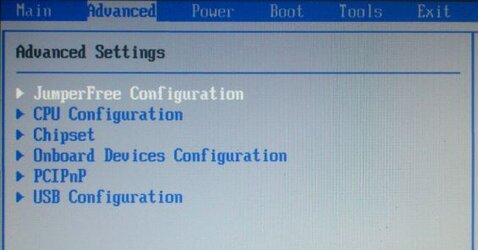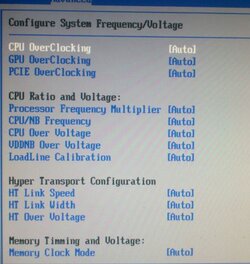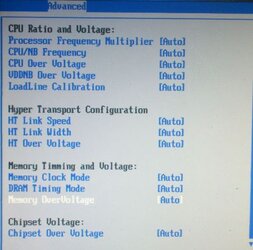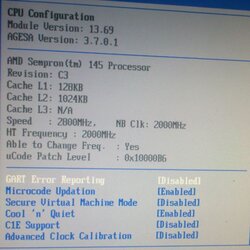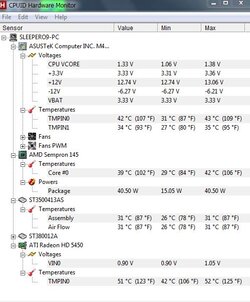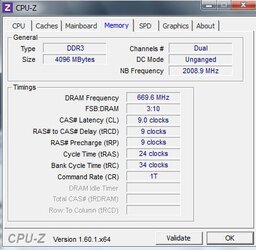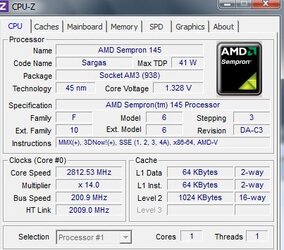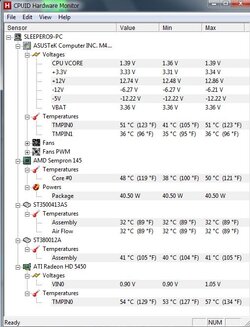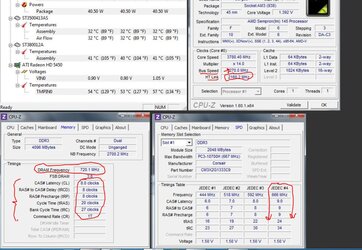- Joined
- Jul 1, 2012
- Location
- Birmingham UK
hey 1st time i have done this, trial and error i guess eh.
Anyways i went through my bios and my asus m4a78lt-m le motherboard had an overclock setting going from 2 to 10%, naturally i jumped to ten.
Only thing is should i be actually changing any other settings? as ive gone from 2.7 to 3.08ghz would this extra speed not be useable as its bottle necking somewhere?
I have this if its any good to anyone, just after i closed a quick session of prime.
Temperatures actually top at 50 not 46 as it says there though
Thanks in advance
http://s796.photobucket.com/albums/yy244/TheGears0121/?action=view¤t=systemreadings.jpg
Anyways i went through my bios and my asus m4a78lt-m le motherboard had an overclock setting going from 2 to 10%, naturally i jumped to ten.
Only thing is should i be actually changing any other settings? as ive gone from 2.7 to 3.08ghz would this extra speed not be useable as its bottle necking somewhere?
I have this if its any good to anyone, just after i closed a quick session of prime.
Temperatures actually top at 50 not 46 as it says there though
Thanks in advance
http://s796.photobucket.com/albums/yy244/TheGears0121/?action=view¤t=systemreadings.jpg