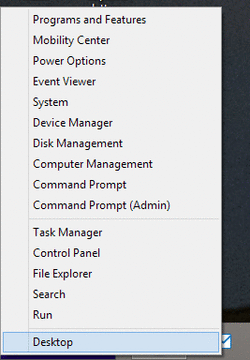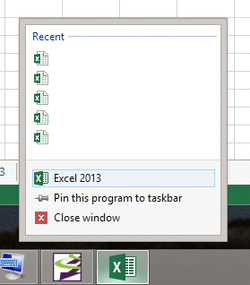- Joined
- Apr 19, 2003
Have you found interesting tricks and/or hidden features in Windows 8 that you find useful*? Please post them in this thread and I'll include them in the listing in this first post. If there are sufficient entries, I'll further categorize them.
Please keep this about useful techniques you've found while using the OS. This is NOT a Windows 8 love/hate thread.
*Some of these features may also appear in older OSs.
Installation and Deployment
Tricks on the desktop:
Old and maybe forgotten:
Win8 UI (start screen):
Utilities:
Please keep this about useful techniques you've found while using the OS. This is NOT a Windows 8 love/hate thread.
*Some of these features may also appear in older OSs.
Installation and Deployment
- Free E-book from Microsoft: Introducing Windows 8: An Overview for IT Professionals
- For a clean install from an upgrade DVD, select Custom installation. More on this here.
Tricks on the desktop:
- Mouse over the left-hand bottom of the screen and then right-click on the start screen modal. A contextual menu for a wealth of system utilities pops up:
- (This is especially useful for File Explorer) Middle mouse key click any running item in the task bar to open another instance of the program. If you don't have a middle mouse button, you can right-click on the item then left click on the item name:
- Mouse over the upper left corner of the screen to see a modal of the most recent running application in the Windows 8 UI. Repeatedly click on the modal to toggle between running Win8 UI apps. Move the mouse directly down to open a sidebar with all running apps that you've recently viewed, with the start meuu at the bottom. This trick applies to the start screen and all apps as well.
Old and maybe forgotten:
- Press Ctrl + Shift + Esc to bring up task manager directly.
Win8 UI (start screen):
- Right click anywhere on the start screen to bring up all apps; click on the "all apps" icon on the bottom of the screen to return to the start screen.
- Right click on multiple items (no need to hold down ctl) to pin/unpin them as a group on the start screen.
Utilities:
- To Shut Down, go to the desktop and press Alt+F4 on your keyboard. This brings up a Shut Down Windows dialog. Note that if you don't click on the desktop first, this will simply close the program you're currently focused on.
- Enable Hibernate and a great search shortcut
- Storage Spaces
Last edited: