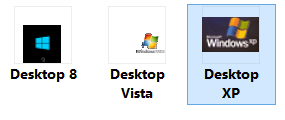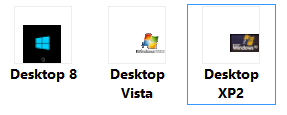- Joined
- Feb 18, 2002
Looking for other things to try, it does not reset my custom folder icons. I can test that it does not work by simply renaming the folder, which then switches to correct icon.
taskkill /im explorer.exe /f
CD %USERPROFILE%\AppData\Local
attrib -h iconcache.db
del iconcache.db
explorer.exe
S O L V E D:
The new Rebuild.bat for Windows 8, courtesy of redduc900:
taskkill /im explorer.exe /f
CD %USERPROFILE%\AppData\Local
attrib -h iconcache.db
del iconcache.db
explorer.exe
S O L V E D:
The new Rebuild.bat for Windows 8, courtesy of redduc900:
...the *.bat file should be modified as such:
Code:@echo off taskkill /IM explorer.exe /f cd /d %userprofile%\AppData\Local\Microsoft\Windows del /f /s /q Explorer\IconCache *.* start explorer.exe
Last edited: