I just ordered all the parts to build my first PC. My question is should I install Windows 7 64 bit or windows 8 64 bit? The reason I'm asking is because I have a new laptop that I just upgraded to win 8 and my wireless network quite working because of driver issues. I don't want to piece the new PC together just to realize that all the drivers for the hardware components don't mesh well with windows 8 and it becomes a huge hassle... Any thoughts?
-
Welcome to Overclockers Forums! Join us to reply in threads, receive reduced ads, and to customize your site experience!
You are using an out of date browser. It may not display this or other websites correctly.
You should upgrade or use an alternative browser.
You should upgrade or use an alternative browser.
Building My first PC, should I use Windows 7 or Windows 8?
- Thread starter letsurf
- Start date
Choice is yours really. Its a matter of personal preference. That said, I tried 8 and couldnt get used to it in the short time I did use it (couple weeks). So Im back on W7.
That said, I didnt have any hardware issues because of W8. Usually the newer the OS the better with any remotely modern devices.
That said, I didnt have any hardware issues because of W8. Usually the newer the OS the better with any remotely modern devices.
- Thread Starter
- #3
Thanks for the response. The reason I asked is because I just upgraded a toshiba laptop I have to win 8 and it knocked out the wifi. Downloaded drivers and all and it still didn't work. Was a huge hassle so didn't want to run into multiple problems like that with a build if I went with 8.
- Joined
- Feb 18, 2002
Hi and welcome to the forums. Windows 8 may not be for older hardware or for computer-illiterate friends or family but you are posting here so the reason you should go with Windows 8 is because you can make Windows 8 boot into Windows 7-looking Desktop and completely by-pass the entire Windows 8 GUI.
You can have a Windows 7 or even Windows XP looking Start Menu complete with Windows 7 or Windows XP Start Menu Button. You can completely disable everything that may annoy you in Windows 8 GUI.
So you get Windows 7 looking Desktop while keeping all advantages of Windows 8, regardless if you need them or not.
Chances are on your side that everything you use that works under Win7 will work on Win8. So with Windows 8 Metro disabled, why not go with Windows 8?
You can have a Windows 7 or even Windows XP looking Start Menu complete with Windows 7 or Windows XP Start Menu Button. You can completely disable everything that may annoy you in Windows 8 GUI.
So you get Windows 7 looking Desktop while keeping all advantages of Windows 8, regardless if you need them or not.
Chances are on your side that everything you use that works under Win7 will work on Win8. So with Windows 8 Metro disabled, why not go with Windows 8?
- Joined
- Jul 1, 2012
i would say windows 7 is the way to go because i tried windows 8 and i came across multiple apps not working correctly or at all and same for games too, also to note some apps will say its not supported by the OS and you will be able to skip that and install it anyway but it will not work 100% and the start up was a lot slower with my SSD compared to windows 7 64bit. Once windows 8 is loaded with partially supported apps/programs it will run slower than windows 7. Basically i used windows 8 for 2 weeks and decided to go back to windows 7. windows 8 is mainly concentrated on touchscreen, it is sure not ready yet.
Of course this is my experience that i had. so it depends what you are going to do with your new build.
Of course this is my experience that i had. so it depends what you are going to do with your new build.
I have windows 8 on one of my laptops and I hate it because the windows updates are vary vary slow it take a long time to do update, then it boots up fast however you have to wait at the desktop till the spinning wheel stops spinning before you can do any task, windows 7 boots up much faster and is ready to go when you hit the desktop also I don't see any benefits with windows 8 besides all the hype for it in advertizing, go with windows 7 and avoid the hassle and time lost.
overall it's buggy and slow with a intel i5 to boot.
overall it's buggy and slow with a intel i5 to boot.
Last edited:
- Joined
- Feb 18, 2002
I don't know about comparing two different machines and there may be other issues but aren't faster boots one of the features Windows 8 has which is better than previous OS if tested on identical machines with identical startup programs installed?
I don't know about comparing two different machines and there may be other issues but aren't faster boots one of the features Windows 8 has which is better than previous OS if tested on identical machines with identical startup programs installed?
The laptop with my windows 7 is sandy bridge and windows 8 is on a laptop with ivy bridge they both have 4500 RPM HDD.
I found allot of people saying 8 boots slower than 7
Here is someone complaining about Windows 8 is slow to start, the same thing as me. http://www.forumswindows8.com/performance-maintenance/windows-8-slow-start-7739.htm
Advertizing is all it is.
- Joined
- Feb 18, 2002
Essentially, it is a bunch of animated internet shortcuts for a start screen.
I am looking for other reasons because Classic Shell allows you to completely eliminate Metro, Charms and everything about Windows 8 GUI.
You get Windows 7 PLUS "few advantages, if any" so there can be reasons other than Metro. So if there are other reasons than sure, but I have an identical Windows 7/XP/8 Desktop install on different partitions but same programs and Windows 8 seems like Windows 7+ to me, once you nuke Metro.
EDIT: Classic Shell download link: http://sourceforge.net/projects/classicshell/files/
Last edited:
- Joined
- Oct 25, 2012
I am looking for other reasons because Classic Shell allows you to completely eliminate Metro, Charms and everything about Windows 8 GUI.
You get Windows 7 PLUS "few advantages, if any" so there can be reasons other than Metro. So if there are other reasons than sure, but I have an identical Windows 7/XP/8 Desktop install on different partitions but same programs and Windows 8 seems like Windows 7+ to me, once you nuke Metro.
Really? I've heard that it only adds the start menu like old days, and not removed the metro desktop. I want my windows key start menu open back!
If that's true, then by all means get Windows 8. DirectX 11.1 will come out on Windows 8 too, so hooray. Although if they don't be careful they'll have another "Lost" DirectX like #10.
- Joined
- Feb 18, 2002
Here's the corner of my Windows 8 Desktop right now:

That's what I boot into, I *never* see Metro - ever. Disabled that Charms thing from popping out, everything annoying MS Developers put in was removed. I have the original Windows 7 Start Menu button but decided to use the Windows XP one for a while. I can hold SHIFT and click on that Start Menu to see Metro if I want, see we've turned things around on them we now have the OPTION to go to Metro - not the OPTION to go to Desktop.
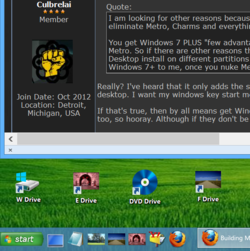
That's what I boot into, I *never* see Metro - ever. Disabled that Charms thing from popping out, everything annoying MS Developers put in was removed. I have the original Windows 7 Start Menu button but decided to use the Windows XP one for a while. I can hold SHIFT and click on that Start Menu to see Metro if I want, see we've turned things around on them we now have the OPTION to go to Metro - not the OPTION to go to Desktop.
- Joined
- Oct 25, 2012
I love the XP one, I hate the "Libraries" Folder, that only serves to confuse me -_-
The way the XP menu was setup was amazing, but the W7 one is so similar it doesnt even matter anymore.
That's cool to know though in case I'm ever forced to w8 for a game or something, thx. The more you know.
So yeah, OP, get 8 and get this fix.
The way the XP menu was setup was amazing, but the W7 one is so similar it doesnt even matter anymore.
That's cool to know though in case I'm ever forced to w8 for a game or something, thx. The more you know.
So yeah, OP, get 8 and get this fix.
- Joined
- Jan 23, 2013
- Location
- Oklahoma, US
Just a cursory google search - The first option that came up was
http://reviews.cnet.co.uk/software-and-web-apps/how-to-make-windows-8-look-like-windows-7-50009546/
A Cnet guide on several different background programs that do what c627 has. Not sure if he's using something similar, or if he found a fix within Windows 8 itself (I haven't had the.. Pleasure.. of playing with W8 yet.)
http://reviews.cnet.co.uk/software-and-web-apps/how-to-make-windows-8-look-like-windows-7-50009546/
A Cnet guide on several different background programs that do what c627 has. Not sure if he's using something similar, or if he found a fix within Windows 8 itself (I haven't had the.. Pleasure.. of playing with W8 yet.)
Alaric
New Member
- Joined
- Dec 4, 2011
- Location
- Satan's Colon, US
I went back to 7 from 8 and I would still probably go with 8 for a new build. I'm not sure how Windows 8 crashed your network drivers , but my personal experience with Toshiba laptops involved removing a lot of bloatware. The ones I saw made Dell's look like stripped down OS'. As much as I'm sticking with W7 it is last year's prom date. I'm old so I'm ready to settle down but starting out I'd want the OS all the software is being written for now. My $.02
- Joined
- Feb 18, 2002
A Cnet guide on several different background programs that do what c627 has. Not sure if he's using something similar, or if he found a fix within Windows 8 itself (I haven't had the.. Pleasure.. of playing with W8 yet.)
You don't have to do a Search - just ask.
First I wanted to figure out how to get rid of Metro manually, but I would skip the manual way, [included below for reference],
To quickly get what I have, simply install http://sourceforge.net/projects/classicshell/files/
and here's a Windows 7 Start Menu button if any of you wants it:

Normal, hot and pressed button style are needed in a single pic by the way.
Here are Windows XP buttons I designed from scratch:

![Start Button WinXP [custom].png Start Button WinXP [custom].png](https://www.overclockers.com/forums/data/attachments/122/122277-d3a1205d7cb1ce3029ae4a58d507cb9e.jpg)
![Start Button WinXP [Dark Blue].png Start Button WinXP [Dark Blue].png](https://www.overclockers.com/forums/data/attachments/122/122278-ce68f54e573cecf8d15b74eae4e1fa35.jpg)
All three are the same except for those little shades of Blue in the background are a little different to fully match the task bar on three different computers, you can edit that to match yours.
Here are settings, you can import if you want to with my full set of icons:
View attachment My Custom Classic Shell Settings.zip
With them I made my Windows 8 Explorer look like this, [but you don't have to do Classic Explorer, most people just do Classic Start Menu]:

You can choose Windows 7, or other Start Menus versions, it's just a matter of personal preference. My actual custom Windows 8 Start Menu looks like this,
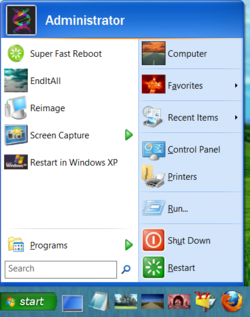
Manually Get Rid of Metro:
Code:
* [Always boot into Windows 8 Desktop, bypassing Windows 8 Metro:]
Simply install Classic Shell: http://sourceforge.net/projects/classicshell/files/
OR:
Right click on the lower left corner > Click on the yellow File Explorer icon > View > Options > View TAB > SELECT: Show hidden files, folders, and drives and UNCHECK: Hide extensions for known file types > OK > Now go to Computer > C Drive > Windows > Right click on empty space > New > Text document > name the file NoMetro > Open it in Notepad and enter the following:
[Shell]
Command=2
IconFile=Explorer.exe,3
[Taskbar]
Command=ToggleDesktop
File > Save > Rename the file's extension to .scf so the file is now called NoMetro.scf (even if .scf extension is not visible)
Right click on the lower left corner > Run > control schedtasks
Task Scheduler Library > Create Task… [upper right] > Name: NoMetro > Triggers TAB > New… > Drop down menu > At log on > OK >
Actions TAB > New... > Browse to C:\Windows\NoMetro.scf you created above (even if .scf extension is not visible) > Open > OK > OK
RESTART THE SYSTEM, it should boot into Windows 8 desktop directly and without password.Classic Shell Long Setup
Code:
Double click on Setup.exe to install the program.
UNCHECK: Classic Start Menu if you just wish to use the buttons + extras and not the Classic Start Menu for Windows 7.
or for Windows 8: UNCHECK: Classic IE9 if you want to keep new Internet Explorer settings.
Right click on Start Menu > Settings > Start Menu Style TAB > Windows XP > Yes
Special Items TAB >
Favorites: Display as a menu
CHECK: Show Log Off
User documents and User pictures: Don't display this item
UNCHECK: Show Help and Support
Skin TAB >
CHECK: Large Font
Windows 8 Settings TAB > Disable active corners > All > OK
Start Button TAB > Custom Button > Button Image has to be a single .bmp or .png image of three different buttons top, middle, and bottom button depicting normal, hot and pressed button style.
If Classic Explorer Bar disappears, go to any folder > View > Click on down arrow under Options > CHECK: Classic Explorer Bar.
Right click on any Classic Explorer Bar icon to enter Settings > All Settings
[Backup drop-down menu allows you to save/restore settings]
To get the included Toolbar.png look, copy folder icons to C:\Program Files\Classic Shell\
Then Restore from the included Explorer Settings.xml file.
This is how it was set up:
SELECT: All settings > Navigation Pane TAB > CHECK: Don't fade buttons
Tree item spacing: 5 or 10 [Expand only folders that are needed on the left.]
Auto-navigate to the selected folder: Always
[Optional] Title Bar > CHECK: Disable breadcrumbs > to revert to old folder address bar display.
Toolbar Settings > CHECK: Big buttons
Large icon size: 32
CHECK: Same size buttons
Toolbar Buttons Tab >
SEPARATOR, Back, SEPARATOR, Forward, SEPARATOR, Up, SEPARATOR, Refresh, SEPARATOR, Copy, SEPARATOR, Paste, SEPARATOR, Cut, SEPARATOR, Delete, SEPARATOR, Undo, SEPARATOR, Custom Command, SEPARATOR, Properties, SEPARATOR, InvertSelection, SEPARATOR, SelectAll, SEPARATOR
Right click on Buttons > Edit Item > to be able to assign custom icons and button name labels.
Right click on empty space next to Folder Buttons to LOCK/UNLOCK the toolbars and be able to move them to the left.
Source of freeware icons was
http://www.glyfx.com/products/free_vista_ce.html
and
http://www.glyfx.com/products/free_ce.html
Starting with version 2.9.0, Classic Shell does not use ini files anymore. All settings are stored in the registry and editable through the Settings dialog.
This freeware http://mythicsoft.com/agentransack/Page.aspx?page=download
offered clickable search parameters. It was installed to %SystemDrive%\Program Files\Agent Ransack\AgentRansack.exe and linked with a Custom Command button.
Last edited:
- Joined
- Feb 18, 2002
Just those Shut Down and Restart single click options will make you live longer....
on account of you won't have to be angry over literally having to jump through Circus Hoops in Windows 8 just to Reboot or Shut Down your system.
When I first installed Windows 8, even though I only used it briefly before figuring out how to do this, I felt anger in my stomach over how sadistic Chief MS Developers must have been to approve the Windows 8 GUI project which makes us jump through that Windows 8 Charms Options screen every time just to simply Shut Down or Reboot our machines.
on account of you won't have to be angry over literally having to jump through Circus Hoops in Windows 8 just to Reboot or Shut Down your system.
When I first installed Windows 8, even though I only used it briefly before figuring out how to do this, I felt anger in my stomach over how sadistic Chief MS Developers must have been to approve the Windows 8 GUI project which makes us jump through that Windows 8 Charms Options screen every time just to simply Shut Down or Reboot our machines.
Last edited:
- Joined
- Feb 18, 2002
The idea is to hover your mouse over upper right corner. Then your notice your eyebrows start getting closer to each other in frustration as nothing is happening. Then you hover again to finally see it pop out. Then you have to decipher what to do next in multiple sub menus they have there.
But if you are working to meet a deadline and time is of the essence THEN the Charms menu would POPOUT OF NOWHERE!!! blocking your work because you accidentally hovered your mouse in space of the screen now reserved for activating it.
Lots of people are using Classic Shell just for the Start Menu without actually realizing that Classic Shell options can also deactivate the Metro Charms nightmare as well.
But if you are working to meet a deadline and time is of the essence THEN the Charms menu would POPOUT OF NOWHERE!!! blocking your work because you accidentally hovered your mouse in space of the screen now reserved for activating it.
Lots of people are using Classic Shell just for the Start Menu without actually realizing that Classic Shell options can also deactivate the Metro Charms nightmare as well.
Similar threads
- Replies
- 3
- Views
- 572
- Replies
- 12
- Views
- 697
- Replies
- 10
- Views
- 593