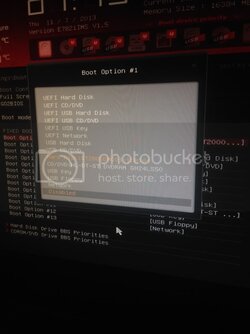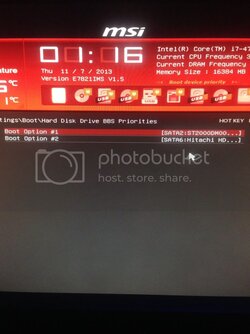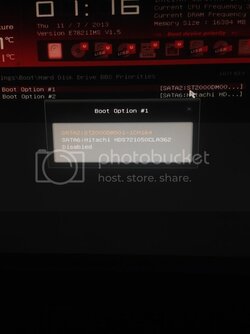- Joined
- Aug 20, 2013
- Location
- Arizona
As the title says my new system (fresh build) is not seeing my main drive.
A little background:
I pulled my old motherboard, installed the new one, plugged in all drives, power, etc... powered it up.
Passes post screen then says "bootmgr is missing
Press ctrl+alt+del to restart"
I check bios to set my 128 SSD to the 1st boot device, but it doesn't show up!!??
So i open up my case pull my GPU check all SATA connections etc all is fine. I boot up the comp and it starts working and shows all the drives. So i reinstall windows. All is going well until i finish with the updates, it passes the post screen and says the exact same "bootmgr is missing
Press ctrl+alt+del to restart"
So i go into bios to check it and its not there again! Wtf!
My other 2 drives are showing up but not my SSD.
And another confusing thing to me is when i go into bios my drives dont show up where I'm used to them showing up
Edit- as I'm typing this i went back into bios and it's showing up now.... Wtf is happening?
Sorry to sound like a spaz but this is actually pissing me off. I've built around 12 PC's in my lifetime and I've never seen this.
I've replaced all SATA cables with new ones btw
MSI Z87-G45
Intel 4770K
Gtx 690
16gb corsair ram
A little background:
I pulled my old motherboard, installed the new one, plugged in all drives, power, etc... powered it up.
Passes post screen then says "bootmgr is missing
Press ctrl+alt+del to restart"
I check bios to set my 128 SSD to the 1st boot device, but it doesn't show up!!??
So i open up my case pull my GPU check all SATA connections etc all is fine. I boot up the comp and it starts working and shows all the drives. So i reinstall windows. All is going well until i finish with the updates, it passes the post screen and says the exact same "bootmgr is missing
Press ctrl+alt+del to restart"
So i go into bios to check it and its not there again! Wtf!
My other 2 drives are showing up but not my SSD.
And another confusing thing to me is when i go into bios my drives dont show up where I'm used to them showing up
Edit- as I'm typing this i went back into bios and it's showing up now.... Wtf is happening?
Sorry to sound like a spaz but this is actually pissing me off. I've built around 12 PC's in my lifetime and I've never seen this.
I've replaced all SATA cables with new ones btw
MSI Z87-G45
Intel 4770K
Gtx 690
16gb corsair ram