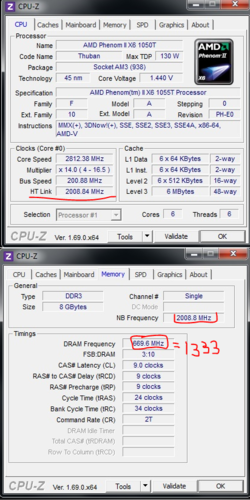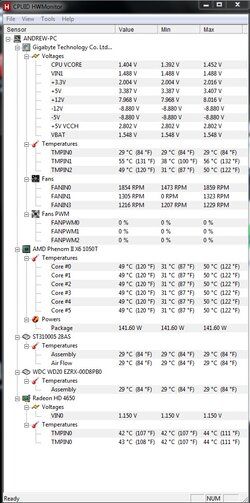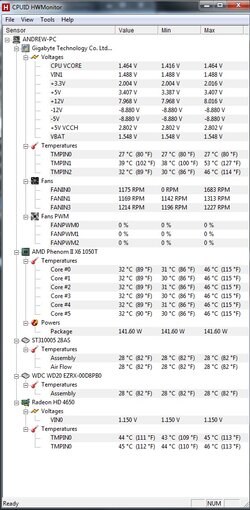I've been reading quite a bit about overclocking the 1055T and 990FXA-UD3 board and not really successfully overclocking at any stage.
My setup:
Gigabyte 990FXA-UD3 Rev 4.0
Corsair DDR3-1333 RAM (2x4GB)
Antec Kuhler 650 water cooler
AMD II Phenom X6 1055T
Im not much of a gamer and really just want to get the maximum stable speed out of my setup and any help would be greatly appreciated. I think my ram is the issue only being 1333 but I've seen some other successful OC's w/ this ram so I wanted to troubleshoot elsewhere before I upgrade ram.









My setup:
Gigabyte 990FXA-UD3 Rev 4.0
Corsair DDR3-1333 RAM (2x4GB)
Antec Kuhler 650 water cooler
AMD II Phenom X6 1055T
Im not much of a gamer and really just want to get the maximum stable speed out of my setup and any help would be greatly appreciated. I think my ram is the issue only being 1333 but I've seen some other successful OC's w/ this ram so I wanted to troubleshoot elsewhere before I upgrade ram.



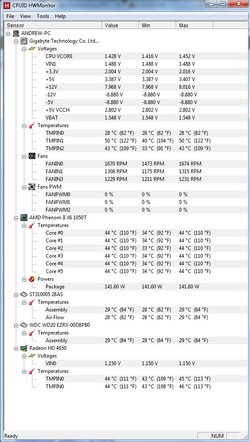
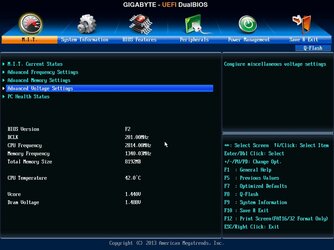
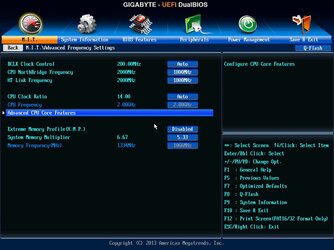
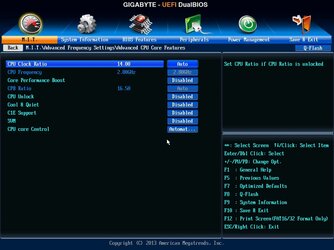
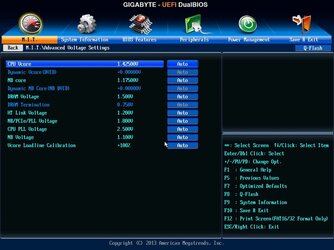
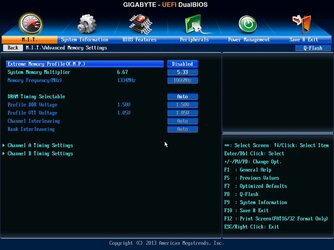
Last edited: