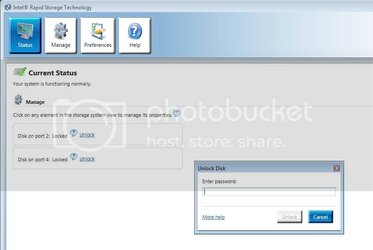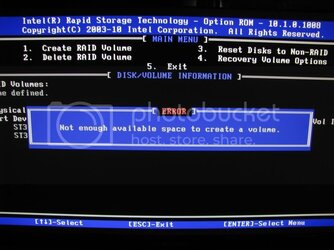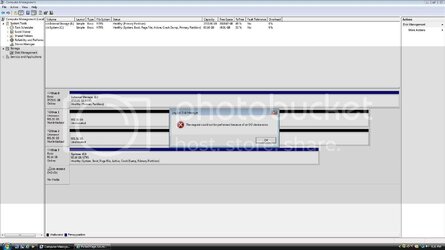OK so I was able to unlock the drives late last night...
I booted to the PartedMagic 6.1 OS from CD
Loaded Default settings
Clicked the Disk Icon in the bottom left corner where the Start Button ussually is
System Tools -->Erase Disk-->Internal--> Click continue
From here you will be shown a list of the drives connected to your system and next to each one is a 'name' i.e. sda, sdb, sdc etc... (Cancel at this point or you will start to execute Secure Erase)
Edit: You can also go to the LXTerminal Command Window and enter the following command to get a list of drives. Look for the Logical name ie /dev/sda
In my case the two HDD's were sda and sdb which I already knew were locked from the RST window
Next we need to determine the complete status of the drive.
Click on the monitor icon in the bottom tool bar. This will bring up the Terminal command window.
Type the following command and press enter
This will return the status and info related to that drive. Under the 'Security' heading will be a short list of items that may or may not be flagged with a 'not' infront of them. In my case it looked like this:
Code:
Supported
Enabled
Locked
not Frozen
not Expired: security count
And repeat this for any other drives by changing the name in the command.
A text file with all of the other values can be out putted to the /root/ directory of the PM OS by typing the following command
Code:
hdparm -I /dev/sda | cat > /root/sda_info.txt
Once these files are generated you can use the 'File Manager' located in System Tools to view them. If you attach a usb drive you can copy the files to the drive but be sure to right click and unmount the usb drive before removing it or the data files will dissapear. These files can be helpful if further evaluation/work is needed on the drives beyond the next steps.
From this I could see that the drive is Locked but not Frozen which is good in a way. There are several ways to approach this and luckily the easiest way worked for me.
In the Terminal window type the following command:
Code:
hdparm --security-disable NULL /dev/sda
If sucsessful, it will return that the drives password is "". Repeat this for any other locked drives. At this point I exited the PartedMagic OS and found that the drives were in fact unlocked and fully functional.
If unsucsessfull.... You can attempt to perform the Secure Erase again with a determined password.
System Tools -->Erase Disk-->Internal--> Click continue
At this point replace 'NULL' with a simple password, something like 123 should be sufficient and click 'OK'
Click 'YES' to begin the Secure Erase. Note that there will be no status/progress bar while it is working. An SSD will Secure Erase almost instantly and a 1TB HDD can take around 168min.
When finished exit the program and try to enter the password from the Intel RST window.
If that did not work because the drive is Locked AND Frozen as indicated from hdparm -I....
First make sure the drive is not mounted. Then, with the PM OS system active, pull the power cable on the affected drive (you can leave data cable attached) wait a few seconds and plug it back in. Give it another 30 seconds and enter the following into the Terminal window to see if the drive is still Frozen.
If you get a 'not' flag infront of Frozen then try the following command again:
Code:
hdparm --security-disable NULL /dev/sda
In these examples I used the drive named 'sda', but it can be whatever drive you want, change it accordingly. Be sure that the codes are typed exactly as shown or they wont work, you will just get a list of options.
I hope this helps!