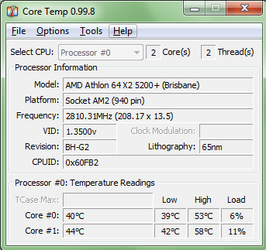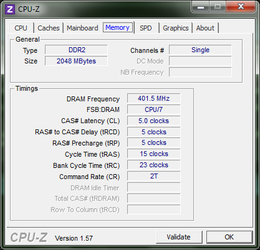Hello! This is my first time posting here, although I've used information of this site some time ago already.
I am kind of new to overclocking and I started to research, what frequencies can my processor reach. I discovered that by default, it's at the 2.6GHz mark.
I messed around a little in the bios at a menu called: MB Intelligent Tweaker.
In that menu, there are these functions and values def/now:
CPU Freequency - 200/208
PCIE Clock - 100
CPU Clock Ratio - Auto/x13,5 - max.
Robost Graphics Booster - Auto
Chipset voltage: Normal
DDR2 Voltage - Auto
CPU Voltage - 1.3500
With this configuration I got this @ 46t:

Now I have a few questions:
1) Should I stay at this or try to change anything more? When I put the CPU Freequency @ 210, it hangs and doesn't even load POST. What more can be done with my porcessor?
2) What will happen if I set the Graphics Booster to Fast or Turbo? Does it controls the integrated graphics or will it change something for my video card?
3) What happens if DDR2 or chipset voltage is increased?
4) Will increasing PCI-E Clock by 1 or 2 change anything in performance of the CPU?
My Configuration.
OS: MS Windows 7 Home Premium 32-bit SP1
CPU: AMD Athlon 64 X2 5200+
RAM: 2.0GB Single-Channel DDR2 @ 401MHz (5-5-5-15)
Motherboard: Gigabyte Technology Co., Ltd. GA-M56S-S3 (Socket M2)
Graphics: ATI Radeon HD 2900 PRO (ATI)
Thank you in an advance. [:
I am kind of new to overclocking and I started to research, what frequencies can my processor reach. I discovered that by default, it's at the 2.6GHz mark.
I messed around a little in the bios at a menu called: MB Intelligent Tweaker.
In that menu, there are these functions and values def/now:
CPU Freequency - 200/208
PCIE Clock - 100
CPU Clock Ratio - Auto/x13,5 - max.
Robost Graphics Booster - Auto
Chipset voltage: Normal
DDR2 Voltage - Auto
CPU Voltage - 1.3500
With this configuration I got this @ 46t:

Now I have a few questions:
1) Should I stay at this or try to change anything more? When I put the CPU Freequency @ 210, it hangs and doesn't even load POST. What more can be done with my porcessor?
2) What will happen if I set the Graphics Booster to Fast or Turbo? Does it controls the integrated graphics or will it change something for my video card?
3) What happens if DDR2 or chipset voltage is increased?
4) Will increasing PCI-E Clock by 1 or 2 change anything in performance of the CPU?
My Configuration.
OS: MS Windows 7 Home Premium 32-bit SP1
CPU: AMD Athlon 64 X2 5200+
RAM: 2.0GB Single-Channel DDR2 @ 401MHz (5-5-5-15)
Motherboard: Gigabyte Technology Co., Ltd. GA-M56S-S3 (Socket M2)
Graphics: ATI Radeon HD 2900 PRO (ATI)
Thank you in an advance. [:
 to OCF!
to OCF! ) You'll also need to find where to set RAM timings. There will be a whole list of things to set with most of them starting with 'T', like Trc, Tras, etc. Luckily you only have to worry about a few of them. Use CPU-Z's SPD tab to find your RAM timings for 400 MHz then manually set those RAM timings. At the same time, change the RAM speed to 333 MHz (can also be labeled "667 MHz" or "5:6").
) You'll also need to find where to set RAM timings. There will be a whole list of things to set with most of them starting with 'T', like Trc, Tras, etc. Luckily you only have to worry about a few of them. Use CPU-Z's SPD tab to find your RAM timings for 400 MHz then manually set those RAM timings. At the same time, change the RAM speed to 333 MHz (can also be labeled "667 MHz" or "5:6").