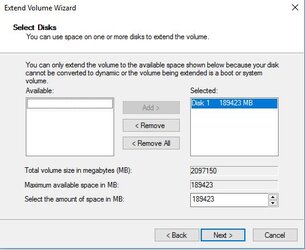- Joined
- Jun 25, 2005
Hi All,
I know this says im a new user but my old login seems to have been deleted (with lots of posts and info on it!).
Anyway, i have a Hard Drive question id like to check with the pros
I have 3 hard drives in my system.
An SSD as my main C drive, this contains windows 10, program installs and my World of Warcraft folder.
A 1TB thats full of movies and music.
A 2TB which is mainly for games, Steam, Origin, Blizzard stuff etc, but also my gopro footage and some install files, such as iTunes, Office, Teamspeak etc.
Now, just recently the 2TB has stated making some weird noises including random spin ups and clicking noises so ive bought a new drive to replace it (3TB).
Whats the best way to clone my 2TB drive onto the 3TB so it just continues working as it was with the same file paths etc? Ill then disconnect the 2TB and keep it as a live backup.
Thanks

I know this says im a new user but my old login seems to have been deleted (with lots of posts and info on it!).
Anyway, i have a Hard Drive question id like to check with the pros
I have 3 hard drives in my system.
An SSD as my main C drive, this contains windows 10, program installs and my World of Warcraft folder.
A 1TB thats full of movies and music.
A 2TB which is mainly for games, Steam, Origin, Blizzard stuff etc, but also my gopro footage and some install files, such as iTunes, Office, Teamspeak etc.
Now, just recently the 2TB has stated making some weird noises including random spin ups and clicking noises so ive bought a new drive to replace it (3TB).
Whats the best way to clone my 2TB drive onto the 3TB so it just continues working as it was with the same file paths etc? Ill then disconnect the 2TB and keep it as a live backup.
Thanks