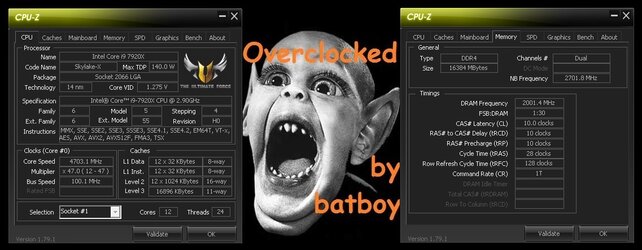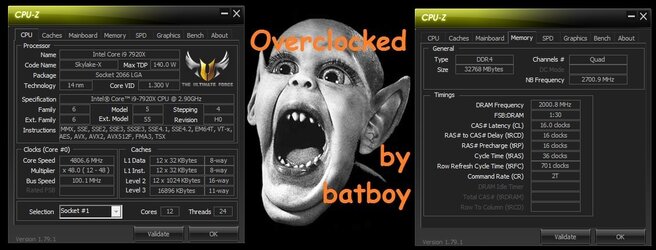- Joined
- Jan 12, 2001
- Location
- Kansas, USA
DISCLAIMER
There are risks involved, so don’t use excessive memory voltage. You've been cautioned. If you fry your RAM, don’t blame me.
People often ask about overclocking the memory. It can be a bit mystifying. A simple guide is impossible to find, because there are so many different variables involved. Such as motherboard, RAM modules, overall system OC, etc. There are basically three ways to deal with memory settings in the current crop of platforms. (1) Auto, (2) XMP, and (3) manual. I use a combination or hybrid of all three (a little bit of auto, a pinch of preset XMP, and a dash of manual).
The first thing to do is open CPU-Z. If you don’t already have this app, it's a free download and a handy OC tool. Open the CPU-Z memory tab. Make note of the DRAM frequency and timings. Go to the SDP tab and look at the timing tables. These are the XMP settings the BIOS uses. The far right profile is usually the advertised specs. Write down that list of timings.
NOTE: to calculate the RAM speed, you have to double the DRAM frequency in CPU-Z. If the DRAM frequency is 1800 MHz, then your total RAM clock speed is 3600 MHz (1800 X 2 = 3600).
I'll assume you know how to get around in the BIOS. If you haven’t overclocked the CPU and GPU yet, go do that first. I like to save memory clocking for last.
Go into the BIOS (on my MB, I press F2 or the “delete” key, yours might be different). Go to the advanced mode (the BIOS usually first opens into EZ mode). Navigate to the page where you do most of your overclocking. I have an Intel i9 10980XE processor and an Asus TUF X299 Mark 2 motherboard and the BIOS screen for me is called Ai Tweaker. I know ROG boards call it “Extreme Tweaker” (yours might be called something different).
Near the top of that BIOS screen is a setting called Ai Overclock Tuner (again, your MB/BIOS might use a different name). The drop down menu for this setting usually has these choices: “auto,” “XMP,” and “manual.” Default is generally auto. This setting is the first step in overclocking the RAM. Try auto at first just to make sure your RAM isn’t defective and to make sure the system is stable.
Here is a shot of the BIOS screen that is like mine (yours should be similar). This is the BIOS screen you want. This is where all the OC action takes place.

The next thing to do (if your CPU overclock is stable), is to set XMP (Extreme Memory Profile) to clock your RAM at a certified profile (usually the advertised specs). For example, my RAM is rated at DDR4-3600 with timings of 15-15-15-35 using 1.35v. Set the Ai Overclock Tuner to XMP. It will automatically change other BIOS settings. I recommend NOT manually changing any other BIOS setting at this point. You can later, but right now, you need to test XMP to make sure its stable. There is a slight of a chance it might not work. Save the BIOS settings and exit. If the system boots ok, give it a stress test. If it passes, then you're ready for manual. Here's what mine looks like using the XMP settings (see screenshot). My DRAM freq. was 1200 MHz (DDR4-2400) the first time I booted with auto. After enabling XMP, my DRAM freq. jumped to 1800 MHz (DDR4-3600), big difference.

If you can run the XMP settings, that's usually pretty darn good and might be perfectly fine for some people. The RAM manufacturer spent a lot of research time to determine optimal speed, timings, and memory voltage to use for those particular sticks of RAM. It certainly take a lot of the guess work out of the process and generally gives excellent results if you are clueless. I used the XMP settings myself for a while as I learned about my system.
I was able to overclock the memory frequency using XMP (timings stayed the same). I increased voltage and set the DRAM Frequency to 3733 MHz (from the drop down menu).
EDIT: Benchmarks demonstrate that trying to overclock with the XMP enabled is a waste of time (see results table below).

Even if you plan to do manual timings, run XMP first anyway and stress test it, just to be sure. That makes a great starting point when you attempt to tweak manual timings. Using my G.Skill Trident Z DDR4-3600 RAM as an example again, I now know it'll do 1800 MHz DRAM frequency and 15-15-15-35 timings at that speed with 1.35v. These are the XMP settings, but usually with a bump in voltage, the RAM will do better. If you picked out the right RAM, it might do a lot better.
For manual timings, go back into the BIOS and find the Ai Overclock Tuner or whatever it's called in your BIOS. Select "manual" and it'll automatically set other settings. Increase DRAM voltage a little, I increased it from 1.350v to 1.365v (your XMP voltage might be different). Now add a little more voltage to these two settings: CPU VCCIO Voltage (try setting it to the value of 1.10v first and maybe 1.15v later if you need more) and CPU System Agent Voltage (go with 1.15v at first and you can raise it too 1.20v later if needed). Please, do not get carried away and use too much voltage. Too much voltage means extra heat, loss of performance, and/or possible degradation of components.
Next, manually change the timings (in my BIOS it's called Dram Timing Control). I use the "hybrid" method (combination of manual and auto), you only need to change 3 timing settings (leave all of the other settings on auto). I have no idea what most of those secondary timing settings do or what value to use. If in doubt, leave it on auto. It's best to make small changes and reboot to test for stability. If you go too far and freeze or blue screen, just reset and go back into the BIOS to add more voltage or return the setting to the last good working value. If you really went too far and the computer hangs during the reboot, you might need to reset 2 or 3 times. If all else fails, you can clear the CMOS (push a button or move a jumper on the motherboard). Look in your MB manual for instructions. Clearing the CMOS resets the BIOS back to default settings, so you can start over.
When manually setting RAM timings, refer to your own timings, because RAM is so variable, my examples will be different than yours. I'll use my G.Skill again as an example, I manually changed tCL from 15 to 16 (listed in the BIOS as CAS# Latency), changed tRCD from 15 to 16 (RAS# to CAS# delay), and tRAS from 35 to 36 (RAS# Act Time). Since yours timings could be different than mine, all I did was add one to those three timings. If your tCL setting was 16 under XMP, then try using 17, etc. Now go to DRAM frequency and see if you can go another step higher. Back to using my RAM as an example, I know it'll do DDR4-3733 at 15-15-15-35, but when I tried those timings at 3866, it was no go. Now I've bumped up the voltages as previously mentioned and raised my timings by one. I try setting it to 3866 again. Save and exit, wait for the reboot (helps to hold breath and cross fingers).
If you're lucky and have good RAM sticks, it'll boot and run ok. Test for stability. Continue in this manner until you run into instability. Either loosen timings (increase timing number) or raise voltage or both. At some point, voltage starts looking scary and timings are loose as a goose. Back down a notch and find a frequency that has timings and voltage that you can live with. I'm pretty proud of this RAM overclock, I'm at DDR4-4200 with timings of 17-17-17-36 and I used 1.385v. That's my rock solid max RAM OC. I can actually go one more notch higher with CL19 and too much voltage, but it was scary, so I backed off to what I was comfortable with.

I would not recommend more than 1.40v on the DRAM voltage. CPU VCCIO Voltage I stop at 1.20v and the max CPU System Agent Voltage I use is 1.25v. Some folks go higher, but I like to be a little on the safe side with my RAM. Lower voltage is better for long term.
To measure the performance gain that can be obtained from overclocking the memory, I used results from the memory subtest of the CPU benchmark in GeekBench 4. There will be two results for each test, single core and multi-core. The only changes made to the system were RAM frequencies and RAM timings. The exception was that I had to bump up the DIMM voltage to 1.385 for the manual max OC (DDR4-4200, 17-17-17-36).
* XMP and XMP OC benchmark scores were nearly the same even though the RAM frequency was clocked 133 MHz higher. I'm not sure why this happened, but there must be auto adjustments of the secondary timings going on. Trying to OC with XMP enabled is not worth the effort.
The rest of the performance data is exactly what I expected. "Auto" setting sucks big time. "XMP" settings gave a great boost (about 29% more performance over "auto"). "Manual" overclocking increases performance, but not as dramatic (about 4%). A little more was gained by using the max settings, but at the expensive of raising voltages well beyond safe long term limits.
If I made an error or if something needs clarification, let me know so I can get it changed.
Good luck, hope this helps get you on the right path.
Any questions?
There are risks involved, so don’t use excessive memory voltage. You've been cautioned. If you fry your RAM, don’t blame me.
INTRO
People often ask about overclocking the memory. It can be a bit mystifying. A simple guide is impossible to find, because there are so many different variables involved. Such as motherboard, RAM modules, overall system OC, etc. There are basically three ways to deal with memory settings in the current crop of platforms. (1) Auto, (2) XMP, and (3) manual. I use a combination or hybrid of all three (a little bit of auto, a pinch of preset XMP, and a dash of manual).
CPU-Z
The first thing to do is open CPU-Z. If you don’t already have this app, it's a free download and a handy OC tool. Open the CPU-Z memory tab. Make note of the DRAM frequency and timings. Go to the SDP tab and look at the timing tables. These are the XMP settings the BIOS uses. The far right profile is usually the advertised specs. Write down that list of timings.
NOTE: to calculate the RAM speed, you have to double the DRAM frequency in CPU-Z. If the DRAM frequency is 1800 MHz, then your total RAM clock speed is 3600 MHz (1800 X 2 = 3600).
AUTO:
I'll assume you know how to get around in the BIOS. If you haven’t overclocked the CPU and GPU yet, go do that first. I like to save memory clocking for last.
Go into the BIOS (on my MB, I press F2 or the “delete” key, yours might be different). Go to the advanced mode (the BIOS usually first opens into EZ mode). Navigate to the page where you do most of your overclocking. I have an Intel i9 10980XE processor and an Asus TUF X299 Mark 2 motherboard and the BIOS screen for me is called Ai Tweaker. I know ROG boards call it “Extreme Tweaker” (yours might be called something different).
Near the top of that BIOS screen is a setting called Ai Overclock Tuner (again, your MB/BIOS might use a different name). The drop down menu for this setting usually has these choices: “auto,” “XMP,” and “manual.” Default is generally auto. This setting is the first step in overclocking the RAM. Try auto at first just to make sure your RAM isn’t defective and to make sure the system is stable.
Here is a shot of the BIOS screen that is like mine (yours should be similar). This is the BIOS screen you want. This is where all the OC action takes place.
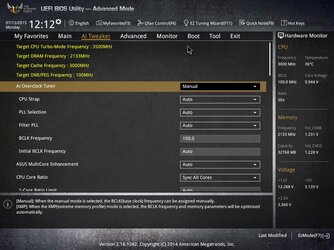
XMP:
The next thing to do (if your CPU overclock is stable), is to set XMP (Extreme Memory Profile) to clock your RAM at a certified profile (usually the advertised specs). For example, my RAM is rated at DDR4-3600 with timings of 15-15-15-35 using 1.35v. Set the Ai Overclock Tuner to XMP. It will automatically change other BIOS settings. I recommend NOT manually changing any other BIOS setting at this point. You can later, but right now, you need to test XMP to make sure its stable. There is a slight of a chance it might not work. Save the BIOS settings and exit. If the system boots ok, give it a stress test. If it passes, then you're ready for manual. Here's what mine looks like using the XMP settings (see screenshot). My DRAM freq. was 1200 MHz (DDR4-2400) the first time I booted with auto. After enabling XMP, my DRAM freq. jumped to 1800 MHz (DDR4-3600), big difference.
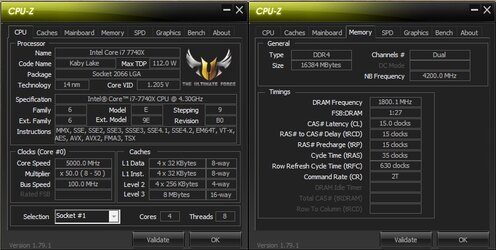
If you can run the XMP settings, that's usually pretty darn good and might be perfectly fine for some people. The RAM manufacturer spent a lot of research time to determine optimal speed, timings, and memory voltage to use for those particular sticks of RAM. It certainly take a lot of the guess work out of the process and generally gives excellent results if you are clueless. I used the XMP settings myself for a while as I learned about my system.
I was able to overclock the memory frequency using XMP (timings stayed the same). I increased voltage and set the DRAM Frequency to 3733 MHz (from the drop down menu).
EDIT: Benchmarks demonstrate that trying to overclock with the XMP enabled is a waste of time (see results table below).
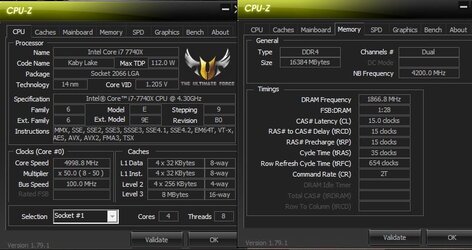
MANUAL:
Even if you plan to do manual timings, run XMP first anyway and stress test it, just to be sure. That makes a great starting point when you attempt to tweak manual timings. Using my G.Skill Trident Z DDR4-3600 RAM as an example again, I now know it'll do 1800 MHz DRAM frequency and 15-15-15-35 timings at that speed with 1.35v. These are the XMP settings, but usually with a bump in voltage, the RAM will do better. If you picked out the right RAM, it might do a lot better.
For manual timings, go back into the BIOS and find the Ai Overclock Tuner or whatever it's called in your BIOS. Select "manual" and it'll automatically set other settings. Increase DRAM voltage a little, I increased it from 1.350v to 1.365v (your XMP voltage might be different). Now add a little more voltage to these two settings: CPU VCCIO Voltage (try setting it to the value of 1.10v first and maybe 1.15v later if you need more) and CPU System Agent Voltage (go with 1.15v at first and you can raise it too 1.20v later if needed). Please, do not get carried away and use too much voltage. Too much voltage means extra heat, loss of performance, and/or possible degradation of components.
Next, manually change the timings (in my BIOS it's called Dram Timing Control). I use the "hybrid" method (combination of manual and auto), you only need to change 3 timing settings (leave all of the other settings on auto). I have no idea what most of those secondary timing settings do or what value to use. If in doubt, leave it on auto. It's best to make small changes and reboot to test for stability. If you go too far and freeze or blue screen, just reset and go back into the BIOS to add more voltage or return the setting to the last good working value. If you really went too far and the computer hangs during the reboot, you might need to reset 2 or 3 times. If all else fails, you can clear the CMOS (push a button or move a jumper on the motherboard). Look in your MB manual for instructions. Clearing the CMOS resets the BIOS back to default settings, so you can start over.
When manually setting RAM timings, refer to your own timings, because RAM is so variable, my examples will be different than yours. I'll use my G.Skill again as an example, I manually changed tCL from 15 to 16 (listed in the BIOS as CAS# Latency), changed tRCD from 15 to 16 (RAS# to CAS# delay), and tRAS from 35 to 36 (RAS# Act Time). Since yours timings could be different than mine, all I did was add one to those three timings. If your tCL setting was 16 under XMP, then try using 17, etc. Now go to DRAM frequency and see if you can go another step higher. Back to using my RAM as an example, I know it'll do DDR4-3733 at 15-15-15-35, but when I tried those timings at 3866, it was no go. Now I've bumped up the voltages as previously mentioned and raised my timings by one. I try setting it to 3866 again. Save and exit, wait for the reboot (helps to hold breath and cross fingers).
If you're lucky and have good RAM sticks, it'll boot and run ok. Test for stability. Continue in this manner until you run into instability. Either loosen timings (increase timing number) or raise voltage or both. At some point, voltage starts looking scary and timings are loose as a goose. Back down a notch and find a frequency that has timings and voltage that you can live with. I'm pretty proud of this RAM overclock, I'm at DDR4-4200 with timings of 17-17-17-36 and I used 1.385v. That's my rock solid max RAM OC. I can actually go one more notch higher with CL19 and too much voltage, but it was scary, so I backed off to what I was comfortable with.
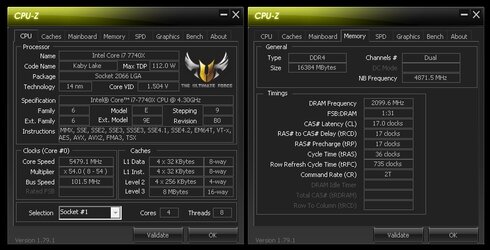
I would not recommend more than 1.40v on the DRAM voltage. CPU VCCIO Voltage I stop at 1.20v and the max CPU System Agent Voltage I use is 1.25v. Some folks go higher, but I like to be a little on the safe side with my RAM. Lower voltage is better for long term.
RAM PERFORMANCE RESULTS:
To measure the performance gain that can be obtained from overclocking the memory, I used results from the memory subtest of the CPU benchmark in GeekBench 4. There will be two results for each test, single core and multi-core. The only changes made to the system were RAM frequencies and RAM timings. The exception was that I had to bump up the DIMM voltage to 1.385 for the manual max OC (DDR4-4200, 17-17-17-36).
GeekBench 4 Memory Subtest Results | Single | Multi |
| "auto" (DDR4-2400, 15-15-15-35) | 6032 | 6561 |
| "XMP" (DDR4-3600, 15-15-15-35) | 7959 | 9178 |
| "XMP OC" (DDR4-3733, 15-15-15-35) | 7969 | 9173 |
| "manual OC" (DDRR4-4000, 16-16-16-36) | 8218 | 9559 |
| "max man" (DDR4-4200, 17-17-17-36) | 8432 | 9826 |
* XMP and XMP OC benchmark scores were nearly the same even though the RAM frequency was clocked 133 MHz higher. I'm not sure why this happened, but there must be auto adjustments of the secondary timings going on. Trying to OC with XMP enabled is not worth the effort.
The rest of the performance data is exactly what I expected. "Auto" setting sucks big time. "XMP" settings gave a great boost (about 29% more performance over "auto"). "Manual" overclocking increases performance, but not as dramatic (about 4%). A little more was gained by using the max settings, but at the expensive of raising voltages well beyond safe long term limits.
FINAL WORDS:
If I made an error or if something needs clarification, let me know so I can get it changed.
Good luck, hope this helps get you on the right path.
Any questions?