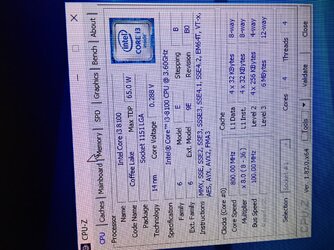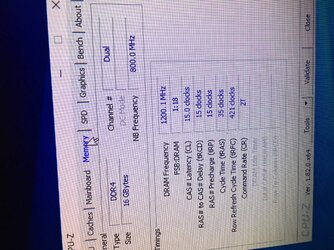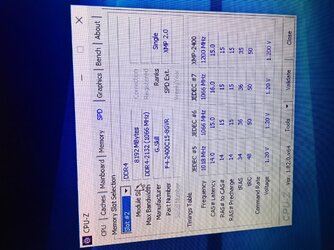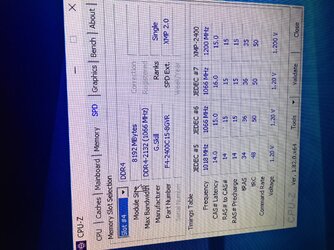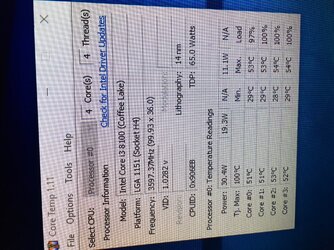Hi everyone. I completed my first build a couple days ago. Yesterday after about 1-1.5 hours of use my three monitors would freeze, no mouse or keyboard usage, so I had to hold down the power button to shut down then restart. This happened twice. I thought it might be a graphics card driver issue so I completely uninstalled then reinstalled the graphics card driver. This worked the rest of yesterday and today until about an hour ago.
Last night and this morning I ran a couple memory stability tests that passed. I ran Unigine Heaven stress test on the gpu with no issues and an average of 60.7 fps and 1528 score. The problem occurred when I ran the Intel Extreme Tuning Utility. After about 4 minutes my three monitors froze again and I had to manually shut down. I don't think it was a temp issue. I had Camwebapp running at the same time and the temp didn't get above 50 degrees.
Any help, opinions, instructions, advice would be appreciated. I don't know a ton about what I'm doing so try and keep that in mind when explaining things. My system info is below. Thanks in advance for any help. I really really appreciate it.
CPU - Intel - Core i3-8100 3.6GHz Quad-Core Processor
Motherboard - Gigabyte - Z370 AORUS GAMING WIFI (rev. 1.0) ATX LGA1151 Motherboard
Memory - G.Skill - Ripjaws V Series 16GB (2 x 8GB) DDR4-2400 Memory
Storage - Samsung - 850 EVO-Series 250GB 2.5" Solid State Drive
Western Digital - Caviar Blue 1TB 3.5" 7200RPM Internal Hard Drive
Video Card - EVGA - GeForce GTX 1050 2GB SC GAMING Video Card
Case - Corsair - 270R ATX Mid Tower Case
Power Supply - EVGA - SuperNOVA G3 550W 80+ Gold Certified Fully-Modular ATX Power Supply
Operating System - Microsoft - Windows 10 Home OEM 64-bit
Last night and this morning I ran a couple memory stability tests that passed. I ran Unigine Heaven stress test on the gpu with no issues and an average of 60.7 fps and 1528 score. The problem occurred when I ran the Intel Extreme Tuning Utility. After about 4 minutes my three monitors froze again and I had to manually shut down. I don't think it was a temp issue. I had Camwebapp running at the same time and the temp didn't get above 50 degrees.
Any help, opinions, instructions, advice would be appreciated. I don't know a ton about what I'm doing so try and keep that in mind when explaining things. My system info is below. Thanks in advance for any help. I really really appreciate it.
CPU - Intel - Core i3-8100 3.6GHz Quad-Core Processor
Motherboard - Gigabyte - Z370 AORUS GAMING WIFI (rev. 1.0) ATX LGA1151 Motherboard
Memory - G.Skill - Ripjaws V Series 16GB (2 x 8GB) DDR4-2400 Memory
Storage - Samsung - 850 EVO-Series 250GB 2.5" Solid State Drive
Western Digital - Caviar Blue 1TB 3.5" 7200RPM Internal Hard Drive
Video Card - EVGA - GeForce GTX 1050 2GB SC GAMING Video Card
Case - Corsair - 270R ATX Mid Tower Case
Power Supply - EVGA - SuperNOVA G3 550W 80+ Gold Certified Fully-Modular ATX Power Supply
Operating System - Microsoft - Windows 10 Home OEM 64-bit