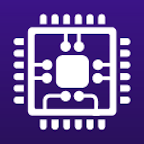Hi everyone, as most people with such posts, I'm relatively new to such things. Been building PC's YEARS ago (think Sandy bridge and before) and briefly undervolted some cpu's through time but that stopped 5+ years ago. As such, most knowledge is now lost.
Before I proceed, here are my full specs

The case came with 3 140mm fans to which I've added 3 Silent wings 4 fans. The configuration is
1x 140mm fan in the back (exhaust)
2x 140mm fans above (exhaust)
3x 120mm fans in front (intake)
CPU Thermal paste is Kryonaut (Thermal Grizzly)
To compensate a bit in the different size I am skewing the RPM settings so they're slightly favoring intake flow.
ANYWAY moving on:
My issue with the CPU is that it easily reaches 80+ degrees and if I do something like a cinebench or XTU benchmark it goes towards 95-100. I'm struggling finding the optimal settings for undervolting the CPU before I lose performance or it crashes. Could someone please help?
Also... I'm lost entirely because the RAM I bought is up to 5200MHz frequency but if I try to set anything more than 4000MHz, I don't get POST and must forcefully turn off the PC a few times until BIOS resets the setting. Any ideas? Memtest came out fine and everything should be compatible with each other.
Thank you for taking the time to read and help!
Before I proceed, here are my full specs
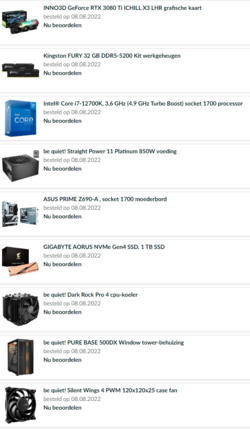
The case came with 3 140mm fans to which I've added 3 Silent wings 4 fans. The configuration is
1x 140mm fan in the back (exhaust)
2x 140mm fans above (exhaust)
3x 120mm fans in front (intake)
CPU Thermal paste is Kryonaut (Thermal Grizzly)
To compensate a bit in the different size I am skewing the RPM settings so they're slightly favoring intake flow.
ANYWAY moving on:
My issue with the CPU is that it easily reaches 80+ degrees and if I do something like a cinebench or XTU benchmark it goes towards 95-100. I'm struggling finding the optimal settings for undervolting the CPU before I lose performance or it crashes. Could someone please help?
Also... I'm lost entirely because the RAM I bought is up to 5200MHz frequency but if I try to set anything more than 4000MHz, I don't get POST and must forcefully turn off the PC a few times until BIOS resets the setting. Any ideas? Memtest came out fine and everything should be compatible with each other.
Thank you for taking the time to read and help!