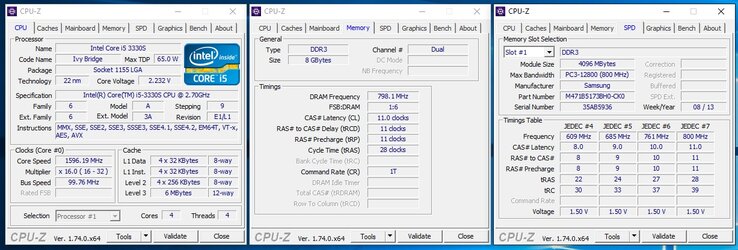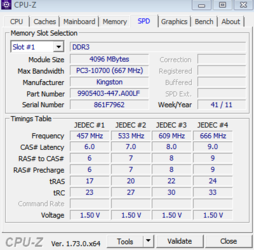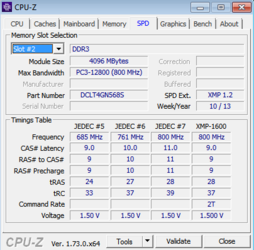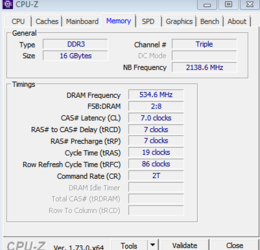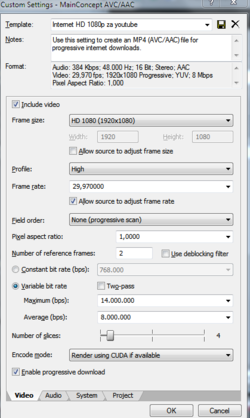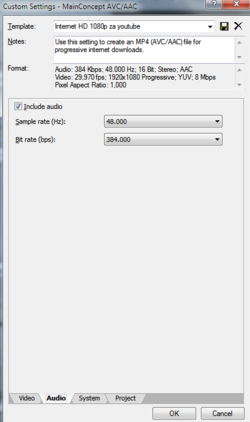Hi,
First of all let me start by saying that I am a new member to this forum and I am not really familiar with it, so if I've made a mistake with the section of my thread please feel free to move it.
Alright so, I recently upgraded a few parts of my PC ( CPU & cooler, motherboard, memory ), mainly for video editing.
Im using Sony Vegas Pro 13 for video editing. I edit in full HD 1920x1080p resolution and 30 FPS which is not some heavy editing I guess.
So, the last upgrade I've done is the memory, I am now using 3x4GB Kingston DDR3 1333 MHz RAM which is running on 1066 MHz because that is the default RAM speed for my motherboard's socket - LGA 1366.
Before I upgrade my RAM I had 1x4GB DDR3 1600 MHz Silicone Power RAM and now since I upgraded and have 8GB more than I had before, I dont notice any change regarding the rendering time, I think it's more or less the same time as before when I only had 4GB.
These are my PC specs
CPU: Intel Xeon E5620 2,4 GHz
GPU: Nvidia GeForce GT 630 4GB DDR3
RAM: Kingston 12GB DDR3 1333 MHz ( running on 1066 MHz )
Motherboard: MSI X58 Pro-E
HDD: 500GB
OS: Windows 7 -64 bit Professional
Thing is, when I render the CPU doesnt work on 100% load, it's mostly between 40-55%, checked with windows' task manager and the RAM is always like 10,8/12GB used.
Please do note that when I render I dont have any other programs running except my antivirus Avast and Realtek HD Audio Manager.
With my old RAM I overclocked my CPU for 50% ( from 2,4 GHz to 3,6 GHz ) but I reset it back to default because back then overclocking the CPU was kinda useless because I had 4GB of RAM only. Now I wonder if overclocking my CPU back to 3,6 GHz will help me in the rendering times with my current 12GB RAM.
Other than that I've tried disabling the virtual memory just to see if I'll be able to render that way and with that test I confirmed I need more RAM because my software crashes after about 8% of rendering because of " System Low on Memory ".
So I was really wondering how much RAM do I actually need ? Before upgrading I thought I will definitely not need anything more than 12GB as I read on the internet, but turns out Im wrong.
I also keep my old Silicone Power 4GB RAM so maybe I can put it in and see if that helps ? Though my old RAM is by a different manufacturer and running on different frequency than my current Kingston RAM, not sure how safe it is to try that.
Thank you
First of all let me start by saying that I am a new member to this forum and I am not really familiar with it, so if I've made a mistake with the section of my thread please feel free to move it.
Alright so, I recently upgraded a few parts of my PC ( CPU & cooler, motherboard, memory ), mainly for video editing.
Im using Sony Vegas Pro 13 for video editing. I edit in full HD 1920x1080p resolution and 30 FPS which is not some heavy editing I guess.
So, the last upgrade I've done is the memory, I am now using 3x4GB Kingston DDR3 1333 MHz RAM which is running on 1066 MHz because that is the default RAM speed for my motherboard's socket - LGA 1366.
Before I upgrade my RAM I had 1x4GB DDR3 1600 MHz Silicone Power RAM and now since I upgraded and have 8GB more than I had before, I dont notice any change regarding the rendering time, I think it's more or less the same time as before when I only had 4GB.
These are my PC specs
CPU: Intel Xeon E5620 2,4 GHz
GPU: Nvidia GeForce GT 630 4GB DDR3
RAM: Kingston 12GB DDR3 1333 MHz ( running on 1066 MHz )
Motherboard: MSI X58 Pro-E
HDD: 500GB
OS: Windows 7 -64 bit Professional
Thing is, when I render the CPU doesnt work on 100% load, it's mostly between 40-55%, checked with windows' task manager and the RAM is always like 10,8/12GB used.
Please do note that when I render I dont have any other programs running except my antivirus Avast and Realtek HD Audio Manager.
With my old RAM I overclocked my CPU for 50% ( from 2,4 GHz to 3,6 GHz ) but I reset it back to default because back then overclocking the CPU was kinda useless because I had 4GB of RAM only. Now I wonder if overclocking my CPU back to 3,6 GHz will help me in the rendering times with my current 12GB RAM.
Other than that I've tried disabling the virtual memory just to see if I'll be able to render that way and with that test I confirmed I need more RAM because my software crashes after about 8% of rendering because of " System Low on Memory ".
So I was really wondering how much RAM do I actually need ? Before upgrading I thought I will definitely not need anything more than 12GB as I read on the internet, but turns out Im wrong.
I also keep my old Silicone Power 4GB RAM so maybe I can put it in and see if that helps ? Though my old RAM is by a different manufacturer and running on different frequency than my current Kingston RAM, not sure how safe it is to try that.
Thank you