- Joined
- Feb 18, 2002
After multiple EDITS:
Friendly advice, unless you want to get a headache - maybe skip reading posts 2-98
Western Digital Advanced Format technology hard drives use sectors with 4,096 bytes of user data. They are not optimized to be formatted under Windows XP or earlier operating systems. If possible, partition and/or format WD Advanced Format drives under Windows 7/Vista before using them under Windows XP. (Remember not to partition or format them under Windows XP after that.)
If you cannot partition/format them under Windows 7/Vista before using them under Windows XP:
• For a single partition: you have the option of placing a jumper on pins 7-8 which then allow these drives to be optimally used by Windows XP. [Once again, this is unnecessary if the drive was previously partitioned/formatted under Windows 7/Vista.]
• For multiple partitions under Windows XP: use WD Advanced Format Hard Drive Utility http://www.wdc.com/global/products/features/?id=7&language=1 [Once again, this is unnecessary if the drive was previously partitioned/formatted under Windows 7/Vista.]
Drives made by other manufacturers using Advanced Format technology (such as Seagate SmartAlign drives) do not use pins or software. If possible, they should also be partitioned and/or formatted under Windows 7/Vista for later use on Windows XP.
For single partition Advanced Format WD drives under Windows XP, if you place a jumper on pins 7-8 and boot into Windows XP > Control Panel > Administrative Tools > Computer Management > Storage > Disk Management >
A Wizard will pop-up in Windows XP to initialize the disk. CHECK the disk to be initialized but UNCHECK the disk when asked to convert it to a dynamic disk. Then right click on the Disk > New Partition... > Next > Next > Next > Next > UNCHECK: Perform a quick format > Next > Finish
Make sure they do not fail the Western Digital Extended Test using Data Lifeguard Diagnostic for Windows:
http://support.wdc.com/product/download.asp?groupid=608&sid=3&lang=en
So if you get a drive that appears to be working, make sure it doesn't fail the extended test like this:

Other manufacturers have their own utilities which also have extended tests. They usually need to run overnight since they take many hours to complete.
If you have no access to Windows 7/Vista for partitioning/formatting, unfortunately, even modern partition software installed under Windows XP may not be able to correctly partition/format Advanced Format Drives.
However, GParted can. Go to http://sourceforge.net/projects/gparted/
and get the GParted iso. Use it to create a boot CD. Try to only have the Advanced Format Drive connected to the system when you boot with it.
- a drive that came back from the manufacturer could possibly have a file system on it already
- if so delete that partition ... highlight partition ... partition > delete > edit > apply
- if it is new or has no partitions then you will need to create a partition table
- device > create partition table (choose msdos) > edit > apply
- CRPTN - select the unallocated portion of the disk (all of it)
- CRPTN - partition > new ... a dialog box appears
- CRPTN - create your partition(s) as NTFS... assign the partition name
- CRPTN - if you create only 1 partition the above will be the only 2 modifications you would need to make
- CRPTN - notice that "align to" is set to MiB ... there's your alignment
- CRPTN - click the add button > edit > apply
- FMT - highlight the partition you just created
- FMT - partition > format to > NTFS > edit > apply
- CHK - to check that all is well from within GParted ...
- CHK - highlight the partition you created ... right click and choose information
- CHK - If you see that "first sector" is 2048 (or any number divisible by 8), then the partition is aligned.
- CHK - If the first sector is not divisible by 8 then something has gone wrong and such unaligned partitions on Advanced Format drives will perform at reduced speeds.
[Note: If you used a jumper for pins 7-8 on the Western Digital drive, then a subsequent examination of the partition by GParted would show the first sector of the partition as 63. But actually the first sector would be 64 (because of the jumper) and would be aligned.]
* * *
Useful Western Digital links:
• Advanced Format Technology pdf:
http://www.wdc.com/wdproducts/library/?id=216&type=87
• Advanced Format Hard Drive Download Utility:
http://www.wdc.com/en/products/products.aspx?id=120#tab10
• Advanced Format Software
http://support.wdc.com/product/download.asp?groupid=805
• WD Align Chart:

• How to install a WD Advanced Format Drive on a non-Windows Operating System:
http://wdc.custhelp.com/app/answers/detail/a_id/5655
Thank you mrpete of AnandTech for clear GParted instructions above.
mrpete also suggests:
If you want to test the disk then ...
Unaligned partitions on advanced format disks will only perform at ~50% speed on random 4 KB writes when the total amount of random write exceeds 4 times the amount of cache on the disk drive and no 4 KB write is to the same location. If you can implement such a test yourself then you are pretty good. Maybe one of the disk test suites could do this?
If you want to do a really useful test then here's a suggestion. Gather advanced format disks from WD, Seagate, Samsung and Hitachi. Format them in the default way by XP. Do NOT jumper the WD disk. You now have 4 advanced format disks that have unaligned partitions (all start at LBA 63). The firmware on all the disks can handle this situation to a greater or lesser extent. Seagate claims that their firmware handles this situation by far the best and indeed that the performance of their advanced format disks in this situation will be quite close to that of a properly aligned partition. Test the performance of the group of disks while writing 25 KB (tiny Word doc) and 100 MB files.
The writing/rewriting of the 25 KB files should be done in such a way as to ensure that (1) each subsequently rewritten file is in a different track from the previously rewritten file and (2) the disk cache will be overflowed before the rewriting starts. The 25 KB test could be done in a butterfly fashion ... write files 1 - 5000 ... then rewrite 1, then 2000, then 2, then 1999, then 3, then 1998 ... etc. The time to watch is the rewrite time for files 1 through 2000. The cache will have been effectively voided by writing files 2001 through 5000 and you'll also get the effect of jumping from track to track. The controller might take the track jump as a signal to write out the cache.
All the unaligned partition disks should be able to handle the 100 MB file writes reasonably well by simply caching the disk writes and mostly avoiding the read/modify/write penalty of writing to an unaligned partition. If any of the disks give 50% speed performance on that test then that would be HUGE news. A comparison of the speed between the different disks would be interesting and will indicate the skill of the folks producing the firmware.
The random 25 KB file rewrites are a much more difficult test for the unaligned partition disks. On a percentage basis the firmware will not be able use caching nearly as much. Seagate is so confident their disks will perform well that they do not even offer an alignment tool.
Of course, in order to compare the results of the above tests you need to also repartition the above disks in a properly aligned way and then rerun the tests.
properly aligned = start LBA is evenly divisible by 8 [if WD has a jumper then (start LBA+1)/8]
Once again - it took a lot to get to this Edit ↑, so skip posts 2 through 98 or else you'll find yourself big time.
big time.
Friendly advice, unless you want to get a headache - maybe skip reading posts 2-98

Draft 3
Western Digital Advanced Format technology hard drives use sectors with 4,096 bytes of user data. They are not optimized to be formatted under Windows XP or earlier operating systems. If possible, partition and/or format WD Advanced Format drives under Windows 7/Vista before using them under Windows XP. (Remember not to partition or format them under Windows XP after that.)
If you cannot partition/format them under Windows 7/Vista before using them under Windows XP:
• For a single partition: you have the option of placing a jumper on pins 7-8 which then allow these drives to be optimally used by Windows XP. [Once again, this is unnecessary if the drive was previously partitioned/formatted under Windows 7/Vista.]
• For multiple partitions under Windows XP: use WD Advanced Format Hard Drive Utility http://www.wdc.com/global/products/features/?id=7&language=1 [Once again, this is unnecessary if the drive was previously partitioned/formatted under Windows 7/Vista.]
Drives made by other manufacturers using Advanced Format technology (such as Seagate SmartAlign drives) do not use pins or software. If possible, they should also be partitioned and/or formatted under Windows 7/Vista for later use on Windows XP.
For single partition Advanced Format WD drives under Windows XP, if you place a jumper on pins 7-8 and boot into Windows XP > Control Panel > Administrative Tools > Computer Management > Storage > Disk Management >
A Wizard will pop-up in Windows XP to initialize the disk. CHECK the disk to be initialized but UNCHECK the disk when asked to convert it to a dynamic disk. Then right click on the Disk > New Partition... > Next > Next > Next > Next > UNCHECK: Perform a quick format > Next > Finish
Make sure they do not fail the Western Digital Extended Test using Data Lifeguard Diagnostic for Windows:
http://support.wdc.com/product/download.asp?groupid=608&sid=3&lang=en
So if you get a drive that appears to be working, make sure it doesn't fail the extended test like this:
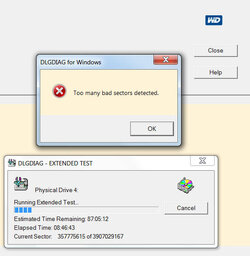
Other manufacturers have their own utilities which also have extended tests. They usually need to run overnight since they take many hours to complete.
If you have no access to Windows 7/Vista for partitioning/formatting, unfortunately, even modern partition software installed under Windows XP may not be able to correctly partition/format Advanced Format Drives.
However, GParted can. Go to http://sourceforge.net/projects/gparted/
and get the GParted iso. Use it to create a boot CD. Try to only have the Advanced Format Drive connected to the system when you boot with it.
- a drive that came back from the manufacturer could possibly have a file system on it already
- if so delete that partition ... highlight partition ... partition > delete > edit > apply
- if it is new or has no partitions then you will need to create a partition table
- device > create partition table (choose msdos) > edit > apply
- CRPTN - select the unallocated portion of the disk (all of it)
- CRPTN - partition > new ... a dialog box appears
- CRPTN - create your partition(s) as NTFS... assign the partition name
- CRPTN - if you create only 1 partition the above will be the only 2 modifications you would need to make
- CRPTN - notice that "align to" is set to MiB ... there's your alignment
- CRPTN - click the add button > edit > apply
- FMT - highlight the partition you just created
- FMT - partition > format to > NTFS > edit > apply
- CHK - to check that all is well from within GParted ...
- CHK - highlight the partition you created ... right click and choose information
- CHK - If you see that "first sector" is 2048 (or any number divisible by 8), then the partition is aligned.
- CHK - If the first sector is not divisible by 8 then something has gone wrong and such unaligned partitions on Advanced Format drives will perform at reduced speeds.
[Note: If you used a jumper for pins 7-8 on the Western Digital drive, then a subsequent examination of the partition by GParted would show the first sector of the partition as 63. But actually the first sector would be 64 (because of the jumper) and would be aligned.]
* * *
Useful Western Digital links:
• Advanced Format Technology pdf:
http://www.wdc.com/wdproducts/library/?id=216&type=87
• Advanced Format Hard Drive Download Utility:
http://www.wdc.com/en/products/products.aspx?id=120#tab10
• Advanced Format Software
http://support.wdc.com/product/download.asp?groupid=805
• WD Align Chart:
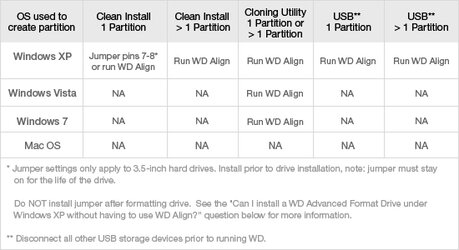
• How to install a WD Advanced Format Drive on a non-Windows Operating System:
http://wdc.custhelp.com/app/answers/detail/a_id/5655
Thank you mrpete of AnandTech for clear GParted instructions above.
mrpete also suggests:
If you want to test the disk then ...
Unaligned partitions on advanced format disks will only perform at ~50% speed on random 4 KB writes when the total amount of random write exceeds 4 times the amount of cache on the disk drive and no 4 KB write is to the same location. If you can implement such a test yourself then you are pretty good. Maybe one of the disk test suites could do this?
If you want to do a really useful test then here's a suggestion. Gather advanced format disks from WD, Seagate, Samsung and Hitachi. Format them in the default way by XP. Do NOT jumper the WD disk. You now have 4 advanced format disks that have unaligned partitions (all start at LBA 63). The firmware on all the disks can handle this situation to a greater or lesser extent. Seagate claims that their firmware handles this situation by far the best and indeed that the performance of their advanced format disks in this situation will be quite close to that of a properly aligned partition. Test the performance of the group of disks while writing 25 KB (tiny Word doc) and 100 MB files.
The writing/rewriting of the 25 KB files should be done in such a way as to ensure that (1) each subsequently rewritten file is in a different track from the previously rewritten file and (2) the disk cache will be overflowed before the rewriting starts. The 25 KB test could be done in a butterfly fashion ... write files 1 - 5000 ... then rewrite 1, then 2000, then 2, then 1999, then 3, then 1998 ... etc. The time to watch is the rewrite time for files 1 through 2000. The cache will have been effectively voided by writing files 2001 through 5000 and you'll also get the effect of jumping from track to track. The controller might take the track jump as a signal to write out the cache.
All the unaligned partition disks should be able to handle the 100 MB file writes reasonably well by simply caching the disk writes and mostly avoiding the read/modify/write penalty of writing to an unaligned partition. If any of the disks give 50% speed performance on that test then that would be HUGE news. A comparison of the speed between the different disks would be interesting and will indicate the skill of the folks producing the firmware.
The random 25 KB file rewrites are a much more difficult test for the unaligned partition disks. On a percentage basis the firmware will not be able use caching nearly as much. Seagate is so confident their disks will perform well that they do not even offer an alignment tool.
Of course, in order to compare the results of the above tests you need to also repartition the above disks in a properly aligned way and then rerun the tests.
properly aligned = start LBA is evenly divisible by 8 [if WD has a jumper then (start LBA+1)/8]
Once again - it took a lot to get to this Edit ↑, so skip posts 2 through 98 or else you'll find yourself
 big time.
big time.
Last edited: