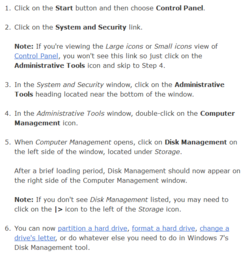- Joined
- Feb 18, 2002
- Thread Starter
- #101
Useful Western Digital links:
• Advanced Format Technology pdf:
http://www.wdc.com/wdproducts/library/?id=216&type=87
• Advanced Format Hard Drive Download Utility:
http://www.wdc.com/en/products/products.aspx?id=120#tab10
• Advanced Format Software
http://support.wdc.com/product/download.asp?groupid=805
• WD Align Chart:

• How to install a WD Advanced Format Drive on a non-Windows Operating System:
http://wdc.custhelp.com/app/answers/detail/a_id/5655
Thank you mrpete of AnandTech for clear GParted instructions above.
mrpete also suggests:
If you want to test the disk then ...
Unaligned partitions on advanced format disks will only perform at ~50% speed on random 4 KB writes when the total amount of random write exceeds 4 times the amount of cache on the disk drive and no 4 KB write is to the same location. If you can implement such a test yourself then you are pretty good. Maybe one of the disk test suites could do this?
If you want to do a really useful test then here's a suggestion. Gather advanced format disks from WD, Seagate, Samsung and Hitachi. Format them in the default way by XP. Do NOT jumper the WD disk. You now have 4 advanced format disks that have unaligned partitions (all start at LBA 63). The firmware on all the disks can handle this situation to a greater or lesser extent. Seagate claims that their firmware handles this situation by far the best and indeed that the performance of their advanced format disks in this situation will be quite close to that of a properly aligned partition. Test the performance of the group of disks while writing 25 KB (tiny Word doc) and 100 MB files.
The writing/rewriting of the 25 KB files should be done in such a way as to ensure that (1) each subsequently rewritten file is in a different track from the previously rewritten file and (2) the disk cache will be overflowed before the rewriting starts. The 25 KB test could be done in a butterfly fashion ... write files 1 - 5000 ... then rewrite 1, then 2000, then 2, then 1999, then 3, then 1998 ... etc. The time to watch is the rewrite time for files 1 through 2000. The cache will have been effectively voided by writing files 2001 through 5000 and you'll also get the effect of jumping from track to track. The controller might take the track jump as a signal to write out the cache.
All the unaligned partition disks should be able to handle the 100 MB file writes reasonably well by simply caching the disk writes and mostly avoiding the read/modify/write penalty of writing to an unaligned partition. If any of the disks give 50% speed performance on that test then that would be HUGE news. A comparison of the speed between the different disks would be interesting and will indicate the skill of the folks producing the firmware.
The random 25 KB file rewrites are a much more difficult test for the unaligned partition disks. On a percentage basis the firmware will not be able use caching nearly as much. Seagate is so confident their disks will perform well that they do not even offer an alignment tool.
Of course, in order to compare the results of the above tests you need to also repartition the above disks in a properly aligned way and then rerun the tests.
properly aligned = start LBA is evenly divisible by 8 [if WD has a jumper then (start LBA+1)/8]
• Advanced Format Technology pdf:
http://www.wdc.com/wdproducts/library/?id=216&type=87
• Advanced Format Hard Drive Download Utility:
http://www.wdc.com/en/products/products.aspx?id=120#tab10
• Advanced Format Software
http://support.wdc.com/product/download.asp?groupid=805
• WD Align Chart:
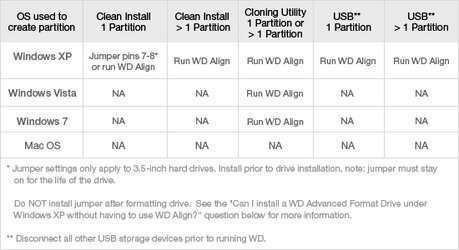
• How to install a WD Advanced Format Drive on a non-Windows Operating System:
http://wdc.custhelp.com/app/answers/detail/a_id/5655
Thank you mrpete of AnandTech for clear GParted instructions above.
mrpete also suggests:
If you want to test the disk then ...
Unaligned partitions on advanced format disks will only perform at ~50% speed on random 4 KB writes when the total amount of random write exceeds 4 times the amount of cache on the disk drive and no 4 KB write is to the same location. If you can implement such a test yourself then you are pretty good. Maybe one of the disk test suites could do this?
If you want to do a really useful test then here's a suggestion. Gather advanced format disks from WD, Seagate, Samsung and Hitachi. Format them in the default way by XP. Do NOT jumper the WD disk. You now have 4 advanced format disks that have unaligned partitions (all start at LBA 63). The firmware on all the disks can handle this situation to a greater or lesser extent. Seagate claims that their firmware handles this situation by far the best and indeed that the performance of their advanced format disks in this situation will be quite close to that of a properly aligned partition. Test the performance of the group of disks while writing 25 KB (tiny Word doc) and 100 MB files.
The writing/rewriting of the 25 KB files should be done in such a way as to ensure that (1) each subsequently rewritten file is in a different track from the previously rewritten file and (2) the disk cache will be overflowed before the rewriting starts. The 25 KB test could be done in a butterfly fashion ... write files 1 - 5000 ... then rewrite 1, then 2000, then 2, then 1999, then 3, then 1998 ... etc. The time to watch is the rewrite time for files 1 through 2000. The cache will have been effectively voided by writing files 2001 through 5000 and you'll also get the effect of jumping from track to track. The controller might take the track jump as a signal to write out the cache.
All the unaligned partition disks should be able to handle the 100 MB file writes reasonably well by simply caching the disk writes and mostly avoiding the read/modify/write penalty of writing to an unaligned partition. If any of the disks give 50% speed performance on that test then that would be HUGE news. A comparison of the speed between the different disks would be interesting and will indicate the skill of the folks producing the firmware.
The random 25 KB file rewrites are a much more difficult test for the unaligned partition disks. On a percentage basis the firmware will not be able use caching nearly as much. Seagate is so confident their disks will perform well that they do not even offer an alignment tool.
Of course, in order to compare the results of the above tests you need to also repartition the above disks in a properly aligned way and then rerun the tests.
properly aligned = start LBA is evenly divisible by 8 [if WD has a jumper then (start LBA+1)/8]

 Forcing people to look for and download the software from questionable sources.
Forcing people to look for and download the software from questionable sources.