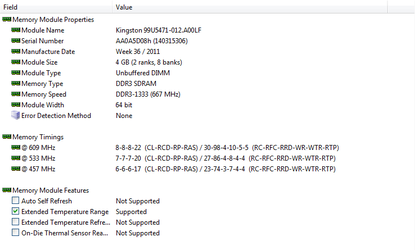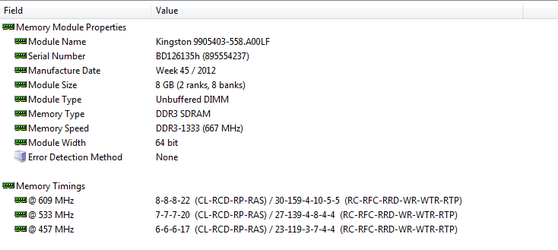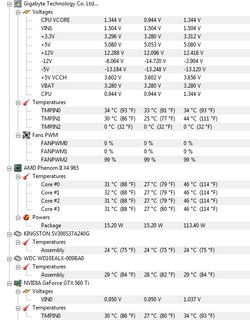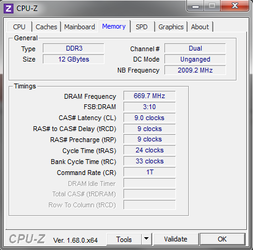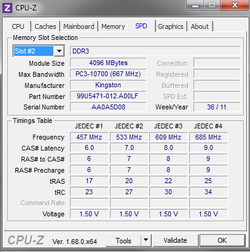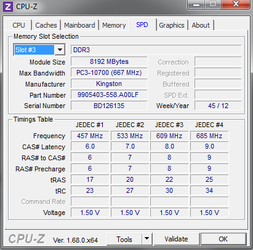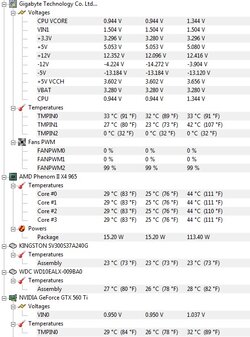As said in the title I would like some advice on overclocking my CPU.
I have never overclocked any components before, so I need some basic info really
I recently installed watercooling on the CPU and GPU, so now I finally have the cooling I need to feel comfortable overclocking stuff xP
With a casetemp of 22 degree my CPU and GPU idles at 26.
When running the full test in 3dMark the max temp is CPU 44 and GPU 47.
I basically would like to know how much I can overclock and what would be the easiest way? How much before the temps should worry me?
Btw, any good guides on OC the GPU aswell?
My specs are:
CPU: AMD Phenom II X4 965 Black Edition
Graphic card: Gigabyte GeForce GTX 560Ti
Motherboard: Gigabyte GA-870A-UD3
PSU: Chieftec Smart Series 550W
Case: CM Storm Trooper
Cooling: TB 120 + EK 240 rad, Jingway DP-400 pump, EK-Supreme LTX CSQ CPU block, Swiftech MCW82 GPU block
Just tell me if you guys need any more info
I have never overclocked any components before, so I need some basic info really
I recently installed watercooling on the CPU and GPU, so now I finally have the cooling I need to feel comfortable overclocking stuff xP
With a casetemp of 22 degree my CPU and GPU idles at 26.
When running the full test in 3dMark the max temp is CPU 44 and GPU 47.
I basically would like to know how much I can overclock and what would be the easiest way? How much before the temps should worry me?
Btw, any good guides on OC the GPU aswell?
My specs are:
CPU: AMD Phenom II X4 965 Black Edition
Graphic card: Gigabyte GeForce GTX 560Ti
Motherboard: Gigabyte GA-870A-UD3
PSU: Chieftec Smart Series 550W
Case: CM Storm Trooper
Cooling: TB 120 + EK 240 rad, Jingway DP-400 pump, EK-Supreme LTX CSQ CPU block, Swiftech MCW82 GPU block
Just tell me if you guys need any more info