-
Welcome to Overclockers Forums! Join us to reply in threads, receive reduced ads, and to customize your site experience!
You are using an out of date browser. It may not display this or other websites correctly.
You should upgrade or use an alternative browser.
You should upgrade or use an alternative browser.
Noob Overclocker seeks advice on overclocking Phenom II X6 1090T.
- Thread starter s33k3rgr
- Start date
- Joined
- Sep 12, 2015
- Location
- San Antonio, TX *aka hellsville*
The cable fixer in me wants to attack that with twist ties and cable ties.
Also, was looking at a performance review of coolers at tomshardware,
http://www.tomshardware.com/reviews/lga-1156-heatsink,2535-14.html
Also, was looking at a performance review of coolers at tomshardware,
http://www.tomshardware.com/reviews/lga-1156-heatsink,2535-14.html
On a windowed case?
IMO, not your problem though. If you clean those up you might get 2c.
Cooler is sub par. Silent air cooling /= good cooling.
Last edited:
- Joined
- Dec 27, 2008
s33kgr, that's one of the best examples of a computer in need of some serious cable management I have seen in a while. You definitely need to give some attention to that. Is that the way the builder left it or is that the result of your cooler remounting effort? But Mr. Scott is correct, it's not the real problem. If it had been, then removing the side panel would have made more difference in temps.
The real problem is turning out to be an inferior CPU cooler. Despite it's size, it's not particularly efficient and the reviews of the product don't give it particularly good ratings in that regard. Whose choice was that to use that cooler? Yours or the dude who built it? For the same money, at least in the USA a better one could have been installed. One major problem with that cooler is that the fan is not strong. Quiet but not strong. A twin tower cooler like that really benefits from have two fans, one for each tower. Are you open to changing that component? Not trying to be nosey but would the cost of doing so be an issue with you at this point in time? With your high ambient temps you need the best cooling you can afford.
And the top fans and getting a thinner one question you asked earlier? Just move the top two fans to the top side of case rather than under the top case panel.
The real problem is turning out to be an inferior CPU cooler. Despite it's size, it's not particularly efficient and the reviews of the product don't give it particularly good ratings in that regard. Whose choice was that to use that cooler? Yours or the dude who built it? For the same money, at least in the USA a better one could have been installed. One major problem with that cooler is that the fan is not strong. Quiet but not strong. A twin tower cooler like that really benefits from have two fans, one for each tower. Are you open to changing that component? Not trying to be nosey but would the cost of doing so be an issue with you at this point in time? With your high ambient temps you need the best cooling you can afford.
And the top fans and getting a thinner one question you asked earlier? Just move the top two fans to the top side of case rather than under the top case panel.
Last edited:
- Joined
- Dec 27, 2008
http://www.hardwaresecrets.com/arctic-cooling-freezer-xtreme-rev-2-cpu-cooler-review/8/
How much does this cost where you live or is it even available?: http://www.newegg.com/Product/Product.aspx?Item=N82E16835608018 It's top of the line air cooling.
How much does this cost where you live or is it even available?: http://www.newegg.com/Product/Product.aspx?Item=N82E16835608018 It's top of the line air cooling.
Last edited:
- Thread Starter
- #46
s33kgr, that's one of the best examples of a computer in need of some serious cable management I have seen in a while. You definitely need to give some attention to that. Is that the way the builder left it or is that the result of your cooler remounting effort? But Mr. Scott is correct, it's not the real problem. If it had been, then removing the side panel would have made more difference in temps.
Basically its years of "work". In summer 2011 were i bought it it,it had only one hard drive and now it has 5. HD's are the majority of cables you see in the pictures.
The real problem is turning out to be an inferior CPU cooler. Despite it's size, it's not particularly efficient and the reviews of the product don't give it particularly good ratings in that regard. Whose choice was that to use that cooler? Yours or the dude who built it? For the same money, at least in the USA a better one could have been installed. One major problem with that cooler is that the fan is not strong. Quiet but not strong. A twin tower cooler like that really benefits from have two fans, one for each tower. Are you open to changing that component? Not trying to be mosey but would the cost of doing so be an issue with you at this point in time? With your high ambient temps you need the best cooling you can afford.
Well i'll explain my choice. The first priority that i had back in 2011 was to make a powerfull yet quiet PC. Before the main issue that i had with Desktops was the noise. Basically i wont lie , noise is a deciding factor for me still. If it were to OC my CPU to 4ghz stable and have a loud fan to attack my ears all the time then i wouldn't change my current cooler. The current PC was composed from a series of suggestions on a Greek forum.
Do you know any quiet cheap cooler that does the job, i could invest on ??
And the top fans and getting a thinner one question you asked earlier? Just move the top two fans to the top side of case rather than under the top case panel.
I havent seen that elsewhere. And what about the cable ? I guess i would need an extension to bring that inside the case.
- Joined
- Sep 12, 2015
- Location
- San Antonio, TX *aka hellsville*
There is the one trents suggested, and also http://www.hardwaresecrets.com/cooler-master-hyper-212-evo-cpu-cooler-review/8/
All I know is, quiet and powerful is a mix that is hard to pull off with just air cooling.
All I know is, quiet and powerful is a mix that is hard to pull off with just air cooling.
- Joined
- Dec 27, 2008
The fan cable if you put it on the top side? Just cut out a small hole off to the side of main fan hole big enough for the connector to pass through or just ream out a notch on the side of the main fan hole. You can also purchase grills to screw to the top side of the fan for protection.
The Noctua cooler I referenced is famous for both being an excellent cooler and also quiet. Everything Noctua makes is high quality like that.
- - - Updated - - -
Looking at the big picture, you can probably get to 3.8 ghz with your current equipment. If that's good enough then don't spend anymore money and let's get to work at achieving the best overclock with what you have.
The Noctua cooler I referenced is famous for both being an excellent cooler and also quiet. Everything Noctua makes is high quality like that.
- - - Updated - - -
Looking at the big picture, you can probably get to 3.8 ghz with your current equipment. If that's good enough then don't spend anymore money and let's get to work at achieving the best overclock with what you have.
- Thread Starter
- #49
Looking at the big picture, you can probably get to 3.8 ghz with your current equipment. If that's good enough then don't spend anymore money and let's get to work at achieving the best overclock with what you have.
Better this way.
- Joined
- Dec 27, 2008
Better this way.
Okay. First thing is to lower your memory frequency to the 1333 MHz divider so we can make some headroom for overclocking the FSB. The memory speed will climb upward with increases in the FSB. So we must lower it to start with in order to account for this.
2. Temporarily lower the CPU ratio to something that we know for sure will make it stable while adjustments are made to other parameters. Lower the CPU ratio to say, 13x for now which would be 2600 MHz at the stock FSB speed of 200 mhz.
3. Lower the HT Link and CPU/NB multipliers temporarily to 8x.
4. Manually set the RAM timings to what they are when the RAM is running at 1600 mhz. Don't leave the Timings on Auto. They need to be a little loose to start with.
What we want to do now is find what is the FSB frequency that will speed up your RAM back to 1600 MHz from 1333 mhz. So first try a FSB of 242 mhz. After doing that, post back with pics of CPU-z tabs: CPU , Memory and SPD and we'll take a look. It may require more or less FSB to get the RAM back to 1600 or as close as possible to that.
- Joined
- Dec 27, 2008
Why? The 1090T has an unlocked multi.
Because we know from experience that you can get the same overclock with a little less vcore if you involve the FSB in the overclock on this generation of AMD CPUs. And with his cooling issues we know that every little bit counts.
I don't disagree but, the difference is so minor. If you're benching, sure, but this is a daily 24/7 rig. IMO, not worth the effort. Close is good in this case. Keep it simple.Because we know from experience that you can get the same overclock with a little less vcore if you involve the FSB in the overclock on this generation of AMD CPUs. And with his cooling issues we know that every little bit counts.
- Thread Starter
- #56
Okay. First thing is to lower your memory frequency to the 1333 MHz divider so we can make some headroom for overclocking the FSB. The memory speed will climb upward with increases in the FSB. So we must lower it to start with in order to account for this.
I think its already by default to 1333 MHz. See below.
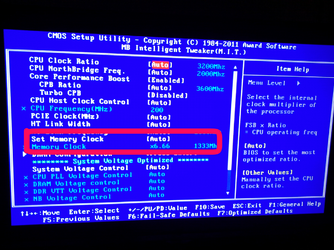
3. Lower the HT Link and CPU/NB multipliers temporarily to 8x.
Which of these settings i point do you mean ?? See below.
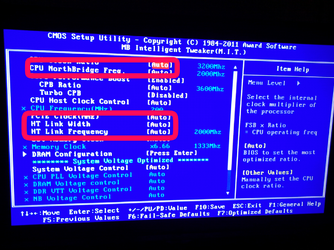
4. Manually set the RAM timings to what they are when the RAM is running at 1600 mhz. Don't leave the Timings on Auto. They need to be a little loose to start with.
I give you screenshots of "DRAM Configuration" because i have no idea what those timing are and what they do.
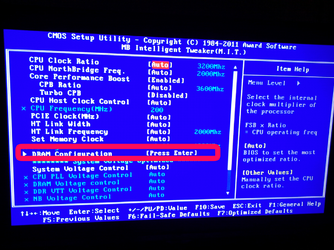
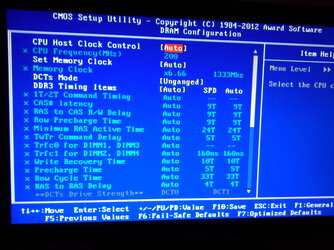
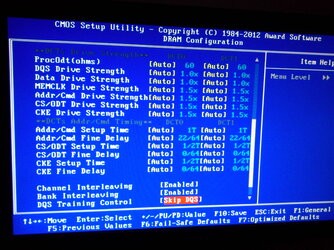
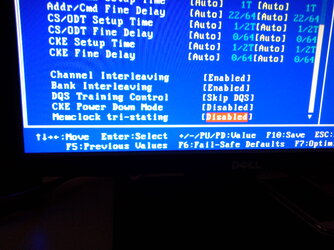
- Joined
- Dec 27, 2008
Yes, you have circled the correct controls in your pics for the CPU part. Leave HT Link Width alone. HT Link Frequency is the one you want to adjust. Take things off of "Auto" and you will see numerical frequency values or multipliers that can be changed. Keep in mind that with the CPU components (CPU frequency, HT Link frequency and CPU/NB frequency) the frequency will be the product of the FSB and the multiplier. So, for instance, with the FSB at the stock 200 and the HT Link multiplier at the stock 10x your HT Link frequency will be 2000 mhz (200x10). If you lower the multiplier to 8x the frequency will be 1800 mhz. On the other hand, if you increase the FSB to say, 225 mhz and leave the HT Link multiplier at the stock 200 then the HT Link Frequency will be 2250 mhz. All of those CPU components have limits as to how high they can be overclocked. Any of them can cause instability if pushed too far so at certain points either their frequency has to be reduced or their voltage has to be increased or both in order to maintain stability. With the Thuban core CPUs like you have keeping the HT Link and the CPU/NB frequency in sync with each other generally gives the highest and most stable overclock. Generally, I say. Some exceptions for individual chips. Usually you can get them both to about 2500 mhz without a problem if you add a little voltage to the CPU/NB. No voltage should be added to the HT.
Memory frequency also rises as you increase the FSB frequency but it's a little more complicated to figure what it will be if you raise the FSB by a given amount. The reason is that the memory frequency uses a divider or a ratio like 7/8, 4/5 or 9/10. You can check that ratio in the Memory tab of CPU. It's just easier to check the value in CPU-z of the memory frequency instead of trying to figure out what it will be.
Concerning memory timings, for right now just leave them on Auto. We'll deal with that later as necessary.
So go back now and implement the instructions I gave in post #50 except leave out step #4 for now. Then post back with pics of CPU-z tabs: CPU, Memory and SPD.
Memory frequency also rises as you increase the FSB frequency but it's a little more complicated to figure what it will be if you raise the FSB by a given amount. The reason is that the memory frequency uses a divider or a ratio like 7/8, 4/5 or 9/10. You can check that ratio in the Memory tab of CPU. It's just easier to check the value in CPU-z of the memory frequency instead of trying to figure out what it will be.
Concerning memory timings, for right now just leave them on Auto. We'll deal with that later as necessary.
So go back now and implement the instructions I gave in post #50 except leave out step #4 for now. Then post back with pics of CPU-z tabs: CPU, Memory and SPD.
- Thread Starter
- #58
Yes, you have circled the correct controls in your pics for the CPU part. Leave HT Link Width alone. HT Link Frequency is the one you want to adjust. Take things off of "Auto" and you will see numerical frequency values or multipliers that can be changed. Keep in mind that with the CPU components (CPU frequency, HT Link frequency and CPU/NB frequency) the frequency will be the product of the FSB and the multiplier. So, for instance, with the FSB at the stock 200 and the HT Link multiplier at the stock 10x your HT Link frequency will be 2000 mhz (200x10). If you lower the multiplier to 8x the frequency will be 1800 mhz. On the other hand, if you increase the FSB to say, 225 mhz and leave the HT Link multiplier at the stock 200 then the HT Link Frequency will be 2250 mhz. All of those CPU components have limits as to how high they can be overclocked. Any of them can cause instability if pushed too far so at certain points either their frequency has to be reduced or their voltage has to be increased or both in order to maintain stability. With the Thuban core CPUs like you have keeping the HT Link and the CPU/NB frequency in sync with each other generally gives the highest and most stable overclock. Generally, I say. Some exceptions for individual chips. Usually you can get them both to about 2500 mhz without a problem if you add a little voltage to the CPU/NB. No voltage should be added to the HT.
Memory frequency also rises as you increase the FSB frequency but it's a little more complicated to figure what it will be if you raise the FSB by a given amount. The reason is that the memory frequency uses a divider or a ratio like 7/8, 4/5 or 9/10. You can check that ratio in the Memory tab of CPU. It's just easier to check the value in CPU-z of the memory frequency instead of trying to figure out what it will be.
Concerning memory timings, for right now just leave them on Auto. We'll deal with that later as necessary.
So go back now and implement the instructions I gave in post #50 except leave out step #4 for now. Then post back with pics of CPU-z tabs: CPU, Memory and SPD.




- Joined
- Dec 27, 2008
So using a FSb of 240 ghz gets the RAM frequency back to 1600 mhz. and puts your HT Link and CPU/NB frequencies back to the stock 2000 mhz. Bingo! Now we can work only with multipliers and voltages. In some ways the hardest part is now behind you.
So now, we can start increasing the multipliers for the CPU, HT Link and CPU/NB to find their limits. Before you do that, however, give the CPU core voltage a .025 bump and increase the CPU/NB voltage to 1.225. Then:
1. Make 1x incremental increases in the CPU multiplier, the HT Link multiplier and the CPU/NB multiplier.
2. After each increment of increase, test for stability and temps with Prime95 and HWMonitor. No need to do a long Prime95 stress test at this stage of the game. Stress test for 20 minutes after each multiplier increase. That is good enough to ensure you are very close to being stable. When we begin to hit the wall and zero in on the max overclock then we will use longer tests to confirm stability.
3. Watch your temps. Your core temps should not exceed 62-63c. Your TMPIN2 should not exceed 70c. You aren't far from that now so we don't have much room to add voltages.
4. Keep making the small 1x multiplier increases until you fail the 20 minute Prime 95 stress test. Then cut back the multiplier by .5x and retest. At that point . . .
Post back with pics of CPU-z tab "CPU"and of HWMonitor so we can see frequency values and temps.
So now, we can start increasing the multipliers for the CPU, HT Link and CPU/NB to find their limits. Before you do that, however, give the CPU core voltage a .025 bump and increase the CPU/NB voltage to 1.225. Then:
1. Make 1x incremental increases in the CPU multiplier, the HT Link multiplier and the CPU/NB multiplier.
2. After each increment of increase, test for stability and temps with Prime95 and HWMonitor. No need to do a long Prime95 stress test at this stage of the game. Stress test for 20 minutes after each multiplier increase. That is good enough to ensure you are very close to being stable. When we begin to hit the wall and zero in on the max overclock then we will use longer tests to confirm stability.
3. Watch your temps. Your core temps should not exceed 62-63c. Your TMPIN2 should not exceed 70c. You aren't far from that now so we don't have much room to add voltages.
4. Keep making the small 1x multiplier increases until you fail the 20 minute Prime 95 stress test. Then cut back the multiplier by .5x and retest. At that point . . .
Post back with pics of CPU-z tab "CPU"and of HWMonitor so we can see frequency values and temps.
- Thread Starter
- #60
How am i supposed to do the increments, i mean which one goes first ? The CPU multiplier, the HT Link multiplier or the CPU/NB multiplier.
For example i will increase the CPU multiplier and then test , increase the HT Link multiplier and test, increase the CPU/NB multiplier and test. The flow goes like this right ??
For example i will increase the CPU multiplier and then test , increase the HT Link multiplier and test, increase the CPU/NB multiplier and test. The flow goes like this right ??
Similar threads
- Replies
- 1
- Views
- 2K
- Replies
- 12
- Views
- 6K
- Replies
- 9
- Views
- 1K


