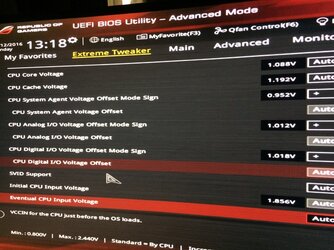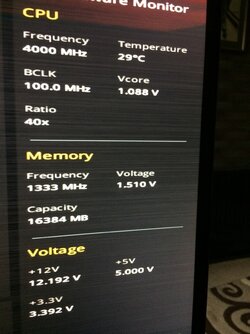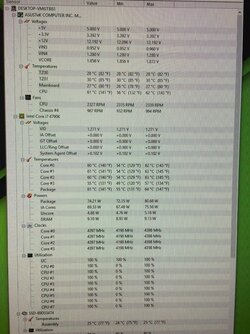- Joined
- Dec 11, 2016
Hello all
Hope you're all well
I have never OC'd from the bios, I've only ever used this tool.
Now, a good while ago I used this tool, created an OC after thoroughly watching videos ETC, which seamed nice and stable. Over time I re-installed windows (or upgraded to Win10) forgetting to first reset the tool (the OC) to default settings before doing so!
I re-installed the tool a while ago and in the Advanced Tuning Tab the multipliers for all 4 cores are at 48x - Is this normal for my chip?? Before it was only OC to 4.7GHZ. Re-loading my old profile just didn't seam right though that could be due to me stressing ETC.
When un-installing the tool it tells me to restore to default even though nothing has been touched! is this normal?
As it stands my system does not have the UTX tool installed.
I'm a total NOOB when it comes to OC so please excuse my lame post if it is in-fact lame lol
Thanks all
Hope you're all well
I have never OC'd from the bios, I've only ever used this tool.
Now, a good while ago I used this tool, created an OC after thoroughly watching videos ETC, which seamed nice and stable. Over time I re-installed windows (or upgraded to Win10) forgetting to first reset the tool (the OC) to default settings before doing so!
I re-installed the tool a while ago and in the Advanced Tuning Tab the multipliers for all 4 cores are at 48x - Is this normal for my chip?? Before it was only OC to 4.7GHZ. Re-loading my old profile just didn't seam right though that could be due to me stressing ETC.
When un-installing the tool it tells me to restore to default even though nothing has been touched! is this normal?
As it stands my system does not have the UTX tool installed.
I'm a total NOOB when it comes to OC so please excuse my lame post if it is in-fact lame lol
Thanks all