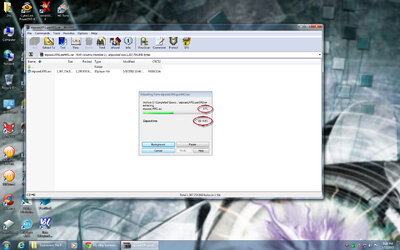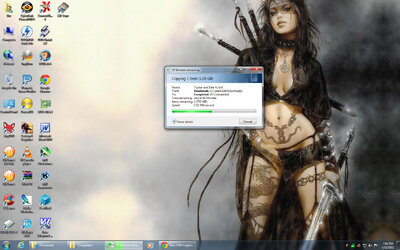- Joined
- Sep 27, 2009
- Location
- MS Gulf Coast
My Specs:
Biostar TA790GX A3+
AMD Phenom II x4 965
4 GB DDR3 RAM@1333MHz
Radeon HD 5770 1 GB
WD Caviar Black 640 GB SATA II 7200rpm 32 MB cache (WD6401AALS) / Primary
WD Caviar Green 160 GB SATA II 7200rpm 8 MB Cache (WD1600JS) / Secondary
MS Windows 7 x64 SP1
So, I have a two hdd setup and my 160 GB secondary drive is my storage drive where I keep all of my downloaded content. I don't have a windows installation on my secondary hdd, it's simply a storage unit. Everything was running pretty smoothly until recently.
I had to reinstall windows recently when I added some new hardware and when I did the reinstall I didn't format/delete the partition on the secondary hdd because I didn't think it was necessary. Not to mention I have a ton of unbacked crap on it I didn't want to lose.
What happens now is if I have bunch of rar files and if I try tp extract to D:\ winrar is god forsaken slow. It takes about a hour to extract a 700 MB file and two hours+ to extract a 1 gig or more file.
If I extract to C:\, even if the source file I'm extracting is stored on D:\, then everything is fine and fast as it should be. I've tried extracting to C:\ then copying over to D:\ and the copying is just as slow as extraction.
I've tried extracting to D:\ with 7zip and it's just as slow as winrar. All copying/extracting to D:\ is slow regardless of the utility/app I use.
So, these are the steps I've taken to troubleshoot the issue:
[1] Inside of winrar in Options--->Settings--->General I made sure "multithreading" was ticked.
[2] Winrar: In Options--->Settings--->Miscellaneous I unticked "propose to select a virus scanner"
[3] Device Manager: Uncollapsing the IDE ATA/ATAPI Controllers stack I checked all of the ATA channels to make sure none of them were in "PIO" mode and in the Advanced Settings for each channel I also made sure "Enable DMA" was ticked on all applicable channels.
[4] Device Manager: Selecting my secondary hard drive under disk drives, I went to Properties--->Policies and unticked "enable write caching on this device".
[5] BIOS: Changed SATA mode from "Native IDE" to "AHCI" (I made sure the latest AMD AHCI drivers for my board from the biostar website were installed before switching to AHCI)
And nothing...
I was almost ready to give up and say, "it has to be because of the 8 MB cache", but it wasn't always like this. A part of me also wants to believe if I had deleted the partition and formatted the seconday drive during the latest windows reinstall this wouldn't be happening.
Something is seriously wrong with the secondary drive and the only logical conclusions I can come up with is that the problem lies with some obscure windows setting or the drive itself. At this point the only thing I can think of is to replace the drive.
If someone can help then please do.
Biostar TA790GX A3+
AMD Phenom II x4 965
4 GB DDR3 RAM@1333MHz
Radeon HD 5770 1 GB
WD Caviar Black 640 GB SATA II 7200rpm 32 MB cache (WD6401AALS) / Primary
WD Caviar Green 160 GB SATA II 7200rpm 8 MB Cache (WD1600JS) / Secondary
MS Windows 7 x64 SP1
So, I have a two hdd setup and my 160 GB secondary drive is my storage drive where I keep all of my downloaded content. I don't have a windows installation on my secondary hdd, it's simply a storage unit. Everything was running pretty smoothly until recently.
I had to reinstall windows recently when I added some new hardware and when I did the reinstall I didn't format/delete the partition on the secondary hdd because I didn't think it was necessary. Not to mention I have a ton of unbacked crap on it I didn't want to lose.
What happens now is if I have bunch of rar files and if I try tp extract to D:\ winrar is god forsaken slow. It takes about a hour to extract a 700 MB file and two hours+ to extract a 1 gig or more file.
If I extract to C:\, even if the source file I'm extracting is stored on D:\, then everything is fine and fast as it should be. I've tried extracting to C:\ then copying over to D:\ and the copying is just as slow as extraction.
I've tried extracting to D:\ with 7zip and it's just as slow as winrar. All copying/extracting to D:\ is slow regardless of the utility/app I use.
So, these are the steps I've taken to troubleshoot the issue:
[1] Inside of winrar in Options--->Settings--->General I made sure "multithreading" was ticked.
[2] Winrar: In Options--->Settings--->Miscellaneous I unticked "propose to select a virus scanner"
[3] Device Manager: Uncollapsing the IDE ATA/ATAPI Controllers stack I checked all of the ATA channels to make sure none of them were in "PIO" mode and in the Advanced Settings for each channel I also made sure "Enable DMA" was ticked on all applicable channels.
[4] Device Manager: Selecting my secondary hard drive under disk drives, I went to Properties--->Policies and unticked "enable write caching on this device".
[5] BIOS: Changed SATA mode from "Native IDE" to "AHCI" (I made sure the latest AMD AHCI drivers for my board from the biostar website were installed before switching to AHCI)
And nothing...
I was almost ready to give up and say, "it has to be because of the 8 MB cache", but it wasn't always like this. A part of me also wants to believe if I had deleted the partition and formatted the seconday drive during the latest windows reinstall this wouldn't be happening.
Something is seriously wrong with the secondary drive and the only logical conclusions I can come up with is that the problem lies with some obscure windows setting or the drive itself. At this point the only thing I can think of is to replace the drive.
If someone can help then please do.
Last edited:
 .
.