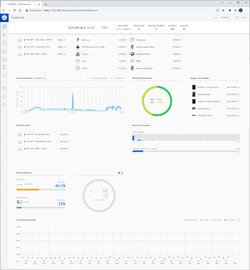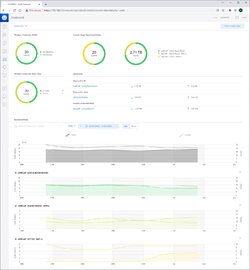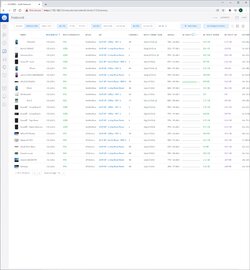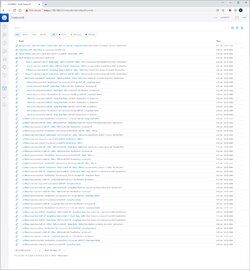First results are sooo interesting. Get this.
[First of all Netgear/tp-link = 30 minutes of hair-pulling for each device, whereas Ubiquiti just connects. Yey!]
Here's the surprise:
I start connecting Google Audio Chromecasts
on the 2.4 GHz band and when I get to the ones furthest away - get this - the only available connection is 5 GHz. Wut!?
5GHz = shorter distance, but faster.
2.4GHz = longer distance, but slower.
HOW is 5GHz available but 2.4GHz is not for devices furthest away!?
But okay so I have two on 5GHz band and six on the 2.4 GHz band.
Now the test: Oh no!

SHAKY music on some of them.
I *immediately* reconfigure all of them to be on the 5GHz band.
Now music flawless.

Now they are all on the same band: 5GHz.
So my theory of having them all on the same band being important appears to be true.
Therefore it was VITAL to label the 2.4GHz & 5GHz connections differently so you can CLEARLY see what you are connecting to.
Labeling both connections the same because of "seamless switching" has just been demonstrated to be false - unless there is a second explanation for my test scenario.
Also 5GHz reaching 65 feet on Ubiquiti = incredible. Ubiquiti! So what else on the market compares, just out of curiosity because Ubiquiti came through - although the actual real test will be Saturday when music streaming will last for half a day - non-Ubiquiti devices could never handle that.
Should I reboot the Ubiquiti every so often? How often if so?