-
Welcome to Overclockers Forums! Join us to reply in threads, receive reduced ads, and to customize your site experience!
You are using an out of date browser. It may not display this or other websites correctly.
You should upgrade or use an alternative browser.
You should upgrade or use an alternative browser.
SOLVED Windows 10 constant low HDD use (not 'heartbeat')
- Thread starter EarthDog
- Start date
- Thread Starter
- #26
- Joined
- Aug 14, 2014
Can you try the link below ? my windows/internet became snappier, so i assume it stopped various background processes, might help troubleshoot ? it has 3 settings : recommended, recommended+limited or all, do a restart after each setting.
https://www.oo-software.com/en/shutup10
https://www.oo-software.com/en/shutup10
- Thread Starter
- #28
I hate software like that... LOL... but I will give a try when I have some time and report back. The curious thing about all of this is that I do not recall it happening after installation and I got things setup (programs installed, etc).
ON the review machine, it also has a fully updated W10, does NOT exhibit this behavior.
Thanks!
ON the review machine, it also has a fully updated W10, does NOT exhibit this behavior.
Thanks!
ON the review machine, it also has a fully updated W10, does NOT exhibit this behavior.
Have you tried killing the Origin.exe process entirely to see if the same behavior continues? (based on your screenshot)
- Thread Starter
- #31
I had a chance to try this last night and it did not work. Thanks for the idea though.Can you try the link below ? my windows/internet became snappier, so i assume it stopped various background processes, might help troubleshoot ? it has 3 settings : recommended, recommended+limited or all, do a restart after each setting.
https://www.oo-software.com/en/shutup10
Looks like I am just going to restore/re-image and go from there.
- Joined
- Sep 25, 2015
I read that it is part of a Microsoft conspiracy. You see, with Windows 10, the PC is constantly listening for sound. When it senses speech, it starts recording everything to the hard drive...and then slowly uploads this data to Microsoft. They code named this project "Origin".
Oh wait...wrong thread...
Oh wait...wrong thread...
- Joined
- Jun 28, 2012
I read that it is part of a Microsoft conspiracy. You see, with Windows 10, the PC is constantly listening for sound. When it senses speech, it starts recording everything to the hard drive...and then slowly uploads this data to Microsoft. They code named this project "Origin".
Oh wait...wrong thread...
Interesting, wonder how they do it with no microphone connected
Alaric
New Member
- Joined
- Dec 4, 2011
- Location
- Satan's Colon, US
I read that it is part of a Microsoft conspiracy. You see, with Windows 10, the PC is constantly listening for sound. When it senses speech, it starts recording everything to the hard drive...and then slowly uploads this data to Microsoft. They code named this project "Origin".
Oh wait...wrong thread...
Actually , I think they named it 'Cortana'. LOL
- Joined
- Sep 25, 2015
Interesting, wonder how they do it with no microphone connected
Well - according to the laws of electromagnetics, every speaker is a microphone and every microphone is a speaker!
But, this technology is sooooo good that it doesn't need a microphone or speaker connected!
Yeah...that's it...that's the ticket!

- Joined
- Jun 2, 2004
I had a chance to try this last night and it did not work. Thanks for the idea though.
Looks like I am just going to restore/re-image and go from there.
Hey ED,
Sorry if you've already tried this....
Open Task Manager... Under Processes... sort by disk usage.
right click the process that's using your hard drive, select Go To Details.
The details tab will pop up with what I can only assume will be a svchost.exe selected. (or somethine else)
right click the svchost.exe (or whatever is selected) and select Go to Services.
The services tab will pop up and you'll have the name of the service that is using your HD. sometimes more than one service will be selected... for example windows update uses the wuauserv service, bit service, and one other i cant remember atm.
From there we can figure out why your having a heartbeat hard drive issue. (hopefully)
Let me know what you find-
-TC
- Thread Starter
- #39
I feel like I have traveled halfway down that path, but not to the end (was in task mgr -> performance monitor -> HDD -> found 'system' that was making all the noise and saw a slew of things that changed).. I will report back tonight with pretty pictures. 
Here is a screenshot...
Looks like it is the system and compressed memory service is what it opened to.

Here is a screenshot...
Looks like it is the system and compressed memory service is what it opened to.
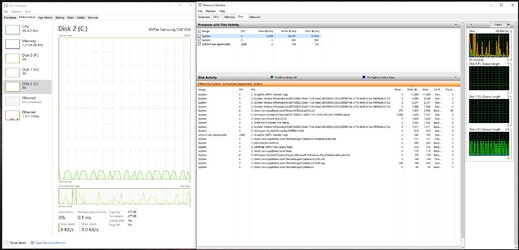
Last edited:
- Joined
- Jun 2, 2004
ED,
Thats not quite what I am looking for. I was hoping to find what service is running that's causing your issue.
Open a fresh instance of task manager. (im not worried about resource manager).
Sort your processes by disk usage:

Select the process that has the highest disk usage, right click, select Go To Details:

When the details tab opens, something will be selected- right click on it and select Go To Services:

When the services tab opens, you'll notice certain services selected:

Can I have a screenshot of the selected services?
-TC
Thats not quite what I am looking for. I was hoping to find what service is running that's causing your issue.
Open a fresh instance of task manager. (im not worried about resource manager).
Sort your processes by disk usage:
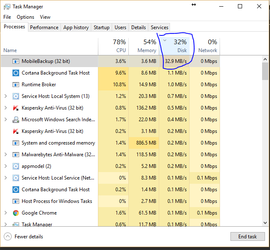
Select the process that has the highest disk usage, right click, select Go To Details:
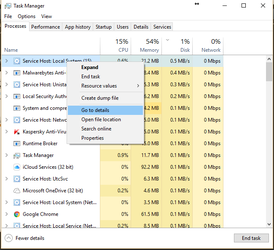
When the details tab opens, something will be selected- right click on it and select Go To Services:
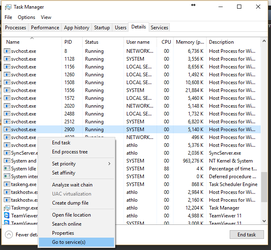
When the services tab opens, you'll notice certain services selected:
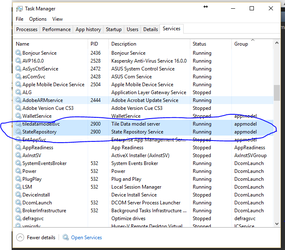
Can I have a screenshot of the selected services?
-TC
Similar threads
- Replies
- 7
- Views
- 715
- Replies
- 30
- Views
- 2K
- Replies
- 9
- Views
- 932

