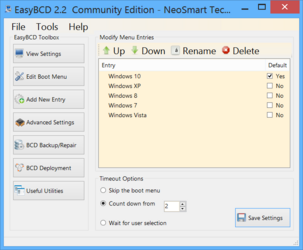I have noticed your username over the years and wonder if you got that in one of the changeovers when the forum split from another forum or updated the database.
I usually tell people my username is my prison number


Is IBM's Ghost the same as Norton Ghost?
I have Ghost figured out and still have notes in my software archives.
Drive Image 2002 - Partition Magic 8.05 were my favorites in the old days, but that's because I was unaware of TeraByte Image - the absolute best of the best, and they go way way back too.
I have discovered that creating a Linux boot USB - not DOS - is the best bootable media type for boot USB creation.
Create a Linux bootable USB with TeraByte Image Linux [without Networking] software:
Trial download versions cannot be used to create Boot USB/CD/DVD for DOS. They skip the screen where a License Key can be entered when creating Boot USB/CD/DVD for DOS.
*ONLY* full, non-trial versions downloaded by registered users with passwords from here
https://www.terabyteunlimited.com/product-download.php
allow for the License Key to be entered when creating Boot USB/CD/DVD/.
(Linux) makedisk.exe > Next > SELECT: Traditional - You have control over options. (Custom) >
Next > I accept the agreement > Next > CHECK: Align Partitions on 1MiB Boundaries > Next > Next > Next >
Enter Linux key (this option is not there on Trial versions):
ENTER YOUR KEY
> Next >
SELECT: Leave Boot Drive Mounted as /tbu/boot > Next > Next > Next >
Select your USB drive > USB Layout: Partition - MBR FAT/FAT32 Partition >
Finish > Yes > OK > [wait for it to finish] > Close.
Then open file SYSLINUX.CFG in Notepad and change line
timeout 50
to
timeout 01
in order to eliminate the 5 second wait before booting in.
If your USB drive is not listed, then create a shortcut to makedisk.exe,
right-click on it > Properties > add /nousblimit at the end of Target:
so that the end of the line next to Target is
...makedisk.exe" /nousblimit