- Joined
- Aug 15, 2017
- Location
- Yucca Valley, CA
I'm running Win 10 Pro 64bit, and lately I've noticed my power plan keeps changing to balanced. I normally run high performance or AMD balanced plans...
So, I went looking around to fix this issue and discovered others have had this issue before with various different windows versions as well as windows 10. The suggested fix I found was to get your preferred plan ID code then paste that into your registry... That's what I did. I assumed problem was fixed. Nope, turned my PC on today and it was set into balanced plan again!
I'm at a loss how to fix this other than a fresh install, and that's just way too much of a headache for something that should be simple to fix. Any ideas or suggestions would be appreciated, thanks. Oh, and I just checked in the registry, it still has the AMD plan as preferred, so what the heck windows!

EDIT: Just so there isn't any confusion, it says the AMD plan is active in the command window because I had already changed it before taking the screen cap. I've since tried to make a custom plan, same thing happens. I even added a registry entry to the hardware override folder for preferred plan with the custom plan code and still goes back to balanced power plan.
So, I went looking around to fix this issue and discovered others have had this issue before with various different windows versions as well as windows 10. The suggested fix I found was to get your preferred plan ID code then paste that into your registry... That's what I did. I assumed problem was fixed. Nope, turned my PC on today and it was set into balanced plan again!
I'm at a loss how to fix this other than a fresh install, and that's just way too much of a headache for something that should be simple to fix. Any ideas or suggestions would be appreciated, thanks. Oh, and I just checked in the registry, it still has the AMD plan as preferred, so what the heck windows!
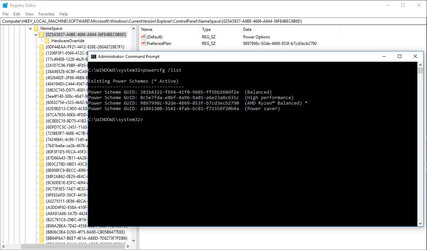
EDIT: Just so there isn't any confusion, it says the AMD plan is active in the command window because I had already changed it before taking the screen cap. I've since tried to make a custom plan, same thing happens. I even added a registry entry to the hardware override folder for preferred plan with the custom plan code and still goes back to balanced power plan.
Last edited: