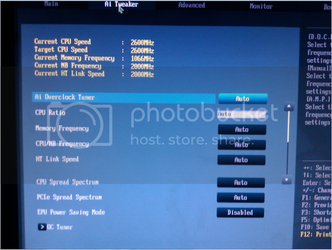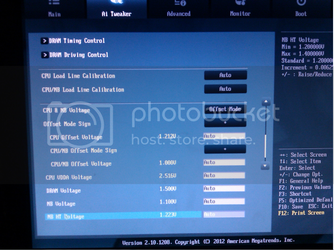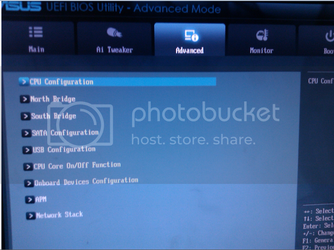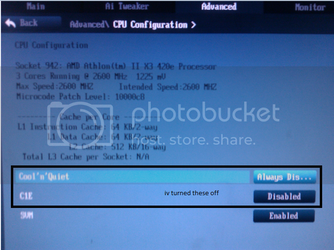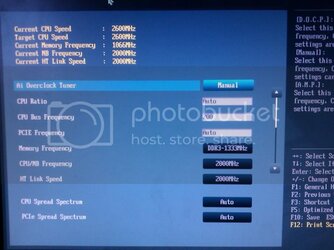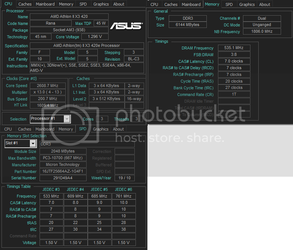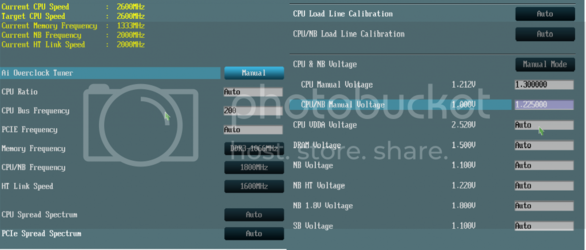So first off i am new here and yes im going to ask that famous question how do you over clock your computer lol (CPU, gpu, and ram), as you can guess by now im total new to all this iv just finished my first pc build so now i want to lurn to over clock, its only a very cheap one just for learning how to more than any thing else so this is what i have
motherboard - asus M5A97 LE R2.0
CPU - AMD Athlon II X3 420e
GPU - NVIDIA Palit GeForce GF 210
power - ARTIC BLUE 750W
RAM - 2 x 2gb 2 x 1gb = 6gs
2 x Arctic F12 fan 120mm (front and side)
1 x 120mm standard fan (top)
1 x 90mm standard fan (rear)
standard lcd fan controller (top and side)
so i think thats every thing to any advice would be grate as i said im tottlay new at all of this so any guides, videos and how to's would be grate so thanks again and if there is any thing else you would like to know please just ask
motherboard - asus M5A97 LE R2.0
CPU - AMD Athlon II X3 420e
GPU - NVIDIA Palit GeForce GF 210
power - ARTIC BLUE 750W
RAM - 2 x 2gb 2 x 1gb = 6gs
2 x Arctic F12 fan 120mm (front and side)
1 x 120mm standard fan (top)
1 x 90mm standard fan (rear)
standard lcd fan controller (top and side)
so i think thats every thing to any advice would be grate as i said im tottlay new at all of this so any guides, videos and how to's would be grate so thanks again and if there is any thing else you would like to know please just ask