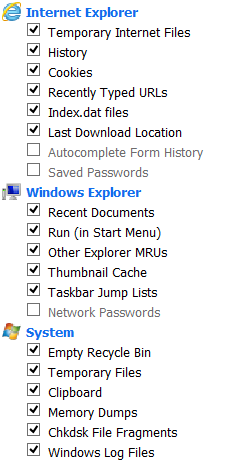-
Welcome to Overclockers Forums! Join us to reply in threads, receive reduced ads, and to customize your site experience!
You are using an out of date browser. It may not display this or other websites correctly.
You should upgrade or use an alternative browser.
You should upgrade or use an alternative browser.
Clean-up software
- Thread starter bigtyme07
- Start date
- Joined
- Sep 7, 2013
I just use Ccleaner. Does the job nicely and is able to securly overwrite the stuff it cleans up.
Here's the site
Silver_Pharaoh
Here's the site
Silver_Pharaoh
- Joined
- Nov 7, 2004
I just use Ccleaner. Does the job nicely and is able to securly overwrite the stuff it cleans up.
Here's the site
Silver_Pharaoh
+1 for CCleaner
- Joined
- Dec 30, 2004
I use none. Often, they are more trouble than they are worth. Many threads on this subject in fact at this site.
This.
Be selective of what programs you install, and where you install them. Routinely go through your 'Add/Remove Programs' list and remove things that you haven't used and don't anticipate using. I have a habit of formatting at least twice a year just for my own peace of mind.
- Thread Starter
- #6
This.
Be selective of what programs you install, and where you install them. Routinely go through your 'Add/Remove Programs' list and remove things that you haven't used and don't anticipate using. I have a habit of formatting at least twice a year just for my own peace of mind.
By formatting you mean wiping your hard drive and doing a clean OS install right?
- Joined
- Dec 30, 2004
By formatting you mean wiping your hard drive and doing a clean OS install right?
Yep, exactly.
- Joined
- Sep 7, 2013
I've used CCleaner for 8 years on systems that from very old to fairly new both at work and at home. Never had any issues. Recommended it to coworkers, families and friends. Again, never any issues.
Agreed.
No problems ever with Ccleaner.
Silver_Pharaoh
- Joined
- Feb 18, 2002
Right click on CCleaner program shortcut > Properties > add /AUTO Next to Target:
So that it says something like...ccleaner.exe" /AUTO
Now with a single click you can clear out your trash and clean your browser history & things of this nature ↓, that's what it's good for - not any "registry" cleaning which has no measurable performance change cleaned or not.
So that it says something like...ccleaner.exe" /AUTO
Now with a single click you can clear out your trash and clean your browser history & things of this nature ↓, that's what it's good for - not any "registry" cleaning which has no measurable performance change cleaned or not.
Attachments
- Joined
- Feb 18, 2002
Partition SSD drive. Install OS on relatively small partition. Do not keep any personal files on OS partition the Drive Image the OS partition to another larger drive. This allows you to nuke the OS partition once a month, install Patch Tuesday updates and make any changes to original install, then Drive Image again.
If Windows Update, driver update, virus, bad programming mess up your Windows, you simply reimage your OS partition in less time than it takes for you to go on a short bathroom break. Because of doing that, I've had a feeling of a brand new install at least once a month for more than ten years now.
My favorite time-saver is when something difficult to detect causes my system to hick up. I look at the txt file of monthly changes I made to my master image and deduce the culprit quickly because I keep a few drive image files for later, in case something like that happens - then I can reimage back to the state te system was before that change was made and simply look at the txt file to implement the other changes I made without installing whatever caused the problem.
This was true more than ten years ago and it is true today: Nothing makes my PC go faster then when I restore from a backup made just after I first installed the OS the way I want it to be...
If Windows Update, driver update, virus, bad programming mess up your Windows, you simply reimage your OS partition in less time than it takes for you to go on a short bathroom break. Because of doing that, I've had a feeling of a brand new install at least once a month for more than ten years now.
My favorite time-saver is when something difficult to detect causes my system to hick up. I look at the txt file of monthly changes I made to my master image and deduce the culprit quickly because I keep a few drive image files for later, in case something like that happens - then I can reimage back to the state te system was before that change was made and simply look at the txt file to implement the other changes I made without installing whatever caused the problem.
This was true more than ten years ago and it is true today: Nothing makes my PC go faster then when I restore from a backup made just after I first installed the OS the way I want it to be...
- Joined
- Apr 20, 2004
- Location
- JAX, Mississauna
First person other than my very close family and friends that really pays attention to the "details". Yessir ^+1^.
RGone...
RGone...
Partition SSD drive. Install OS on relatively small partition. Do not keep any personal files on OS partition the Drive Image the OS partition to another larger drive. This allows you to nuke the OS partition once a month, install Patch Tuesday updates and make any changes to original install, then Drive Image again.
If Windows Update, driver update, virus, bad programming mess up your Windows, you simply reimage your OS partition in less time than it takes for you to go on a short bathroom break. Because of doing that, I've had a feeling of a brand new install at least once a month for more than ten years now.
My favorite time-saver is when something difficult to detect causes my system to hick up. I look at the txt file of monthly changes I made to my master image and deduce the culprit quickly because I keep a few drive image files for later, in case something like that happens - then I can reimage back to the state te system was before that change was made and simply look at the txt file to implement the other changes I made without installing whatever caused the problem.
This was true more than ten years ago and it is true today: Nothing makes my PC go faster then when I restore from a backup made just after I first installed the OS the way I want it to be...
- Joined
- Sep 7, 2013
I outta do this, but I need a large HDD for imaging.... Would a cheap 1 Tb drive doo or should it be some fast SSD?
Silver_Pharaoh
Silver_Pharaoh
- Joined
- Sep 7, 2013
Okay cool Thanks EarthDog!
I'll try to get a cheap drive.
Silver_Pharaoh
I'll try to get a cheap drive.
Silver_Pharaoh
- Joined
- Feb 18, 2002
My Windows partition on SSD is 35 GB.
If you install Windows 7 or 8 on one and Windows XP on another, then buy this
http://www.terabyteunlimited.com/image-for-windows.htm
then image one OS from the other onto another physical drive.
then my Windows 8 image stored takes up less than 14 GB, my Windows XP image takes up less than 8 GB.
I use E:\Program Files directory to install large applications into, not C:\Program Files - this makes imaging/reimaging of the main OS partition faster.
If you install Windows 7 or 8 on one and Windows XP on another, then buy this
http://www.terabyteunlimited.com/image-for-windows.htm
then image one OS from the other onto another physical drive.
then my Windows 8 image stored takes up less than 14 GB, my Windows XP image takes up less than 8 GB.
I use E:\Program Files directory to install large applications into, not C:\Program Files - this makes imaging/reimaging of the main OS partition faster.
- Joined
- Sep 7, 2013
CCleaner just works!
Yup, the only program I trust for this kind of cleaning.

- Joined
- Nov 7, 2004
My Windows partition on SSD is 35 GB.
If you install Windows 7 or 8 on one and Windows XP on another, then buy this
http://www.terabyteunlimited.com/image-for-windows.htm
then image one OS from the other onto another physical drive.
then my Windows 8 image stored takes up less than 14 GB, my Windows XP image takes up less than 8 GB.
I use E:\Program Files directory to install large applications into, not C:\Program Files - this makes imaging/reimaging of the main OS partition faster.
I have a simular set-up but the whole SSD is for my OS I install games/music/pictures/downloads/ripped dvd or video I need to convert to my 500GB drive but normal programs go to the SSD. The set up works and everything loads perfectly fine.
Similar threads
- Replies
- 12
- Views
- 2K