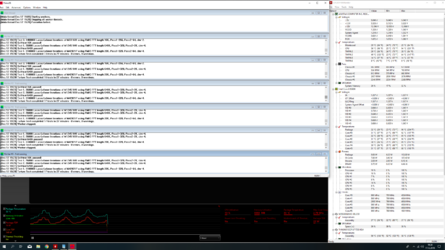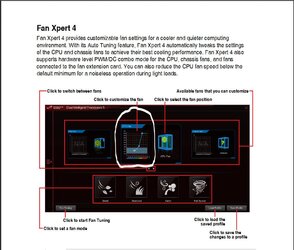Hi,
I'm pretty new to overclocking, so I thought it would be smart to check out an overclocking forum such as this for some advice.
First of all, what are the most important things to avoid so I don't destroy any of my components?
Second, what are the different settings I should adjust when trying to overclock?
Third, how should I most efficiently test the different settings for stability, I know it's recommended you do like 1 hour tests to be sure, but that is way too slow for me.
My setup is as follows:
Motherboard: ASUS ROG STRIX Z390-F GAMING
GPU: MSI RTX 2080 Gaming X Trio
CPU: Intel i5 9600k
AIO: Cooler Master ML240L RGB
RAM: Corsair Vengeance LPX 3000MHz (2x8GB)
PSU: Corsair TX750M 80+ Gold
SSD: 500GB WD Black NVMe M.2 SSD "WDS500G2X0C-00L350"
SSD: 512GB Toshiba NVMe M.2 SSD "THNSN5512GPU7 TOSHIBA"
Wi-fi network card: Asus PCE-AC88 AC3100 PCI-E Adapter
Cabinet: Fractal Design Define R6 + an extra Fractal Design 140mm fan
https://www.asus.com/Motherboards/ROG-STRIX-Z390-F-GAMING/specifications/
https://www.msi.com/Graphics-card/GeForce-RTX-2080-GAMING-X-TRIO
https://www.intel.com/content/www/us/en/products/processors/core/i5-processors/i5-9600k.html
http://www.coolermaster.com/cooling/cpu-liquid-cooler/masterliquid-ml240l-rgb/
https://www.corsair.com/eu/en/Memory-Size/vengeance-lpx-black/p/CMK16GX4M2B3000C15
https://www.corsair.com/us/en/Power/txm-series-2017-config/p/CP-9020131-NA
https://www.wd.com/products/internal-ssd/wd-black-nvme-ssd.html#WDS500G2X0C
https://www.cnet.com/products/toshi...d-state-drive-512-gb-pci-express-3-1-x4-nvme/
https://www.asus.com/no/Networking/PCE-AC88/
https://www.fractal-design.com/home/product/cases/define-series/define-r6-black
My cooling setup is 1 140 mm fan in the far back set to exhaust, 2 140 mm fans in the top back of the case also set to exhaust, 1 140 mm intake fan at the bottom of the case in the far front end as well as a 240 mm 1 inch thick radiator with 2x 120 mm fans set to intake at the inside of the radiator (pull config).
So far all my overclocking changes are:
- Change Monitor settings on CPU fan to ignore since it was causing an error on boot due to using an AIO cooler.
- Change the "AI Overclock Tuner" to "XMP I" profile in order to get the full 3000 MHz out of my RAM, otherwise I only got 2133 MHz.
- Change "CPU Core Ratio" to 49 on all cores as 50 wasn't stable, the AI Optimized overclocking wanted to set it to 52, but that made my pc freeze on boot, my SIL Quality is 94% and cooler score over 180 at an ambient temp of about 20 degrees celsius and all cabinet panels closed.
- My DRAM Voltage is set to 1.35000, not sure if that's default or something the XMP I profile did, it's highlighted so looks like it might have been changed from default.
Regarding the GPU I've downloaded MSI Afterburner where I've made the following changes:
- Dragged Power and Thermal limit all the way to the right side (109% and 88 degrees)
- Increased Core Clock by 106 MHz
- Increased Memory Clock by 707 MHz
I've ran both the Time Spy demo, Heaven Benchmark and the MSI Kombuster stress tests several times and it seems stable, but it feels like a lot to test all this for every little change, maybe you could help make this process a bit more efficient?
Also I've had Prime95 running now for over 40 minutes, temperatures peak at 89 degrees and then the fans boost up I guess because the temps then drop down to mid/high 60s.
I'm pretty new to overclocking, so I thought it would be smart to check out an overclocking forum such as this for some advice.
First of all, what are the most important things to avoid so I don't destroy any of my components?
Second, what are the different settings I should adjust when trying to overclock?
Third, how should I most efficiently test the different settings for stability, I know it's recommended you do like 1 hour tests to be sure, but that is way too slow for me.
My setup is as follows:
Motherboard: ASUS ROG STRIX Z390-F GAMING
GPU: MSI RTX 2080 Gaming X Trio
CPU: Intel i5 9600k
AIO: Cooler Master ML240L RGB
RAM: Corsair Vengeance LPX 3000MHz (2x8GB)
PSU: Corsair TX750M 80+ Gold
SSD: 500GB WD Black NVMe M.2 SSD "WDS500G2X0C-00L350"
SSD: 512GB Toshiba NVMe M.2 SSD "THNSN5512GPU7 TOSHIBA"
Wi-fi network card: Asus PCE-AC88 AC3100 PCI-E Adapter
Cabinet: Fractal Design Define R6 + an extra Fractal Design 140mm fan
https://www.asus.com/Motherboards/ROG-STRIX-Z390-F-GAMING/specifications/
https://www.msi.com/Graphics-card/GeForce-RTX-2080-GAMING-X-TRIO
https://www.intel.com/content/www/us/en/products/processors/core/i5-processors/i5-9600k.html
http://www.coolermaster.com/cooling/cpu-liquid-cooler/masterliquid-ml240l-rgb/
https://www.corsair.com/eu/en/Memory-Size/vengeance-lpx-black/p/CMK16GX4M2B3000C15
https://www.corsair.com/us/en/Power/txm-series-2017-config/p/CP-9020131-NA
https://www.wd.com/products/internal-ssd/wd-black-nvme-ssd.html#WDS500G2X0C
https://www.cnet.com/products/toshi...d-state-drive-512-gb-pci-express-3-1-x4-nvme/
https://www.asus.com/no/Networking/PCE-AC88/
https://www.fractal-design.com/home/product/cases/define-series/define-r6-black
My cooling setup is 1 140 mm fan in the far back set to exhaust, 2 140 mm fans in the top back of the case also set to exhaust, 1 140 mm intake fan at the bottom of the case in the far front end as well as a 240 mm 1 inch thick radiator with 2x 120 mm fans set to intake at the inside of the radiator (pull config).
So far all my overclocking changes are:
- Change Monitor settings on CPU fan to ignore since it was causing an error on boot due to using an AIO cooler.
- Change the "AI Overclock Tuner" to "XMP I" profile in order to get the full 3000 MHz out of my RAM, otherwise I only got 2133 MHz.
- Change "CPU Core Ratio" to 49 on all cores as 50 wasn't stable, the AI Optimized overclocking wanted to set it to 52, but that made my pc freeze on boot, my SIL Quality is 94% and cooler score over 180 at an ambient temp of about 20 degrees celsius and all cabinet panels closed.
- My DRAM Voltage is set to 1.35000, not sure if that's default or something the XMP I profile did, it's highlighted so looks like it might have been changed from default.
Regarding the GPU I've downloaded MSI Afterburner where I've made the following changes:
- Dragged Power and Thermal limit all the way to the right side (109% and 88 degrees)
- Increased Core Clock by 106 MHz
- Increased Memory Clock by 707 MHz
I've ran both the Time Spy demo, Heaven Benchmark and the MSI Kombuster stress tests several times and it seems stable, but it feels like a lot to test all this for every little change, maybe you could help make this process a bit more efficient?
Also I've had Prime95 running now for over 40 minutes, temperatures peak at 89 degrees and then the fans boost up I guess because the temps then drop down to mid/high 60s.